Brother International MFC 5890CN Support Question
Find answers below for this question about Brother International MFC 5890CN - Color Inkjet - All-in-One.Need a Brother International MFC 5890CN manual? We have 7 online manuals for this item!
Question posted by ronaldodeleon36 on August 23rd, 2011
The Ink Colors Are Fine Except Magenta
MAGENTA COLORS ARE NOT WORKING.
Current Answers
There are currently no answers that have been posted for this question.
Be the first to post an answer! Remember that you can earn up to 1,100 points for every answer you submit. The better the quality of your answer, the better chance it has to be accepted.
Be the first to post an answer! Remember that you can earn up to 1,100 points for every answer you submit. The better the quality of your answer, the better chance it has to be accepted.
Related Brother International MFC 5890CN Manual Pages
Network Users Manual - English - Page 18


... folder. (See Installation when using the BRAdmin Professional utility software. FTP client (For MFC-5890CN, MFC-6490CW and MFC-6890CDW)
1
The File Transfer Protocol (FTP) allows the Brother machine to scan black and white or color documents directly to manage network devices including computers, routers and Brother network ready machines. You can activate LLTD using Web...
Software Users Manual - English - Page 6


... from the memory ...156 Status Monitor ...157 Using the Brother Ink driver ...158 Choosing page setup options ...158 Automatic Duplex Printing (MFC-6890CDW only 160 Choosing printing options ...162 Basic settings...163 Media Type...163 Quality ...164 Color Mode ...164 Advanced settings ...165 Color/Grayscale ...166 Other Print Options...168 Support ...169 Sending a fax...
Software Users Manual - English - Page 10


...at up to 1200 × 6000 dpi on a network.
Low Running Cost Whenever a particular ink color requires replacement, you may vary depending on your PC may
need to replace that can also ... only. Ethernet The Ethernet interface lets your machine communicate with other wireless devices using the IEEE802.11b/g wireless standard in this section are using any other features. ...
Software Users Manual - English - Page 12


...of error messages such as paper empty, paper jam or ink replacement required. There are two locations where you can check the device status at anytime by double-clicking the icon in the ... A green icon indicates the normal stand-by choosing Status Monitor located in Start/All Programs/Brother/MFC-XXXX on your PC-in the tasktray or by condition.
„ A yellow icon indicates a warning.
...
Software Users Manual - English - Page 15
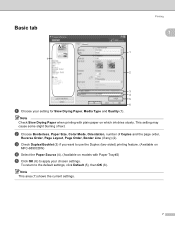
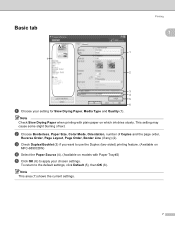
... for Slow Drying Paper, Media Type and Quality (1). b Choose Borderless, Paper Size, Color Mode, Orientation, number of text. This setting may cause some slight blurring of Copies ... want to use the Duplex (two-sided) printing feature. (Available on
MFC-6890CDW)
d Select the Paper Source (4). (Available on models with plain paper on which ink dries slowly. Basic tab
Printing
1
1
1 7
2
3 4 ...
Software Users Manual - English - Page 16


... the lowest amount of ink used. Media Type Plain Paper 1
Color/Grayscale Color/Grayscale
Inkjet Paper
Color/Grayscale
Brother BP71 Photo Paper, Brother BP61 Photo Paper or Other Photo Paper
Color/Grayscale
Transparencies
Color/Grayscale
1 If you can only choose Fine. Print Quality Selection Fast, Fast Normal, Normal, Fine Fine, Photo Fine, Photo, Highest
Normal, Fine
8 Use for printing...
Software Users Manual - English - Page 21
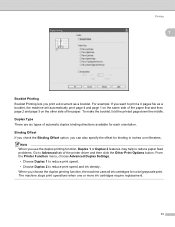
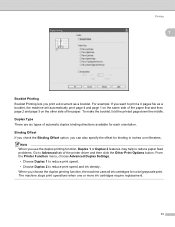
...or Duplex 2 features may help to reduce paper feed problems. Go to reduce print speed and ink density. From the Printer Function menu, choose Advanced Duplex Settings.
• Choose Duplex 1 to...page 2 and page 3 on the other side of automatic duplex binding directions available for color/grayscale print.
Printing
1
Booklet Printing
1
Booklet Printing lets you can also specify the offset...
Software Users Manual - English - Page 62
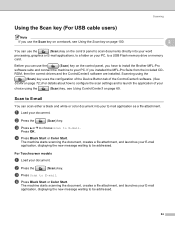
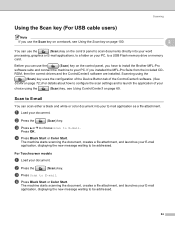
...Flash memory drive or memory card. Scanning using the
(Scan) key uses the configuration of the Device Button tab of the ControlCenter3 software. (See SCAN on page 72.) For details about how ...are installed. Press OK. b Press the
(Scan) key. d Press Black Start or Color Start. d Press Black Start or Color Start.
Before you installed the MFL-Pro Suite from the included CD-
Scan to E-...
Software Users Manual - English - Page 63
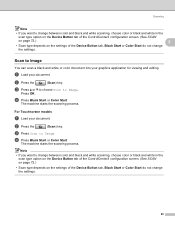
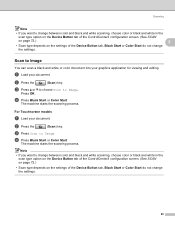
... into your graphics application for viewing and editing.
Scanning
Note
• If you want to change between color and black and white scanning, choose color or black and white in the
scan type option on the Device Button tab of the ControlCenter3 configuration screen. (See SCAN
on page 72.)
2
• Scan type depends...
Software Users Manual - English - Page 65
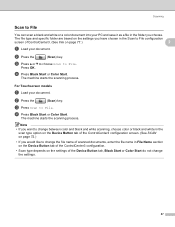
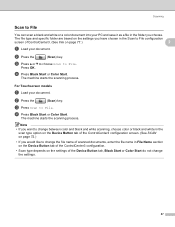
....
For Touchscreen models
2
a Load your PC and save it as a file in File Name section on the Device Button tab of the Device Button tab, Black Start or Color Start do not change the file name of scanned documents, enter the file name in the folder you choose.
Scanning
Scan to File 2
You...
Software Users Manual - English - Page 109


...
(Scan) key. Note • If you to use for the destination PC on the settings of the Device Button tab, Black Start or Color Start do not change between color and black and white scanning, choose color or black and white in network support)
For Touchscreen models
4
a Load your document. Network Scanning (For models...
Software Users Manual - English - Page 113
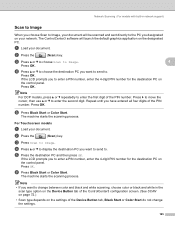
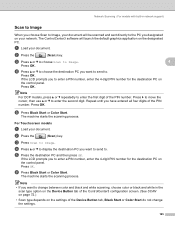
... tab of the ControlCenter3 configuration screen. (See SCAN on page 72.)
• Scan type depends on the settings of the Device Button tab, Black Start or Color Start do not change the settings.
105
b Press the
(Scan) key. d Press a or b to display the destination PC you want to send to the PC...
Software Users Manual - English - Page 171
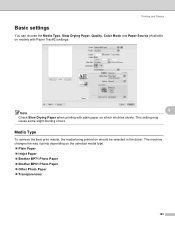
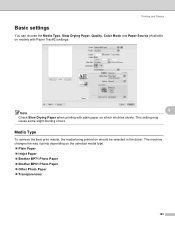
... Color Mode and Paper Source (Available on models with Paper Tray#2) settings.
9
Note Check Slow Drying Paper when printing with plain paper on the selected media type. „ Plain Paper „ Inkjet ...Paper „ Brother BP71 Photo Paper „ Brother BP61 Photo Paper „ Other Photo Paper „ Transparencies
163
The machine changes the way it prints depending on which ink ...
Software Users Manual - English - Page 172


..., Fine
Color Mode 9
Color is much larger than Photo. „ Photo
Use for your document.
The color is the highest resolution and slowest speed. Note The default settings are related. Media Type Plain Paper 1
Inkjet Paper Brother BP71 Photo Paper, Brother BP61 Photo Paper or Other Photo Paper
Transparencies
Color/Grayscale Color/Grayscale Color/Grayscale Color/Grayscale
Color...
Users Manual - English - Page 141
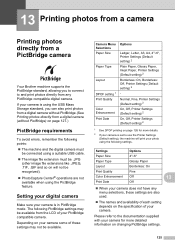
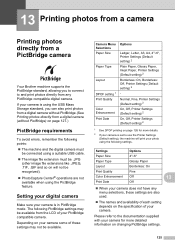
...setting 1 Print Quality
Color Enhancement Print Date
Options
Ledger, Letter, A3, A4, 4"×6", Printer Settings (Default setting) 2
Plain Paper, Glossy Paper, Inkjet Paper, Printer Settings (...Default setting) 2 Borderless: On, Borderless: Off, Printer Settings (Default setting) 2
- Normal, Fine, Printer Settings (Default setting) 2 ...
Users Manual - English - Page 169
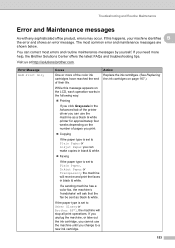
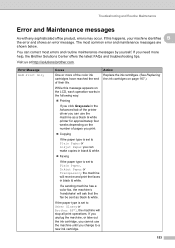
... LCD, each operation works in the following way:
„ Printing
If you click Grayscale in black & white.
If a sending machine has a color fax, the machine's...color ink cartridges have reached the end of pages you cannot use the machine as black & white. If you unplug the machine, or take out the ink cartridge, you print.
„ Copying
If the paper type is set to Plain Paper or Inkjet...
Users Manual - English - Page 171
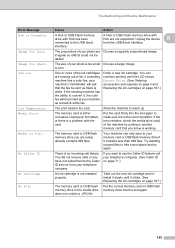
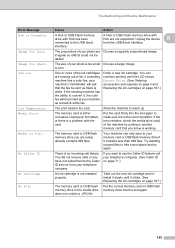
...155
If a sending machine has a color fax, your telephone company. (See ...ink.
The memory card is either corrupted, improperly formatted, or there is working. If the error remains, check the media drive (slot) of the ink...ink cartridges on page 71.)
An ink cartridge is not installed properly. Troubleshooting and Routine Maintenance
Error Message Hub is too cold.
Unplug the device...
Users Manual - English - Page 188


... the
machine.
You can clean Black only, three colors at a time (Cyan/Yellow/Magenta), or all four colors at least five times and the print has not improved, try installing a new Genuine Brother Brand replacement cartridge for each problem color. d (MFC-5890CN)
Close the Jam Clear Cover properly.
(MFC-6490CW) Close the Inner Back Cover and the...
Users Manual - English - Page 225
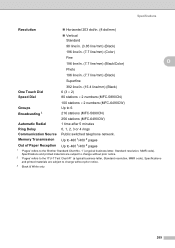
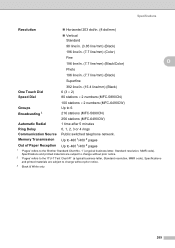
.../mm) (Black)
196 line/in. (7.7 line/mm) (Color)
Fine
196 line/in. (7.7 line/mm) (Black/Color)
D
Photo
196 line/in. (7.7 line/mm) (Black)
Superfine
One Touch Dial Speed Dial
392 line/in. (15.4 line/mm) (Black) 6 (3 × 2) 80 stations × 2 numbers (MFC-5890CN)
100 stations × 2 numbers (MFC-6490CW)
Groups
Up to the 'Brother Standard Chart...
Users Manual - English - Page 239


... start the dialing process. Super Fine resolution (B&W) 392 × 203 dpi.
Standard resolution 203 × 97 dpi. You can pick up at an extension telephone by improving sharpness, white balance and color density.
User Settings
A printed report that shows its
date, time and number.
TAD (telephone answering device) You can choose certain options...
Similar Questions
Why The Black Ink On My Almost New Brother Mfc-295cn Will Not Work
(Posted by nmurrchad 9 years ago)
How To Fill A Ink Cartridge For A Brother 5890cn
(Posted by bobrj 9 years ago)
Brother Mfc 5890cn Does Not Recognize Ink Cartridges
(Posted by victtr 9 years ago)
You Need A Wia Driver To Use This Device Brother Mfc5890cn
(Posted by cnjdn 9 years ago)
Brother Multifunction Printer Mfc-465cn Service Manual
(Posted by rafa52 12 years ago)

