Brother International MFC 640CW Support Question
Find answers below for this question about Brother International MFC 640CW - Color Inkjet - All-in-One.Need a Brother International MFC 640CW manual? We have 4 online manuals for this item!
Question posted by RSWEETIEPIE on August 30th, 2011
Fax
HAVE LOST MY MANUAL AND DO NOT KNOW HOW TO SEND A FAX. PLEASE GIVE ME DIRECTIONS AS TO HOW I CAN SEND A FAX.......THANK YOU
Current Answers
There are currently no answers that have been posted for this question.
Be the first to post an answer! Remember that you can earn up to 1,100 points for every answer you submit. The better the quality of your answer, the better chance it has to be accepted.
Be the first to post an answer! Remember that you can earn up to 1,100 points for every answer you submit. The better the quality of your answer, the better chance it has to be accepted.
Related Brother International MFC 640CW Manual Pages
Users Manual - English - Page 6
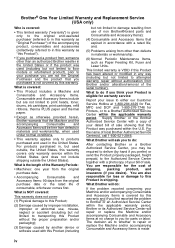
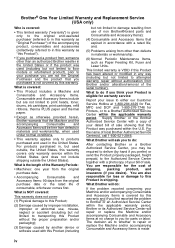
...the proper preparation and/or packaging);
(3) Damage caused by another device or software used in the United States. For products purchased in... accompanying Consumable and Accessory Items at 1-800-284-4329 for Fax, MFC and DCP and 1-800-276-7746 for Printers, or to... be required to deliver (by hand if you prefer) or send the Product properly packaged, freight prepaid, to a Brother Authorized ...
Users Manual - English - Page 139


WARNING
This machine has been certified to comply with the limits for help. If this device must accept any interference received, including interference that the products Product Name: MFC-640CW comply with the instructions, may not cause harmful interference, and (2) this equipment does cause harmful interference to radio or television reception, which can radiate...
Quick Setup Guide - English - Page 41
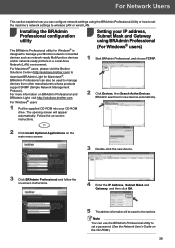
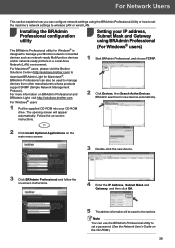
... Professional and BRAdmin Light, visit http://solutions.brother.com For Windows® users
1 Put the supplied CD-ROM into your Brother network connected devices such as network-ready Multifunction devices and/or network-ready printers in a Local Area Network (LAN) environment. Follow the on-screen instructions. BRAdmin searches for Macintosh®. Note You...
Network Users Manual - English - Page 10
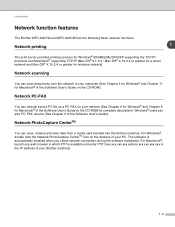
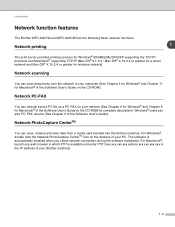
Network scanning
You can directly send a PC file as a PC-FAX on your Brother machine).
1 - 2 Windows...FAX
You can scan documents over the network to your computer (See Chapter 4 for Windows® and Chapter 11 for wireless network). Network PhotoCapture CenterTM
You can also PC-FAX receive (See Chapter 6 of your PC.
Introduction
Network function features
The Brother MFC-640CW and MFC...
Network Users Manual - English - Page 18


...connected Brother machines in the left frame of the main BRAdmin window. 3 Select Search Active Devices from http://solutions.brother.com. If a
destination is the last six digits of Ethernet address... in Windows® XP), disable it. The router knows where to direct data that acts as an entrance to another network and sends data transmitted via the network to the external network. ...
Network Users Manual - English - Page 53


...List prints a report listing all the current network configuration including the network print server settings.
(For MFC-640CW) Press Menu/Set, 6, 6.
1 Press Black Start or Color Start. 2 Press Stop/Exit.
(For MFC-820CW)
1 Press Menu. 2 Press ▲ or ▼ to select Network Config. Press OK... appears in the Network Configuration List. Press OK.
4 Press Black Start or Color Start.
4 - 20
Network Users Manual - English - Page 75
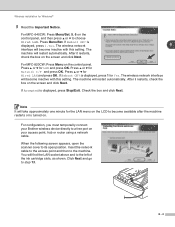
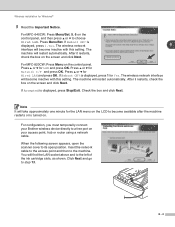
...You will become available after the machine restarts or is displayed, press Stop/Exit. For MFC-820CW: Press Menu on the screen and click Next. If Reboot OK? After it...must temporarily connect your access point, hub or router using a network cable. For MFC-640CW: Press Menu/Set, 5, 6 on your Brother wireless device directly to a free port on the
control panel, and then press ▲ or...
Network Users Manual - English - Page 87
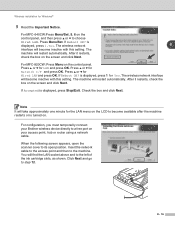
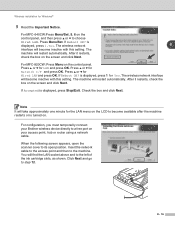
... will become inactive with this setting. Click Next and go to the machine. For MFC-640CW:Press Menu/Set, 5, 6 on the LCD to become available after the machine restarts... or ▼ for Windows®
9 Read the Important Notice.
For MFC-820CW: Press Menu on your Brother wireless device directly to its open position. You will become inactive with this setting. Wireless ...
Network Users Manual - English - Page 113
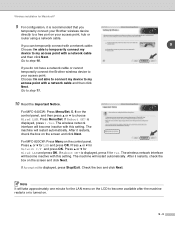
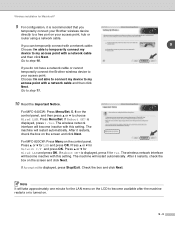
.... If Accepted is displayed, press Stop/Exit. Go to choose Wired LAN. For MFC-640CW: Press Menu/Set, 5, 6 on the LCD to become inactive with this setting. Press ▲ or ▼ for Network I 'm not able to connect my device to a free port on the control panel.
The wireless network interface will take approximately...
Network Users Manual - English - Page 126


...your Brother wireless device directly to a free port on your access point: Choose I'm not able to connect my device to my access point with a network cable and then click Next. For MFC-640CW: Press Menu/...
If you do not have a network cable or cannot temporarily connect the Brother wireless device to step 10. The wireless network interface will restart automatically.
Check the box and ...
Network Users Manual - English - Page 137


...machine will restart automatically. Click Next and follow the on the control panel. When finished, go to complete the setup.
Click Next. For MFC-640CW: Press Menu/Set, 5, 6 on the control panel, and then press ▲ or ▼ to my
access point with a ... setting. Press Menu/Set. Wireless installation for Macintosh®
9 Choose I'm not able to connect my device to choose WLAN.
Network Users Manual - English - Page 161


...Repeating letters
If you need to move the cursor under the incorrect letter. Special characters and symbols
(For MFC-640CW) Press , # or 0, and then press W or X to the right before , press X ... under the special character or symbol you press the key again. To enter a space in a fax number, press X once between characters. Re-enter the correct letter.
Most number keys have
printed ...
Software Users Manual - English - Page 3


......47 CUSTOM SCAN ...48 PHOTOCAPTURE (USB only) ...48 COPY ...48 PC-FAX (Not available for DCP models 48 DEVICE SETTING...49
SCAN...50 Image (example: Microsoft® Paint)...50 OCR (Word... Application ...61
COPY ...62 PC-FAX
(For MFC models only) ...63 Send ...63 Receive/View Received (MFC-640CW and MFC-820CW only 64 Address Book ...65 Setup ...65
DEVICE SETTING...66 Remote Setup (Not available...
Software Users Manual - English - Page 4


... page...86 Entering cover page information...86 Sending a file as a PC-FAX using the Facsimile style user interface 87 Sending a file as a PC-FAX using the Simple style user interface 88
PC-FAX receiving (MFC-640CW and MFC-820CW only 90 Enabling the PC-FAX software on your machine 91 Running the PC-FAX receiving software on your PC 92...
Software Users Manual - English - Page 5


...104
Using the Brother ink driver (For Mac OS® 9.1-9.2)...105 Choosing a printer ...105 Page Setup...105 Printing a document...106
Sending a fax (For MFC models only) ...107 For Mac OS® X...107 For Mac OS® 9.1-9.2 ...110
9 Scanning
Scanning from a Macintosh®...)...127 Turning the AutoLoad feature off...128 SCAN...128 CUSTOM SCAN ...129 COPY / PC-FAX ...129 DEVICE SETTINGS ...129
iv
Software Users Manual - English - Page 6


...® XP Professional x64 Edition and Windows® XP Home Edition. v This documentation is for both MFC and DCP models. Go to File...148
12 Remote Setup & PhotoCapture Center™
Remote Setup (For Mac...136 Scan to OCR ...137 Scan to E-mail ...138 Scan to File...139
COPY / PC-FAX ...140 DEVICE SETTINGS ...141
Remote Setup (Not available for DCP models 141
Quick-Dial (Not available for DCP ...
Software Users Manual - English - Page 8
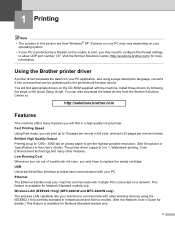
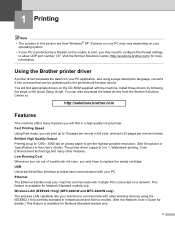
... User's Guide.) The printer driver supports 2 in 1, Watermark printing, Color Enhancement technology and many other wireless devices using a page description language, converts it into a format that can ...feature is available for Network Standard models only.
2 Wireless LAN (IEEE802.11b/g) (MFC-640CW and MFC-820CW only) The wireless LAN capability lets your machine to communicate with your PC ...
Software Users Manual - English - Page 47
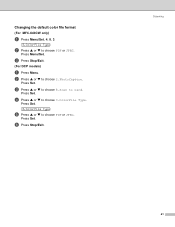
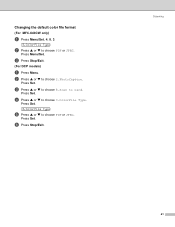
Changing the default color file format
(For MFC-640CW only)
a Press Menu/Set, 4, 8, 3.
3.ColorFile Type
b Press a or b to choose 2.PhotoCapture. b Press a or b to choose PDF or JPEG.
Press Set.
f Press Stop/Exit. Press Menu/...
Software Users Manual - English - Page 95


Note If you want to create or edit a cover page.
Brother PC-FAX Software (For MFC models only)
e To send a cover page and note, check Cover Page On.
f Click the send
icon. Note You can also click the
icon to cancel the fax, click the cancel
icon.
89
Software Users Manual - English - Page 129
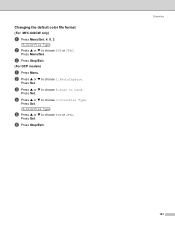
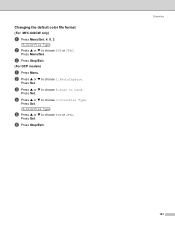
... 8.Scan to choose 3.ColorFile Type. d Press a or b to Card.
Scanning
9 9
9
123 c Press Stop/Exit.
(For DCP models)
a Press Menu.
Press Menu/Set. Changing the default color file format
(For MFC-640CW only)
a Press Menu/Set, 4, 8, 3.
3.ColorFile Type
b Press a or b to choose PDF or JPEG.
Similar Questions
How To Turn On Wireless On Mfc 640cw
(Posted by sanjleutner 9 years ago)
Where Is Ok And Start Button On Mfc-640cw?
(Posted by Anonymous-124633 10 years ago)
Can I Install Brother Mfc-j430w Color Inkjet Printer Without Cd
(Posted by gracebrid 10 years ago)
Brother Mfc-640cw 'document Jam,clear The Scanner Jam Then Press Stop '
(Posted by appleh2007 11 years ago)
Brother Multifunction Printer Mfc-465cn Service Manual
(Posted by rafa52 12 years ago)

