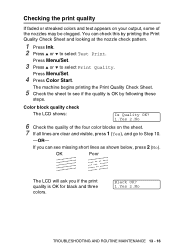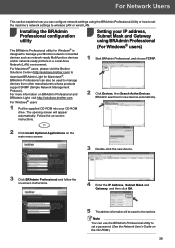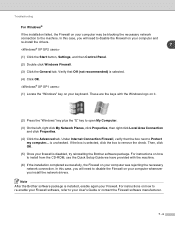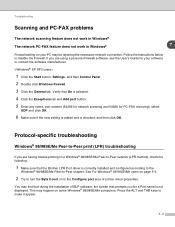Brother International MFC 640CW Support Question
Find answers below for this question about Brother International MFC 640CW - Color Inkjet - All-in-One.Need a Brother International MFC 640CW manual? We have 4 online manuals for this item!
Question posted by Anonymous-124633 on November 13th, 2013
Where Is Ok And Start Button On Mfc-640cw?
The person who posted this question about this Brother International product did not include a detailed explanation. Please use the "Request More Information" button to the right if more details would help you to answer this question.
Current Answers
Answer #1: Posted by TechSupport101 on November 13th, 2013 5:26 AM
Hi, please refer to the downloadable user manual here:
Related Brother International MFC 640CW Manual Pages
Similar Questions
How To Turn On Wireless On Mfc 640cw
(Posted by sanjleutner 9 years ago)
Can I Install Brother Mfc-j430w Color Inkjet Printer Without Cd
(Posted by gracebrid 10 years ago)
How To Reset Toner Button - Mfc 7860?
I have just changed drum and toner cartridge for first time. Display still shows Toner low! Please...
I have just changed drum and toner cartridge for first time. Display still shows Toner low! Please...
(Posted by vitawise2003 10 years ago)
Mac Address
How do I find the MAC address of my printer (MFC 640CW) ?
How do I find the MAC address of my printer (MFC 640CW) ?
(Posted by dtoneilluk 11 years ago)
Brother Mfc-640cw 'document Jam,clear The Scanner Jam Then Press Stop '
(Posted by appleh2007 11 years ago)