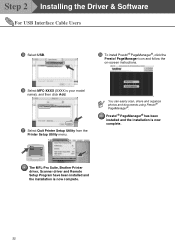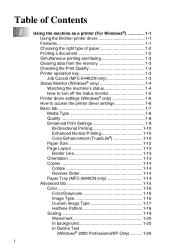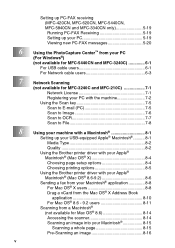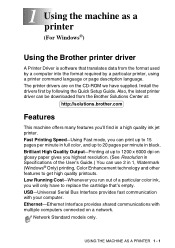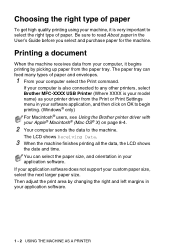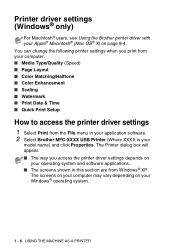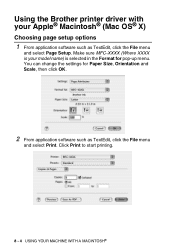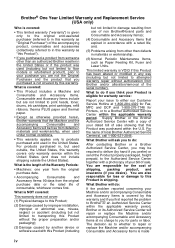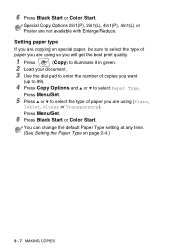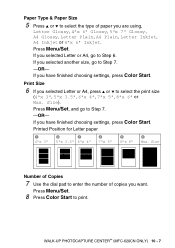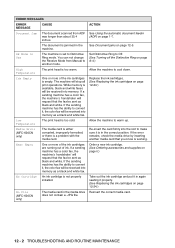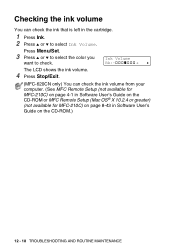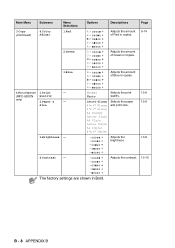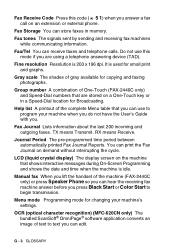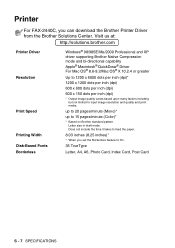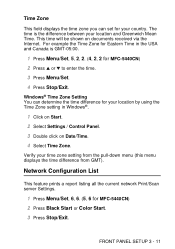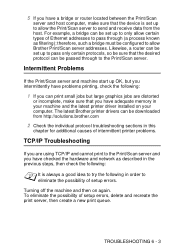Brother International MFC 620CN Support Question
Find answers below for this question about Brother International MFC 620CN - Color Inkjet - All-in-One.Need a Brother International MFC 620CN manual? We have 4 online manuals for this item!
Question posted by kemeagodo on January 11th, 2013
Maintenance Issue
My Brother Printer is unable to start up. There is a message that reads @unable to clean...'
How do I resolve this? The manual says to clean the platen, which i have done to no avail.
Current Answers
Related Brother International MFC 620CN Manual Pages
Similar Questions
How To Connect Mfc-j435w Brother Printer On Wifi To Laptop
(Posted by twawvital 10 years ago)
Mfc-j430w Brother Printer, How To Print An Address On Envelope
(Posted by mpgiMaks 10 years ago)
Brother Mfc 620cn Scanner Driver
Please check where is my brother scanner driver. All the time ther is scanner driver is present now ...
Please check where is my brother scanner driver. All the time ther is scanner driver is present now ...
(Posted by lawjames 11 years ago)
Latest Printer Drivers For Macintosh Mfc-j825dw Brother Printer
latest printer drivers for macintosh MFC-J825DW Brother printer
latest printer drivers for macintosh MFC-J825DW Brother printer
(Posted by jcarr76824 11 years ago)