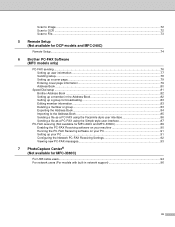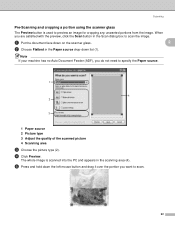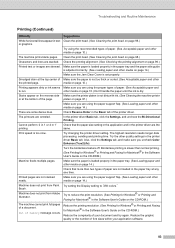Brother International MFC 240C Support Question
Find answers below for this question about Brother International MFC 240C - Color Inkjet - All-in-One.Need a Brother International MFC 240C manual? We have 3 online manuals for this item!
Question posted by poodletb on June 3rd, 2012
Scanner Will Not Scan
My printer prints, but will not scan. Will say connecting to PC, but nothing happens.
Current Answers
Related Brother International MFC 240C Manual Pages
Similar Questions
Scanner Driver Cannot Communicate Machine Brother Mfc-240c
(Posted by imabrcai 9 years ago)
How To Adjust The Color Settings In Brother Mfc-6490cw Printer?
(Posted by BmcneKmcp 10 years ago)
How To Clean Brother 240c Printer Head
(Posted by ffmar 10 years ago)
I Need A Disk To Load Into My Computor To Use My Mfc-240c Printer, Never Install
never installed to use computor to drive printer.
never installed to use computor to drive printer.
(Posted by lareo1950 12 years ago)
My Mfc 3360c Printer Print Blank Page After Installing New Filled Catrige. When
my mfc 3360c printer print blank page after installing new filled catrige. when i do cleaning and th...
my mfc 3360c printer print blank page after installing new filled catrige. when i do cleaning and th...
(Posted by aligberuth 12 years ago)