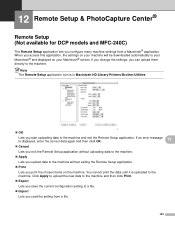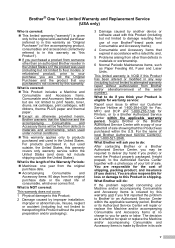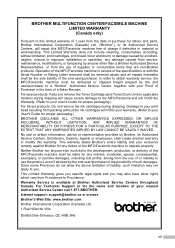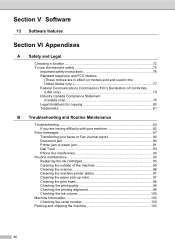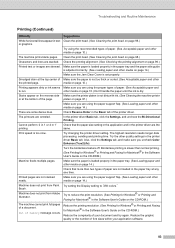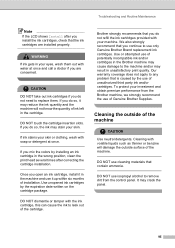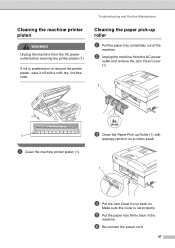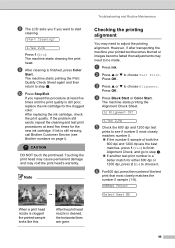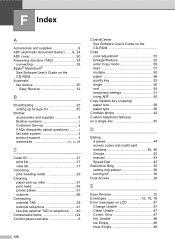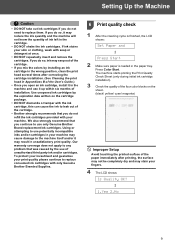Brother International MFC 240C Support Question
Find answers below for this question about Brother International MFC 240C - Color Inkjet - All-in-One.Need a Brother International MFC 240C manual? We have 3 online manuals for this item!
Question posted by ffmar on January 15th, 2014
How To Clean Brother 240c Printer Head
Current Answers
Answer #1: Posted by BusterDoogen on January 15th, 2014 1:03 PM
I hope this is helpful to you!
Please respond to my effort to provide you with the best possible solution by using the "Acceptable Solution" and/or the "Helpful" buttons when the answer has proven to be helpful. Please feel free to submit further info for your question, if a solution was not provided. I appreciate the opportunity to serve you!
Related Brother International MFC 240C Manual Pages
Similar Questions
My printer is printing very blurry. I have replaced the drum and reset the counter. Unfortunetley af...