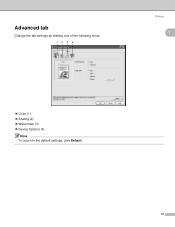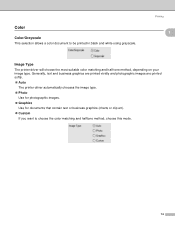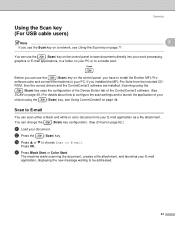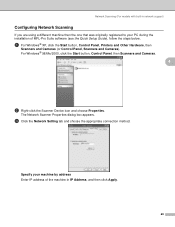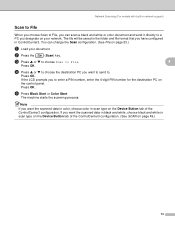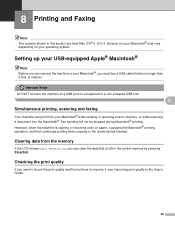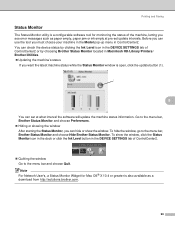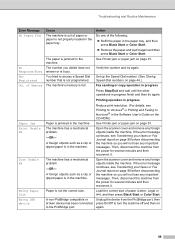Brother International MFC 240C Support Question
Find answers below for this question about Brother International MFC 240C - Color Inkjet - All-in-One.Need a Brother International MFC 240C manual? We have 3 online manuals for this item!
Question posted by lcoophawk on December 9th, 2012
Adding My Printer To My Laptop Wireless
How do I add my printer wireless to my laptop. It is currently hooked up to main computer in my office so I want to add to my lap top in the livingroom so I can print from there
Current Answers
Related Brother International MFC 240C Manual Pages
Similar Questions
How To Adjust The Color Settings In Brother Mfc-6490cw Printer?
(Posted by BmcneKmcp 10 years ago)
Can I Install Brother Mfc-j430w Color Inkjet Printer Without Cd
(Posted by gracebrid 10 years ago)
My Printer Will Not Scan Or Print. What Can I Do?
(Posted by dleverock 11 years ago)
Can I Print Wireless With This Printer
(Posted by Anonymous-50947 12 years ago)