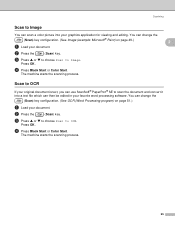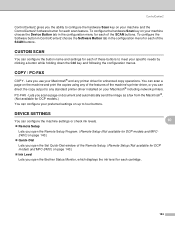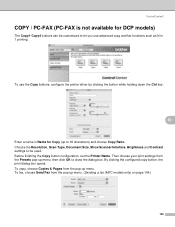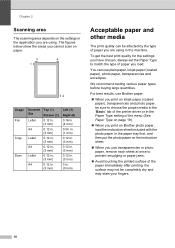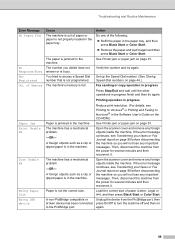Brother International MFC 240C Support Question
Find answers below for this question about Brother International MFC 240C - Color Inkjet - All-in-One.Need a Brother International MFC 240C manual? We have 3 online manuals for this item!
Question posted by dleverock on March 19th, 2013
My Printer Will Not Scan Or Print. What Can I Do?
Current Answers
Answer #1: Posted by tintinb on March 19th, 2013 11:12 PM
http://www.helpowl.com/manuals/Brother/MFC240C/5072
Also, it is very important that you install the driver software. The driver software is required for this printer to communicate with your computer. You can use the software CD or download the driver here:
If you have more questions, please don't hesitate to ask here at HelpOwl. Experts here are always willing to answer your questions to the best of our knowledge and expertise.
Regards,
Tintin
Related Brother International MFC 240C Manual Pages
Similar Questions
My Brother MFC 240-C printer is printing very faintly and not legibly. I have changed all the ink ca...
How to Add Print & Scan shortcut to my Desktop on MFC-J425W Printer Scanner??? On WINDOWS 7 THAN...
I have this Brothers Printer and I want to know how to connect it to my laptop. The printer will pri...