Brother International MFC-J425W Support Question
Find answers below for this question about Brother International MFC-J425W.Need a Brother International MFC-J425W manual? We have 14 online manuals for this item!
Question posted by alton1941 on January 23rd, 2014
How To Add Scan & Print Shortcut Buttons For Brother Mfc-j425w Printer Scanner
How to Add Print & Scan shortcut to my Desktop on MFC-J425W Printer Scanner??? On WINDOWS 7 THANKS
Current Answers
There are currently no answers that have been posted for this question.
Be the first to post an answer! Remember that you can earn up to 1,100 points for every answer you submit. The better the quality of your answer, the better chance it has to be accepted.
Be the first to post an answer! Remember that you can earn up to 1,100 points for every answer you submit. The better the quality of your answer, the better chance it has to be accepted.
Related Brother International MFC-J425W Manual Pages
Users Manual - English - Page 79


... yourself. Most problems can be made from within that the correct printer driver has been installed and chosen.
Using non-Brother supplies may affect the print quality, hardware performance, and machine reliability.
Select this option to enable the printer.
(Windows® 7)
Click
and then Devices and Printers. Check that country.
One or more ink cartridges have reached...
Users Manual - English - Page 114
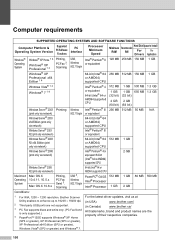
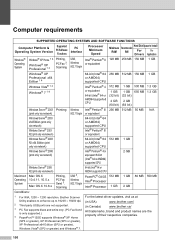
... Vista® (SP2 or greater) and Windows® 7.
100 Brother Scanner For the latest driver updates, visit us at
Utility enables to enhance up to install
For
For
Drivers Applications
Windows® Operating System
Windows® XP Home 1 4
Windows® XP Professional 1 4 Windows® XP Professional x64 Edition 1 4
Printing, PC Fax 3, Scanning
USB,
Intel® Pentium® II...
Quick Setup Guide - English - Page 16


.../All Programs/ Brother/MFC-JXXX (where MFC-JXXX is the most suitable driver for Firmware Updates screen appears, choose the firmware update setting you want to set your machine as the Default printer, uncheck Set as Default Printer and then click Next.
20 Finish and restart
a Click Finish to restart your security settings, a Windows® Security...
Quick Setup Guide - English - Page 31


... window may appear when using the machine or its software. This license supports the installation of the MFL-Pro Suite including ScanSoft™ PaperPort™12SE on up to 5 additional users.
Note • If an error message appears during the
software installation, run the Installation Diagnostics located in Start/All Programs/ Brother/MFC...
Mobile Print/Scan Guide - English - Page 6


... your mobile device, scanned images can print photos, PDF, and text files directly from your Android™ device, without using your mobile device. (See Scanning uu page 15.)
Note • For a list of models supported by Brother iPrint&Scan please visit the Brother web site at
http://www.brother.com/apps/android/. • If your machine does not have a scanner, you...
Mobile Print/Scan Guide - English - Page 21


... PM and 55 seconds on the mobile device.
c Open the Launcher on July 1, 2011 would be named Scan07012011223355_001.jpg. Scanning
Note
• If you chose "PDF", all pages of the document are saved in one file.
• File names are saved in the following folder on the memory card: /sdcard/com.brother.mfc.brprint/Scan.
Network Glossary - English - Page 15


... used for the Brother machine is your model name and the MAC Address (Ethernet Address) of your machine (e.g.
b Choose your machine before you configure this setting.
4
• For Windows Server® 2008, you must install Print Services. Note The Web Services Name for printing and scanning via Web Services (Windows Vista® and Windows® 7)
4
The Web...
Network Users Manual - English - Page 74


... information, or visit the Brother Solutions Center at http://solutions.brother.com/.
If the failed printing job is still in the Printer menu:
(Windows® XP)
Start and Printers and Faxes.
(Windows Vista®)
, Control Panel, Hardware and Sound and then Printers. (Windows® 7)
, Control Panel, Hardware and Sound, Devices and Printers and then Printers and Faxes.
70 wired...
Software Users Manual - English - Page 4


... WIA driver 47 WIA compliant ...47 Scanning a document into the computer 47 Pre-Scanning and cropping a portion using the scanner glass 49
Scanning a document using the WIA driver (Windows® Photo Gallery and Windows® Fax and Scan users 52 Scanning a document into the computer 52 Pre-Scanning and cropping a portion using the scanner glass 54
Using ScanSoft™ PaperPort...
Software Users Manual - English - Page 7


..., scanning and faxing 127 Clearing data from the memory ...127 Status Monitor ...128 Using the Brother printer driver...130 Choosing page setup options ...130 Duplex Printing ...132 Choosing printing options ...134 Print Settings ...135 Media Type...135 Print Quality ...136 Color/Grayscale ...136 Advanced settings ...137 Color Settings ...140 Advanced Color Settings ...140 Sending a fax (MFC...
Software Users Manual - English - Page 8


... Document Size ...174 User-defined button ...174 Scan to Image ...175 Scan to OCR ...176 Scan to E-mail ...177 Scan to File...178
COPY / PC-FAX (PC-FAX for MFC models only 179 DEVICE SETTINGS ...181
Remote Setup...182 Quick-Dial ...183 Ink Level ...183
11 Remote Setup & PhotoCapture Center™
(For MFC-J625DW/J825DW/J835DW)
184
Remote...
Software Users Manual - English - Page 13


... Programs/Brother/MFC-XXXX on your computer.
4 The Status Monitor can check the device status at anytime by double-clicking the icon in the tasktray or on the desktop of ... button to the Genuine Brother Supplies web site.
You can be displayed in the tasktray or by condition.
A yellow icon indicates a warning.
A red icon indicates an error has occurred.
Printing
...
Software Users Manual - English - Page 15


... Type Print Quality Paper Size Orientation Color / Grayscale Ink Save Mode Scaling
Accessing the printer driver settings
a From an application such as Microsoft® Notepad, click File, then Print in your model name) and click Preferences. b Choose Brother MFC-XXXX Printer (where XXXX is your application.
The printer driver window appears...
Software Users Manual - English - Page 49


... you select a document size, you can adjust the scanning area further by clicking the left mouse button and dragging it. This is finished, click Cancel to return to the PaperPort™12SE window.
Scanning
e Choose TWAIN: TW-Brother MFC-XXXX or TWAIN: TW-Brother MFC-XXXX LAN from the
Available Scanners list.
(Where XXXX is your model name.)
f Check...
Software Users Manual - English - Page 77
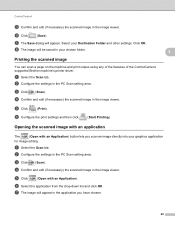
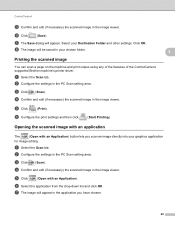
.... b Configure the settings in the application you scan an image directly into your graphics application
for image editing.
Click OK. Printing the scanned image
You can scan a page on the machine and print copies using any of the features of the ControlCenter4 supported Brother machine's printer driver.
c Click (Scan). Opening the scanned image with an application 3
The
(Open with...
Software Users Manual - English - Page 92
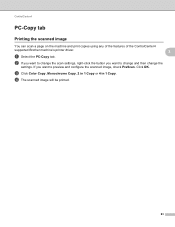
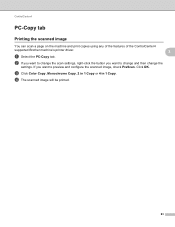
... Copy, Monochrome Copy, 2 in 1 Copy or 4 in 1 Copy. If you want to change and then change the
settings. ControlCenter4
PC-Copy tab 3
Printing the scanned image 3
You can scan a page on the machine and print copies using any of the features of the ControlCenter4
supported Brother machine's printer driver.
3
a Select the PC-Copy tab. Click OK.
Software Users Manual - English - Page 188
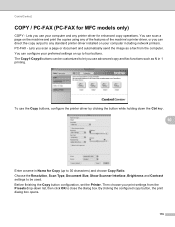
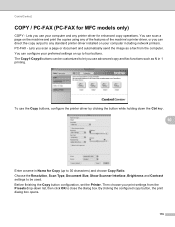
... automatically send the image as N in Name for MFC models only) 10
COPY - Choose the Resolution, Scan Type, Document Size, Show Scanner Interface, Brightness and Contrast settings to 30 characters) and choose Copy Ratio. Lets you use the Copy buttons, configure the printer driver by clicking the button while holding down list, then click OK to...
Software Users Manual - English - Page 210


...button, Control Panel, Printers and Other Hardware, then Scanners and Cameras (or Control Panel, Scanners and Cameras).
(Windows Vista®)
Click the
button, Control Panel, Hardware and Sound, then Scanners and Cameras.
(Windows® 7)
Click the
button, All Programs, Brother, MFC-XXXX, Scanner Settings, then
Scanners and Cameras. Network Scanning
Configuring Network Scanning for Windows...
Software Users Manual - English - Page 223
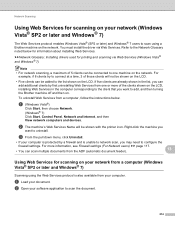
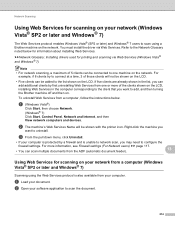
... or more information, see Firewall settings (For Network users) uu page 117.
• You can add additional clients by a firewall and is also available from a computer (Windows Vista® SP2 or later and Windows® 7)
13
Scanning using a Brother machine on your computer. a Load your software application to the list shown on the network. Network...
Software Users Manual - English - Page 226


...software application to choose Web Service.
Press OK. The machine starts the scanning process. a (Windows Vista®)
Click the
button, Control Panel, Hardware and Sound, then Scanners and Cameras.
(Windows® 7)
Click the
button, All Programs, Brother, MFC-XXXX, Scanner Settings, then
Scanners and Cameras. e Choose the Source, Paper size, Color format, File type, Resolution...
Similar Questions
How Do I Find Out My Brother Mfc-j425w Printer Ip Address?
(Posted by vzesh 9 years ago)
How To Wirelessly Scan From Brother Mfc-j425w
(Posted by spoiro 9 years ago)
How To Link The Brother Mfc-j425w With Your Mac Computer
(Posted by z9bmars 10 years ago)
Brother Mfc-j615w Ocr For Window 8
I have a window 8 and need brother mfc-j615w OCR sofeware. Where can I get it?
I have a window 8 and need brother mfc-j615w OCR sofeware. Where can I get it?
(Posted by kelvintan31190 11 years ago)
How Can I Scan To Pdf From Brother Mfc-7860dw Printer/scanner/copier
(Posted by asefanov 12 years ago)

