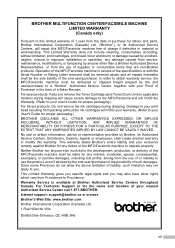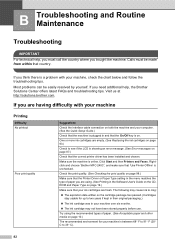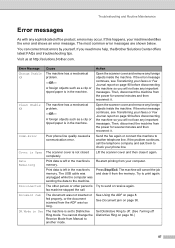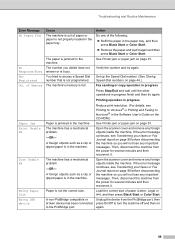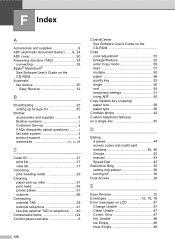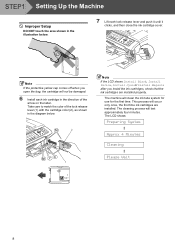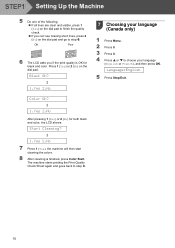Brother International MFC 240C Support Question
Find answers below for this question about Brother International MFC 240C - Color Inkjet - All-in-One.Need a Brother International MFC 240C manual? We have 3 online manuals for this item!
Question posted by mmmondal11 on November 2nd, 2012
Clean Unable 46
WHEN SITCH ON MY BROTHER MFC-240C PRINTER, IT SHOW ON LCD "CLEAN UNABLE 46" & NOT GET READY FOR PRINTING
Current Answers
Related Brother International MFC 240C Manual Pages
Similar Questions
How To Check Ink Levels On Brother Mfc 240c Printer
(Posted by faisnimmo 10 years ago)
Brother Mfc-7840w Printer Won't Receive Info To Print
(Posted by uphooson 10 years ago)
How To Clean Brother 240c Printer Head
(Posted by ffmar 10 years ago)
I Have Brother Mfc-7340 Printer. Lcd Messege ' Jam Paper' But There Is No Paper
(Posted by jaspalsingh24 11 years ago)
I Cannot Seem To Download The Drivers For Brother Mfc-240c Printer On Windows 7.
Everytime I try to download drivers, either the upgraded one from the manufacturer's website or the ...
Everytime I try to download drivers, either the upgraded one from the manufacturer's website or the ...
(Posted by fdharnarine 12 years ago)