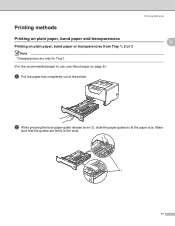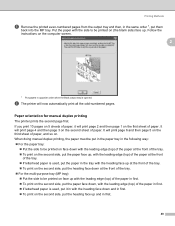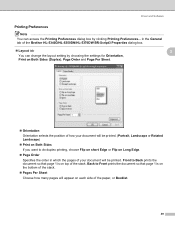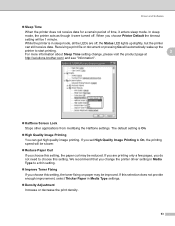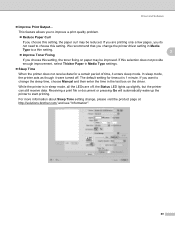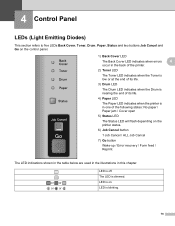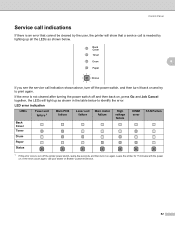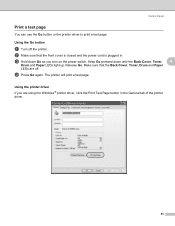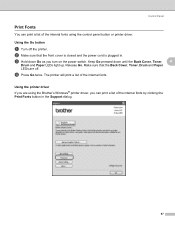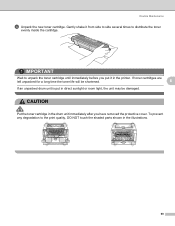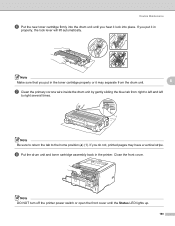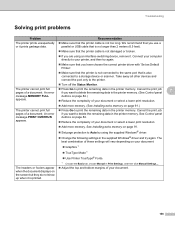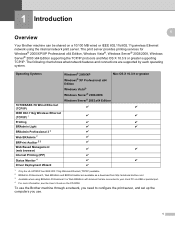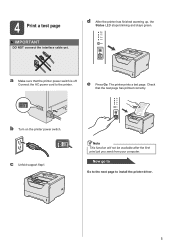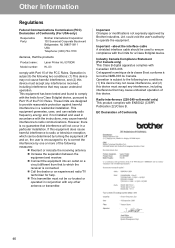Brother International HL 5370DW Support Question
Find answers below for this question about Brother International HL 5370DW - B/W Laser Printer.Need a Brother International HL 5370DW manual? We have 3 online manuals for this item!
Question posted by affcca on August 6th, 2013
How Do I Get My Printer To Keep Printing Even If The Toner Light Is On
hl-5370dw
Current Answers
Related Brother International HL 5370DW Manual Pages
Similar Questions
What To Do When Your Hl-5350dn Brother Printer Toner Light Is Still On Even
when the new toner is replaced
when the new toner is replaced
(Posted by wkl0mdfinl 9 years ago)
Brother Hl-2040 Won't Print Toner Light On
(Posted by tamsperna 9 years ago)
Brother Hl5340d Will Not Print Toner Light On
(Posted by borbh 10 years ago)
Toner Light Won't Print, New Cartridge, Hl 5370dw
(Posted by heryhoTruBluRo 10 years ago)
Brother Hl-5370dw Toner Light
Has Brother HL-5370DW. Toner light will not go off even after putting new one.
Has Brother HL-5370DW. Toner light will not go off even after putting new one.
(Posted by sonnyg99 12 years ago)