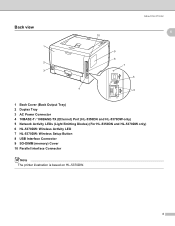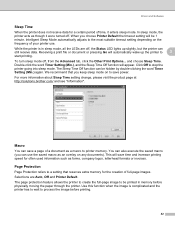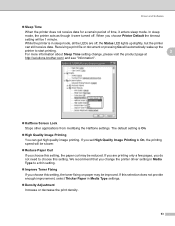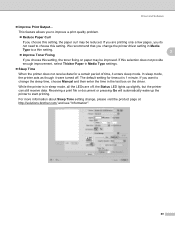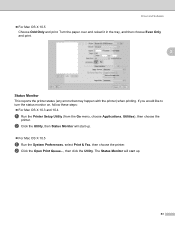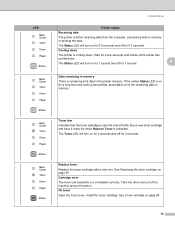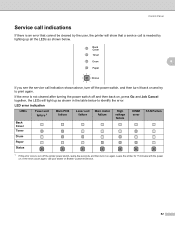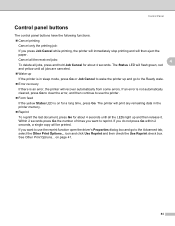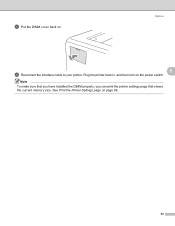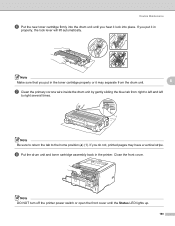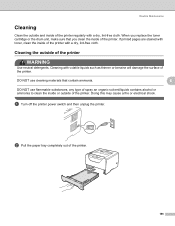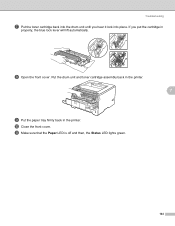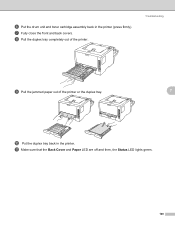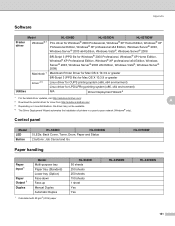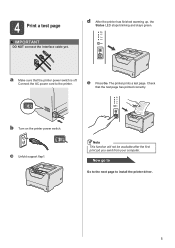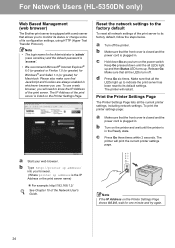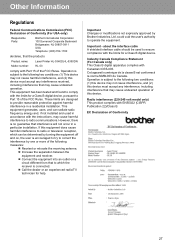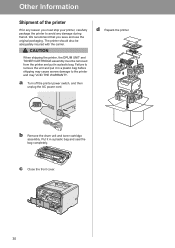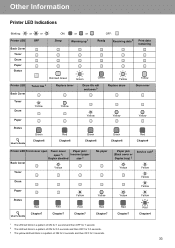Brother International HL 5340D Support Question
Find answers below for this question about Brother International HL 5340D - B/W Laser Printer.Need a Brother International HL 5340D manual? We have 2 online manuals for this item!
Question posted by addvkoma on April 22nd, 2014
Why Is My Printer Hl-5340 D Still Showing A Red Status And Toner Light After I
replaced the toner
Current Answers
Related Brother International HL 5340D Manual Pages
Similar Questions
Red Status Light Stays On
I changed the toner cartridge and put in a new drum unit. The amber toner light and red status light...
I changed the toner cartridge and put in a new drum unit. The amber toner light and red status light...
(Posted by maries17390 9 years ago)
How To Clean Brother Printer Drum 5340d
(Posted by loveovik 9 years ago)
How Do I Get My Printer To Keep Printing Even If The Toner Light Is On
hl-5370dw
hl-5370dw
(Posted by affcca 10 years ago)
Toner Light Flash
I have put a new toner into the printer but the toner light keeps flashing
I have put a new toner into the printer but the toner light keeps flashing
(Posted by julie42917 12 years ago)