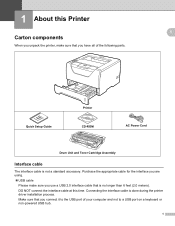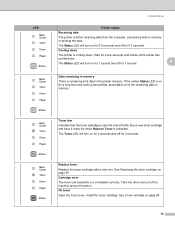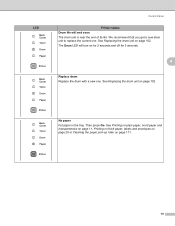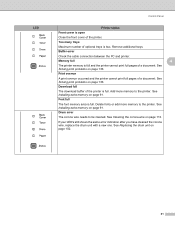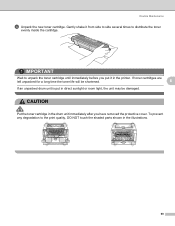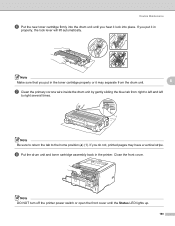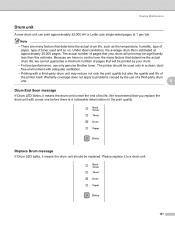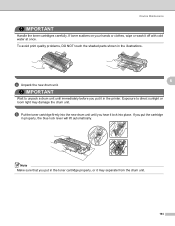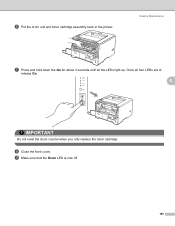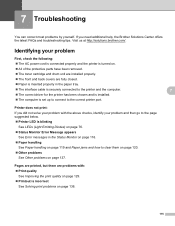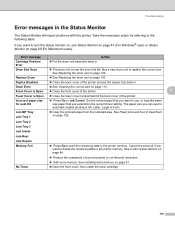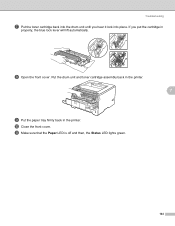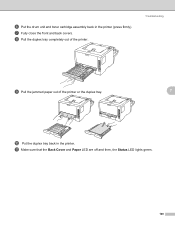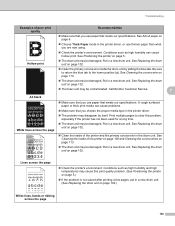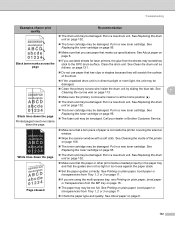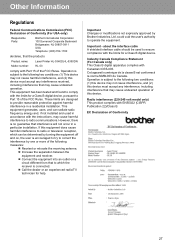Brother International HL 5340D Support Question
Find answers below for this question about Brother International HL 5340D - B/W Laser Printer.Need a Brother International HL 5340D manual? We have 2 online manuals for this item!
Question posted by maries17390 on August 19th, 2014
Red Status Light Stays On
I changed the toner cartridge and put in a new drum unit. The amber toner light and red status light wont go off.
Current Answers
Answer #1: Posted by TommyKervz on August 19th, 2014 11:11 AM
Download the user guide on the link below and read page 88
http://www.helpowl.com/manuals/Brother%20International/HL5340D/4988
http://www.helpowl.com/manuals/Brother%20International/HL5340D/4988
Related Brother International HL 5340D Manual Pages
Similar Questions
Brother Hl-5340d Toner Light Wont Go Off
(Posted by aurcopy 9 years ago)
Why Is My Printer Hl-5340 D Still Showing A Red Status And Toner Light After I
replaced the toner
replaced the toner
(Posted by addvkoma 10 years ago)
How To Adjust Left And Right Margin On Brother Printer Hl 2140?
How to adjust left and right margin on Brother Printer HL 2140?
How to adjust left and right margin on Brother Printer HL 2140?
(Posted by rjsferrer 10 years ago)
I Have A Brother Hl-5140, Laser Printer. Installed New Drum, But Doesn't Print
The drum fits properly, and when I try to print, the printer does receive the command. I can tell by...
The drum fits properly, and when I try to print, the printer does receive the command. I can tell by...
(Posted by gaylesok 10 years ago)