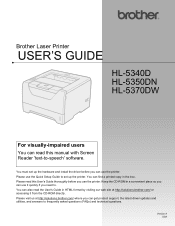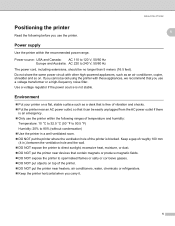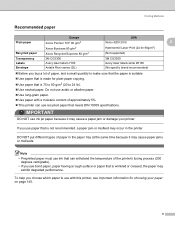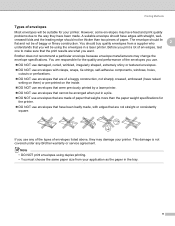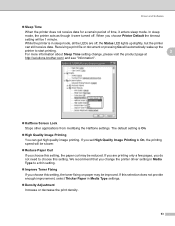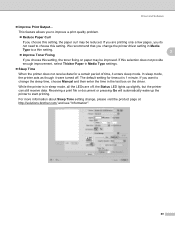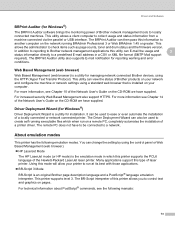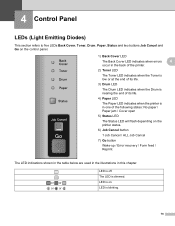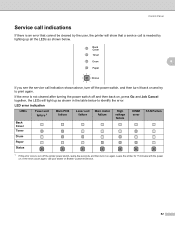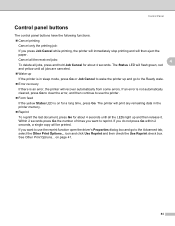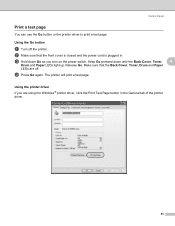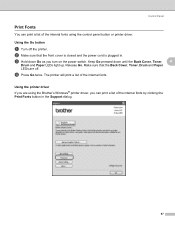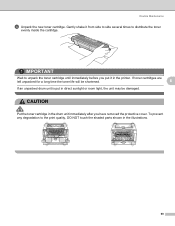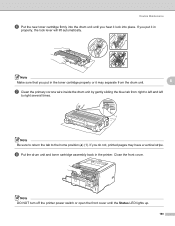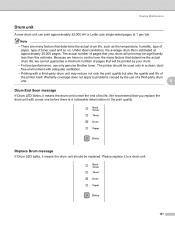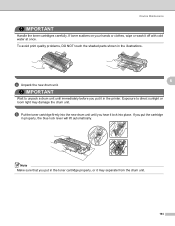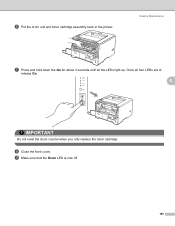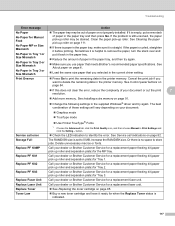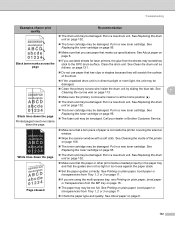Brother International HL 5340D Support Question
Find answers below for this question about Brother International HL 5340D - B/W Laser Printer.Need a Brother International HL 5340D manual? We have 2 online manuals for this item!
Question posted by julie42917 on December 7th, 2011
Toner Light Flash
I have put a new toner into the printer but the toner light keeps flashing
Current Answers
Related Brother International HL 5340D Manual Pages
Similar Questions
Hl5340d How To Get Toner Light To Go Off
(Posted by reciswtthn 9 years ago)
How Reset Toner Light Brother Hl-5340d
(Posted by czeminf 9 years ago)
Why Is My Printer Hl-5340 D Still Showing A Red Status And Toner Light After I
replaced the toner
replaced the toner
(Posted by addvkoma 10 years ago)
Hl-5370dw Paper Light Keeps Coming On When I Try To Print
(Posted by nytmakrishn 10 years ago)
Brother Hl-5370dw Toner Light
Has Brother HL-5370DW. Toner light will not go off even after putting new one.
Has Brother HL-5370DW. Toner light will not go off even after putting new one.
(Posted by sonnyg99 12 years ago)