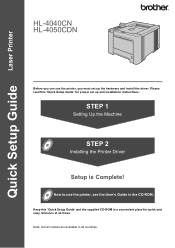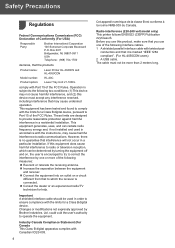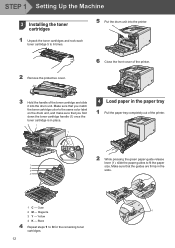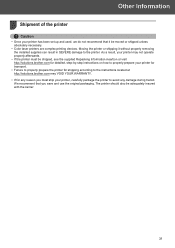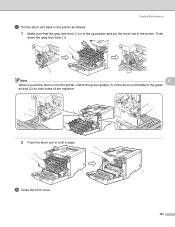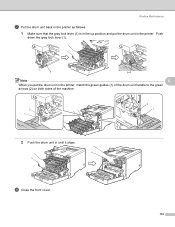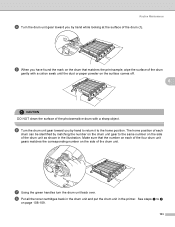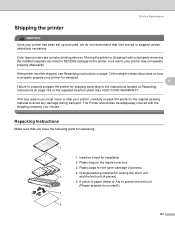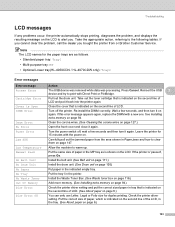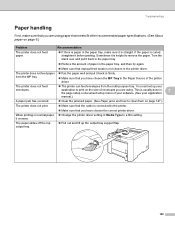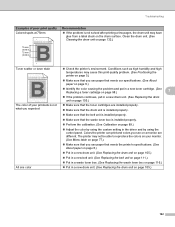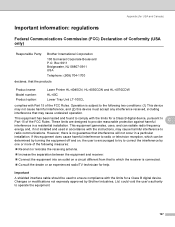Brother International HL 4040CN Support Question
Find answers below for this question about Brother International HL 4040CN - Color Laser Printer.Need a Brother International HL 4040CN manual? We have 3 online manuals for this item!
Question posted by Anonymous-72286 on August 28th, 2012
Says Drum Problem
The person who posted this question about this Brother International product did not include a detailed explanation. Please use the "Request More Information" button to the right if more details would help you to answer this question.
Current Answers
Related Brother International HL 4040CN Manual Pages
Similar Questions
How To Reset Drum Life On Brother Printer Hl 4040cdn
(Posted by mlheshePi 9 years ago)
How To Reset Drum Led On Brother Printer Hl-5370dw
(Posted by snagandudam 9 years ago)
How Do I Discover The Ip Address Of A Brother Hl-4040cn Laser Printer?
(Posted by tamiGran 9 years ago)
I Have A Hl-4040cn And It Wont Print For A Drum Error. It Says To Slide Green
tab on each color
tab on each color
(Posted by shanShawn1 10 years ago)
Toner
I have a brother HL 4040CDN color laser and it is telling me I have to have all new color toners alt...
I have a brother HL 4040CDN color laser and it is telling me I have to have all new color toners alt...
(Posted by ministryassistant 11 years ago)