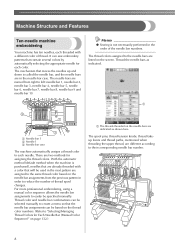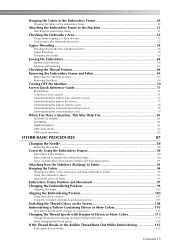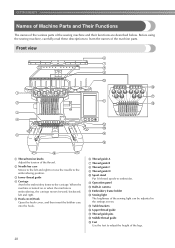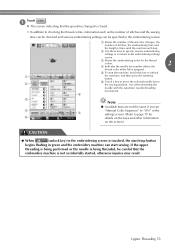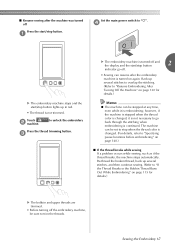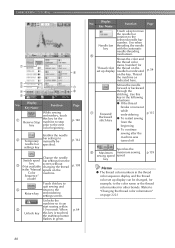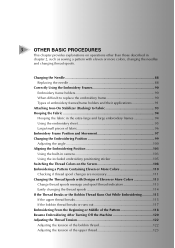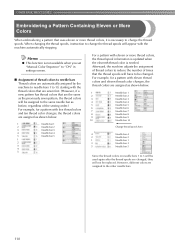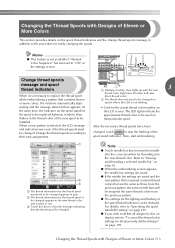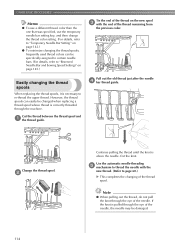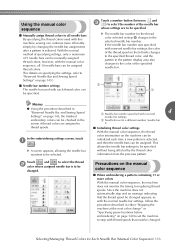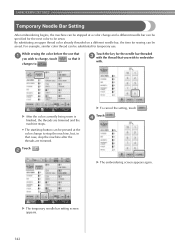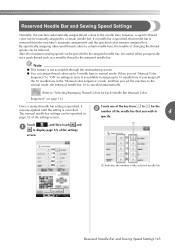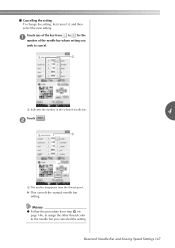Brother International Entrepreneur Pro PR-1000 Support Question
Find answers below for this question about Brother International Entrepreneur Pro PR-1000.Need a Brother International Entrepreneur Pro PR-1000 manual? We have 7 online manuals for this item!
Question posted by spacey on August 20th, 2012
Thread Assignment
When a design is selected the needles are assigned individual colors----white is used 3 different times---and it is assigned to needle 2 and needle 7 and 10...lhow can we make the machine use needle 2 for all uses??
Current Answers
Answer #2: Posted by cruiseinconsign on August 24th, 2013 5:21 PM
Hello, I have the same machine. If it is assigning "white to three different needles, it thinks you have 3 different whites.
Option 1: Modify the design to make ABSOLUTELY sure it is EXACTLY the same shade of white and re-load the design in to the machine. Color codes or RGB codes are the best way to do this.
Option 2: Go through the color/sewing sequence until you find the 2nd needle with "white" on it, exit out and use the magic wand utility to assign it to the same needle as the first "white". Then do the same for the third "white".
Option 1: Modify the design to make ABSOLUTELY sure it is EXACTLY the same shade of white and re-load the design in to the machine. Color codes or RGB codes are the best way to do this.
Option 2: Go through the color/sewing sequence until you find the 2nd needle with "white" on it, exit out and use the magic wand utility to assign it to the same needle as the first "white". Then do the same for the third "white".
Good luck.
Related Brother International Entrepreneur Pro PR-1000 Manual Pages
Similar Questions
Needle Threaded Will Not Thread Brother Entrepreneur Pro
(Posted by saoi2 9 years ago)
Need Help Replacing The Needle Threader On Brother Entrepreneur Pro Pr-1000
(Posted by ando123 9 years ago)
Videos On How To Thread A Sewing Machine Lx2500
(Posted by FayKadfgs 9 years ago)
How To Thread Brother Sewing Machine Ls2125i
(Posted by mcbeam 10 years ago)
Friend Tried To Put Upgrade On The Pr 1000 And Now The Machine Has Frozen
(Posted by mosullivan 11 years ago)