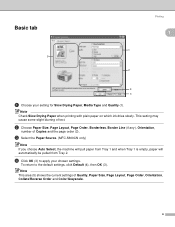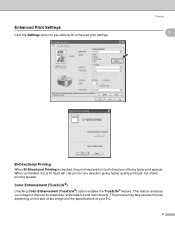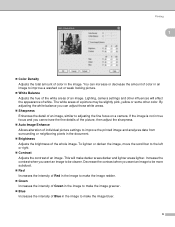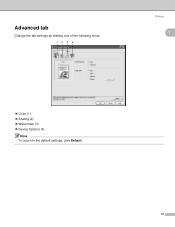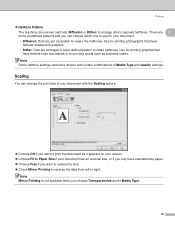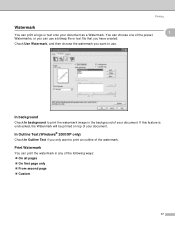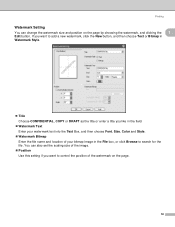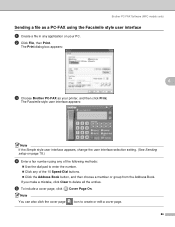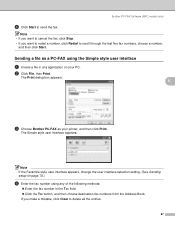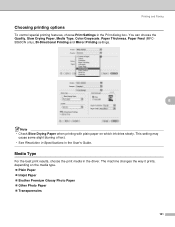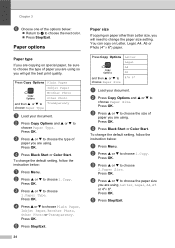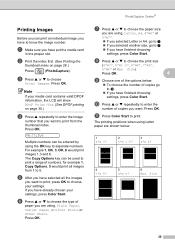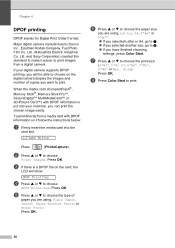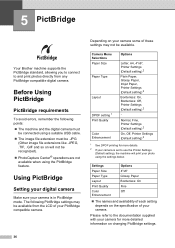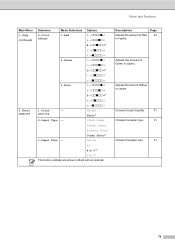Brother International DCP-130C Support Question
Find answers below for this question about Brother International DCP-130C - Color Inkjet - All-in-One.Need a Brother International DCP-130C manual? We have 3 online manuals for this item!
Question posted by maynebarry on June 24th, 2012
Watermark From Smart Draw On All Printing, How To Delete
The person who posted this question about this Brother International product did not include a detailed explanation. Please use the "Request More Information" button to the right if more details would help you to answer this question.
Current Answers
Related Brother International DCP-130C Manual Pages
Similar Questions
Question Mark Blinking All The Time. Couls Not Print . Error Message
Question mark blinking all the time. Couls not print . Error message
Question mark blinking all the time. Couls not print . Error message
(Posted by pierregagnon28 7 years ago)
Deep Print Head Cleaning Dcp-130c
how do I enter to maintenance mode and move the print head to cleaning position ?
how do I enter to maintenance mode and move the print head to cleaning position ?
(Posted by effile1 9 years ago)
Cc4 Does Not Allow Me To Print/delete Received Fax From My Computer
(Posted by newviewopto 9 years ago)
How Do I Print In Color
I cannot print anything in color with this printer and cannot find any type of default that I can se...
I cannot print anything in color with this printer and cannot find any type of default that I can se...
(Posted by Jcurfman24 10 years ago)
I Have A Problem With My Printer Because I Didn't Replace The Yellow Ink Imediat
i didn't replace the yellow ink imediately while i'm printing,now i refill the ink and install but s...
i didn't replace the yellow ink imediately while i'm printing,now i refill the ink and install but s...
(Posted by fraziermariano 12 years ago)