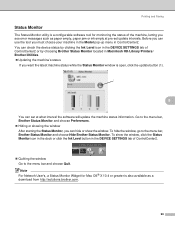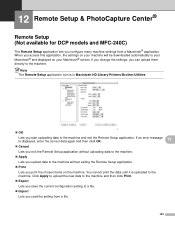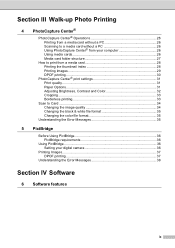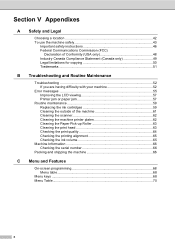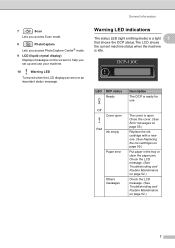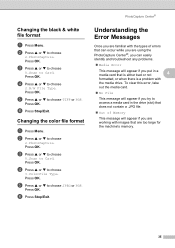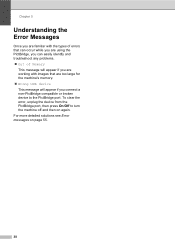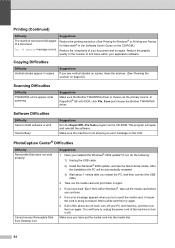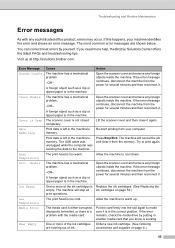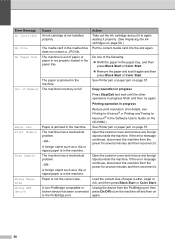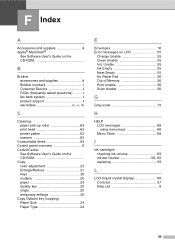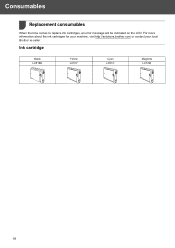Brother International DCP-130C Support Question
Find answers below for this question about Brother International DCP-130C - Color Inkjet - All-in-One.Need a Brother International DCP-130C manual? We have 3 online manuals for this item!
Question posted by pierregagnon28 on October 9th, 2016
Question Mark Blinking All The Time. Couls Not Print . Error Message
Question mark blinking all the time. Couls not print . Error message
Current Answers
Answer #1: Posted by Odin on October 9th, 2016 4:08 PM
You mentioned an "error messages" but didn't tell us the message. See http://www.fixyourownprinter.com/posts/54104. I hope that solves--if not, please resubmit with all the details.
Hope this is useful. Please don't forget to click the Accept This Answer button if you do accept it. My aim is to provide reliable helpful answers, not just a lot of them. See https://www.helpowl.com/profile/Odin.
Related Brother International DCP-130C Manual Pages
Similar Questions
Printer Not Printing Error Message 'unable To Print 34'
my printer stopped printing. the message says unable to print 34. Brother MFC-465CN
my printer stopped printing. the message says unable to print 34. Brother MFC-465CN
(Posted by mpierce 6 years ago)
Deep Print Head Cleaning Dcp-130c
how do I enter to maintenance mode and move the print head to cleaning position ?
how do I enter to maintenance mode and move the print head to cleaning position ?
(Posted by effile1 9 years ago)
Unable To Print Error Message 4f On Brother Mfc6890cdw
how to resolve the above error message on the wireless printer to enable printing, etc?
how to resolve the above error message on the wireless printer to enable printing, etc?
(Posted by mehangra 10 years ago)
Watermark From Smart Draw On All Printing, How To Delete
(Posted by maynebarry 11 years ago)