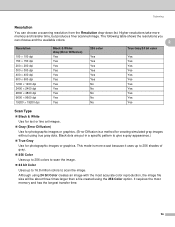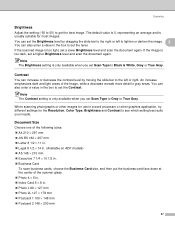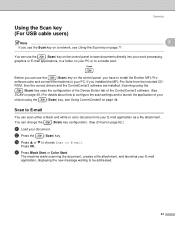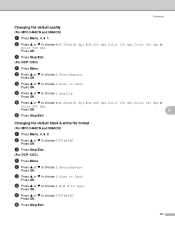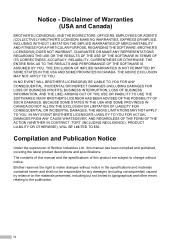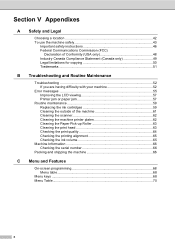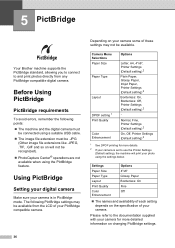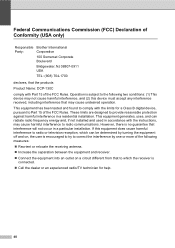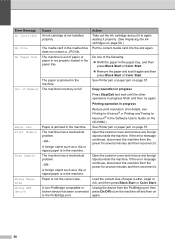Brother International DCP-130C Support Question
Find answers below for this question about Brother International DCP-130C - Color Inkjet - All-in-One.Need a Brother International DCP-130C manual? We have 3 online manuals for this item!
Current Answers
Related Brother International DCP-130C Manual Pages
Similar Questions
Question Mark Blinking All The Time. Couls Not Print . Error Message
Question mark blinking all the time. Couls not print . Error message
Question mark blinking all the time. Couls not print . Error message
(Posted by pierregagnon28 7 years ago)
Hi, My Name Is Robert My Brother -all In One -color Inkjet 5460cn Codeis 46?
(Posted by robcrumtom7 10 years ago)
Can I Install Brother Mfc-j430w Color Inkjet Printer Without Cd
(Posted by gracebrid 10 years ago)
Brother Dcp-130c To Fax Docs
Dear Help Team Can I use this printer as a fax machine to send or to receive fax? If so, could you ...
Dear Help Team Can I use this printer as a fax machine to send or to receive fax? If so, could you ...
(Posted by kenwong2006 11 years ago)
My Dcp-130c Reinstall Cartridge
i install already ink cartridge, but it appears in lcd that reinstall cyan cartrigde
i install already ink cartridge, but it appears in lcd that reinstall cyan cartrigde
(Posted by roselynsecang 12 years ago)