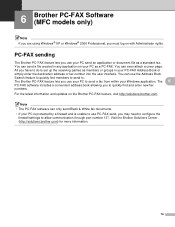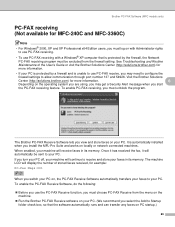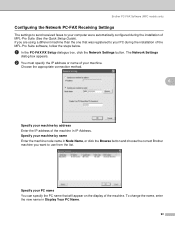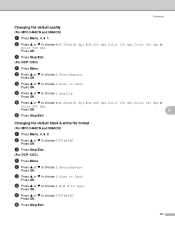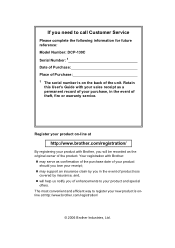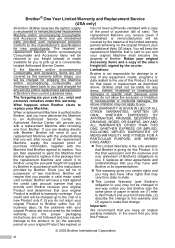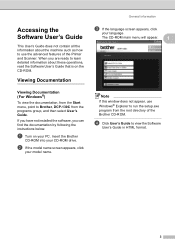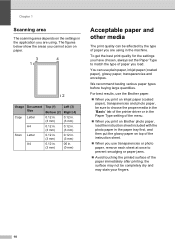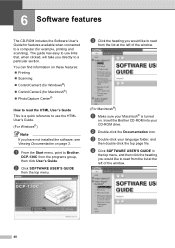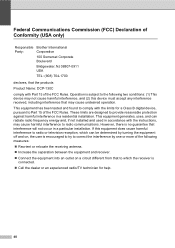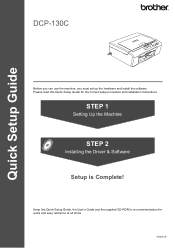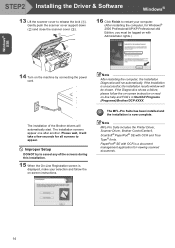Brother International DCP-130C Support Question
Find answers below for this question about Brother International DCP-130C - Color Inkjet - All-in-One.Need a Brother International DCP-130C manual? We have 3 online manuals for this item!
Question posted by kenwong2006 on September 16th, 2012
Brother Dcp-130c To Fax Docs
Dear Help Team
Can I use this printer as a fax machine to send or to receive fax? If so, could you give me a step-by-step guide?
Thank you.
Ken Wong
Current Answers
Answer #1: Posted by freginold on October 5th, 2012 7:41 AM
Hi, unfortunately the DCP-130C is not capable of being used as a fax machine. It can print, copy, and scan, but not fax.
http://www.brother-usa.com/mfc/modeldetail.aspx?productid=dcp130c
http://www.brother-usa.com/mfc/modeldetail.aspx?productid=dcp130c
Related Brother International DCP-130C Manual Pages
Similar Questions
Dcp-130c Warning Led Indications ! In Red
Warning LED indications ! in red
Warning LED indications ! in red
(Posted by pierregagnon28 7 years ago)
Brother Dcp 7065 Does Not Print When Printer Is Sleep
(Posted by lololfaelin 9 years ago)
Repair Of Brother Dcp-j125 Printer
My printer Brother DCP-J125, does not print/ photo-copy , only scanner is working. What is the probl...
My printer Brother DCP-J125, does not print/ photo-copy , only scanner is working. What is the probl...
(Posted by rsrivastava2006 11 years ago)
Page 57 Of The Brother Dcp-130c Manual.
The above suggests moving the printhead if the paper is jammed there. I can't find anywhere in the ...
The above suggests moving the printhead if the paper is jammed there. I can't find anywhere in the ...
(Posted by jongittoes 12 years ago)