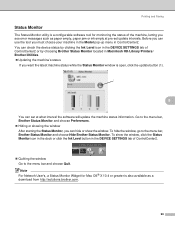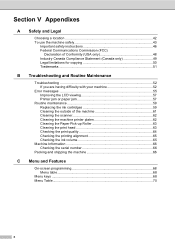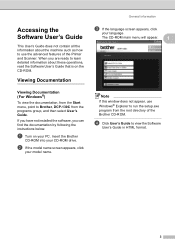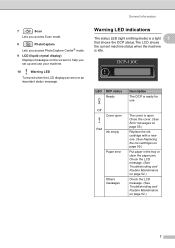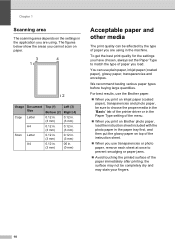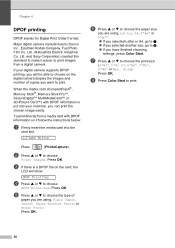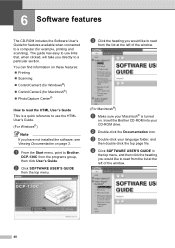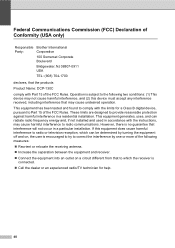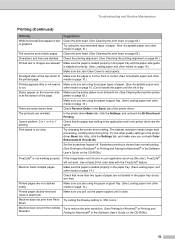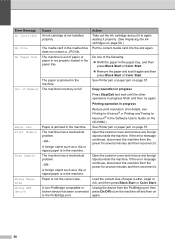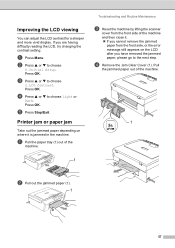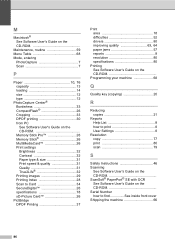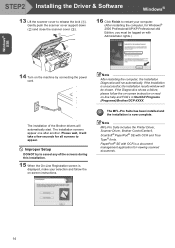Brother International DCP-130C Support Question
Find answers below for this question about Brother International DCP-130C - Color Inkjet - All-in-One.Need a Brother International DCP-130C manual? We have 3 online manuals for this item!
Question posted by jongittoes on November 12th, 2011
Page 57 Of The Brother Dcp-130c Manual.
The above suggests moving the printhead if the paper is jammed there.
I can't find anywhere in the manual where it instruct on how to doi this.
Please advise.
Current Answers
Related Brother International DCP-130C Manual Pages
Similar Questions
Dcp-130c Warning Led Indications ! In Red
Warning LED indications ! in red
Warning LED indications ! in red
(Posted by pierregagnon28 7 years ago)
Hi, My Name Is Robert My Brother -all In One -color Inkjet 5460cn Codeis 46?
(Posted by robcrumtom7 10 years ago)
'brother Dcp - W195c Print Unable 36' Cleared Jam Now Makes Noise& 'paper Jam'
I was getting the error " My printer brother DCP - 195C shows print unable 36. how can i troublesho...
I was getting the error " My printer brother DCP - 195C shows print unable 36. how can i troublesho...
(Posted by robertmoloney 10 years ago)
Brother Dcp-130c To Fax Docs
Dear Help Team Can I use this printer as a fax machine to send or to receive fax? If so, could you ...
Dear Help Team Can I use this printer as a fax machine to send or to receive fax? If so, could you ...
(Posted by kenwong2006 11 years ago)