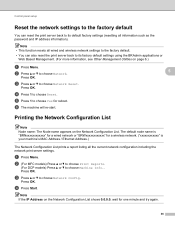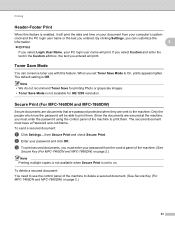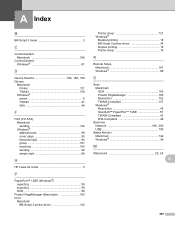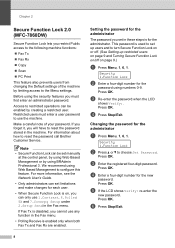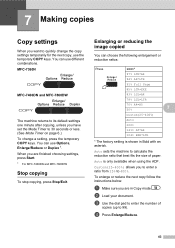Brother International MFC-7860DW Support Question
Find answers below for this question about Brother International MFC-7860DW.Need a Brother International MFC-7860DW manual? We have 5 online manuals for this item!
Question posted by Jcurfman24 on April 24th, 2013
How Do I Print In Color
I cannot print anything in color with this printer and cannot find any type of default that I can set or adjust to print in color
Current Answers
Related Brother International MFC-7860DW Manual Pages
Similar Questions
Mfc-j6710dw, How To Change Paper Default Settings
(Posted by rigra 9 years ago)
How To Make My Brother Mfc 7860dw Printer Print In Color
(Posted by jgeebenny8 10 years ago)
When Trying To Print From Brother Mfc J835dw Am Told Printer Offline
(Posted by danthai 10 years ago)
Why Can't I Print In Color With My Mfc-7860dw
(Posted by swemon 10 years ago)
Brother Mfc 7860 Dw Printer,how To Set Up After Office Move
(Posted by shanShawn1 10 years ago)