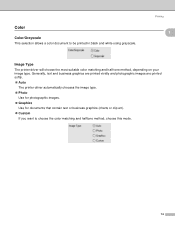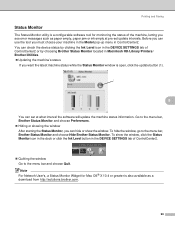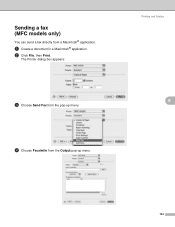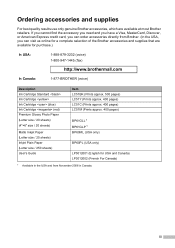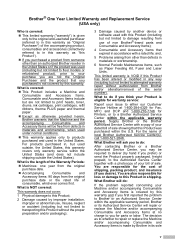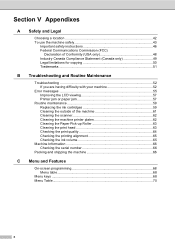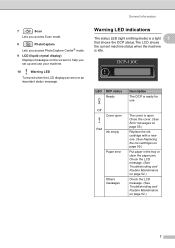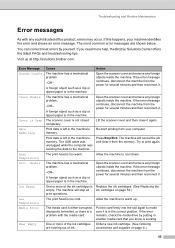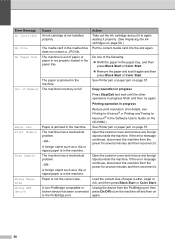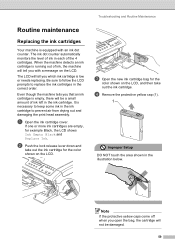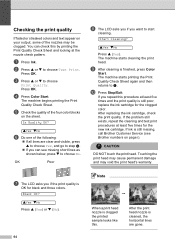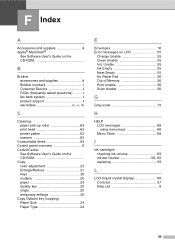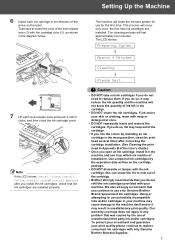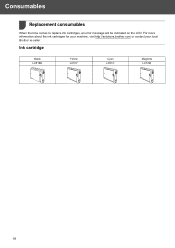Brother International DCP-130C Support Question
Find answers below for this question about Brother International DCP-130C - Color Inkjet - All-in-One.Need a Brother International DCP-130C manual? We have 3 online manuals for this item!
Question posted by fraziermariano on September 20th, 2011
I Have A Problem With My Printer Because I Didn't Replace The Yellow Ink Imediat
i didn't replace the yellow ink imediately while i'm printing,now i refill the ink and install but still dosn't work.what should i do?
Current Answers
Related Brother International DCP-130C Manual Pages
Similar Questions
Printer Says Its Out Of Ink When Just Replaced Brother Mfc9970cdw
(Posted by Brucmar 10 years ago)
I Have A Red Exclamation Mark Showing On Copy Options , So Printer Wont Work
(Posted by swampie22 10 years ago)
With A New Compatible Toner Cartridge, The Printer Still Says, 'replace Toner.'
How can I reset the printer, so this message disappears?
How can I reset the printer, so this message disappears?
(Posted by gcornejo7415 12 years ago)
How Do I Reinstall My Dcp-150c Printer After A Complete Computer Crash.
(Posted by brianhammond15 12 years ago)