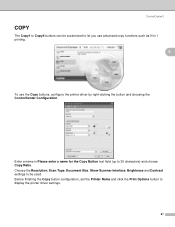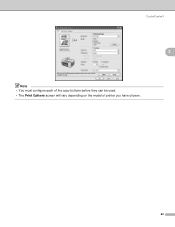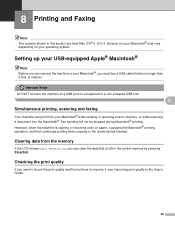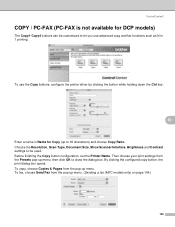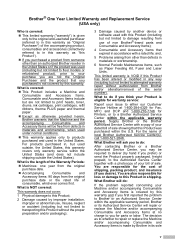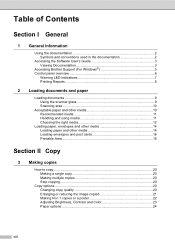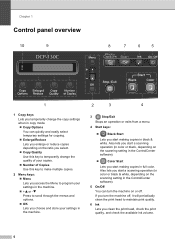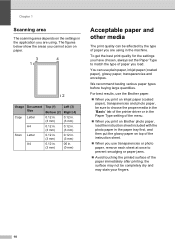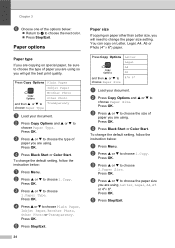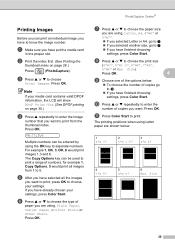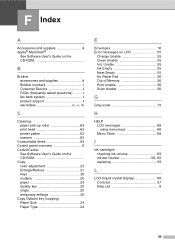Brother International DCP-130C Support Question
Find answers below for this question about Brother International DCP-130C - Color Inkjet - All-in-One.Need a Brother International DCP-130C manual? We have 3 online manuals for this item!
Question posted by swampie22 on October 12th, 2013
I Have A Red Exclamation Mark Showing On Copy Options , So Printer Wont Work
The person who posted this question about this Brother International product did not include a detailed explanation. Please use the "Request More Information" button to the right if more details would help you to answer this question.
Current Answers
Related Brother International DCP-130C Manual Pages
Similar Questions
Dcp-130c Warning Led Indications ! In Red
Warning LED indications ! in red
Warning LED indications ! in red
(Posted by pierregagnon28 7 years ago)
Question Mark Blinking All The Time. Couls Not Print . Error Message
Question mark blinking all the time. Couls not print . Error message
Question mark blinking all the time. Couls not print . Error message
(Posted by pierregagnon28 7 years ago)
Scanning Not Functioning
I have DCP-130C Brother Printer[ Scanner, Copier, 4 color] since more than 4 years. Now I am using ...
I have DCP-130C Brother Printer[ Scanner, Copier, 4 color] since more than 4 years. Now I am using ...
(Posted by gsrks1937 11 years ago)
Brother Mfc-j435w Printer To Work With Ubuntu 12.04.
I need to download and install a driver to enable a Brother MFC-J435w printer to work with an Ubuntu...
I need to download and install a driver to enable a Brother MFC-J435w printer to work with an Ubuntu...
(Posted by Saghinosoccerworld 11 years ago)
My Brother Dcp-165 Printer Wont Print Black
my brother DCP-165 printer wont print black
my brother DCP-165 printer wont print black
(Posted by drarolph 11 years ago)