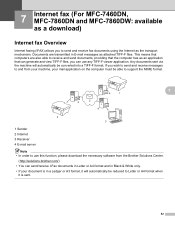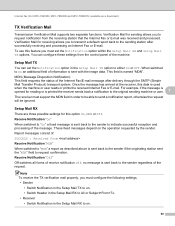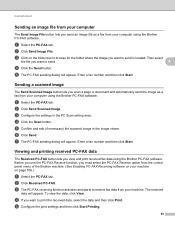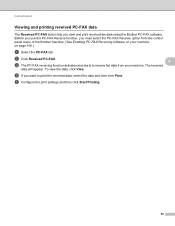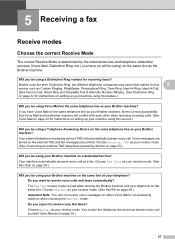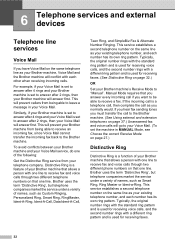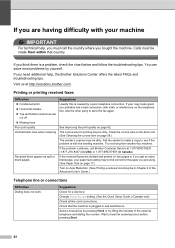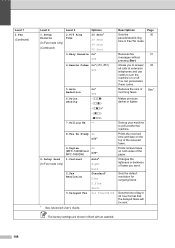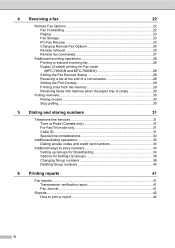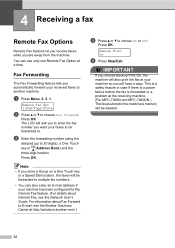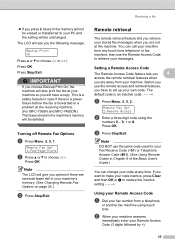Brother International MFC-7860DW Support Question
Find answers below for this question about Brother International MFC-7860DW.Need a Brother International MFC-7860DW manual? We have 5 online manuals for this item!
Question posted by newviewopto on May 13th, 2014
Cc4 Does Not Allow Me To Print/delete Received Fax From My Computer
The person who posted this question about this Brother International product did not include a detailed explanation. Please use the "Request More Information" button to the right if more details would help you to answer this question.
Current Answers
Related Brother International MFC-7860DW Manual Pages
Similar Questions
I Installed Cc4 To My Computer To Receive Faxes From Brothers Mfc 7860. i
can view the faxes but I cannot delete the received fax. How do I delete the received fax?
can view the faxes but I cannot delete the received fax. How do I delete the received fax?
(Posted by newviewopto 9 years ago)
Brother Mfc 7860dw When Receiving Faxes Prints A Blank Page Every Other Page
(Posted by jasotld 10 years ago)
Mfc7860dw Will Not Print Received Faxes
(Posted by dmter 10 years ago)
How Do You Use The Fax Machine
And Will It Allow You To Receive Faxs
(Posted by dushondecker 11 years ago)
Why Can't I Receive Fax On Brother Mfc-295cn Scanner/copier/printer
(Posted by securejr 12 years ago)