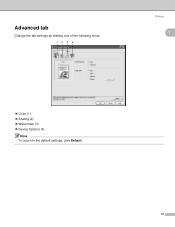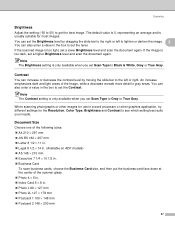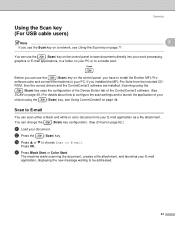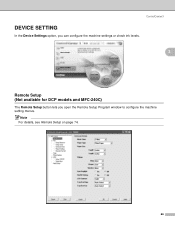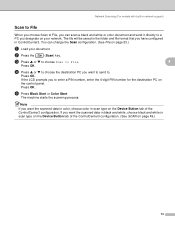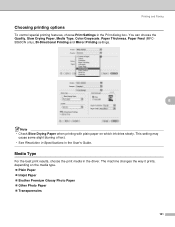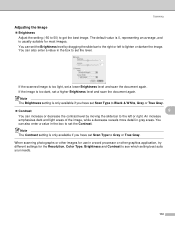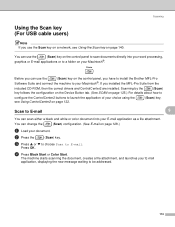Brother International DCP-130C Support Question
Find answers below for this question about Brother International DCP-130C - Color Inkjet - All-in-One.Need a Brother International DCP-130C manual? We have 3 online manuals for this item!
Question posted by daniellepowell on November 12th, 2012
How To Fix Err 50
The person who posted this question about this Brother International product did not include a detailed explanation. Please use the "Request More Information" button to the right if more details would help you to answer this question.
Current Answers
Related Brother International DCP-130C Manual Pages
Similar Questions
How To Fix Error 50 On Mfc 440cn
(Posted by bobbel54 9 years ago)
Brother Dcp-130c To Fax Docs
Dear Help Team Can I use this printer as a fax machine to send or to receive fax? If so, could you ...
Dear Help Team Can I use this printer as a fax machine to send or to receive fax? If so, could you ...
(Posted by kenwong2006 11 years ago)
Page 57 Of The Brother Dcp-130c Manual.
The above suggests moving the printhead if the paper is jammed there. I can't find anywhere in the ...
The above suggests moving the printhead if the paper is jammed there. I can't find anywhere in the ...
(Posted by jongittoes 12 years ago)
How To Fix Cleaning 50% On My Printer
how can i fix tha problem on may printer model dcp-165c that shows 50% cleaning only
how can i fix tha problem on may printer model dcp-165c that shows 50% cleaning only
(Posted by ernestobaloloy 12 years ago)