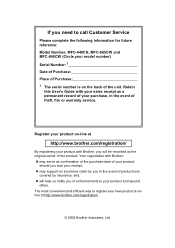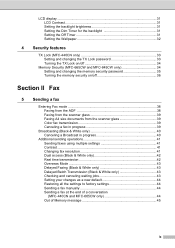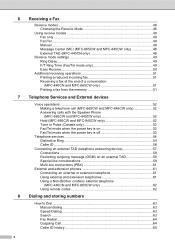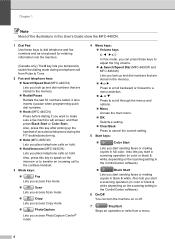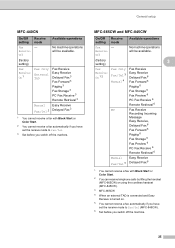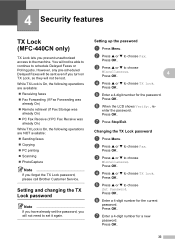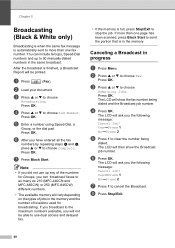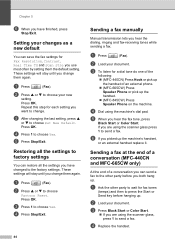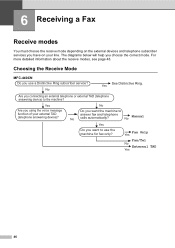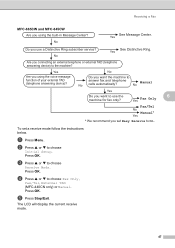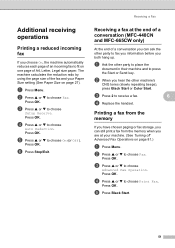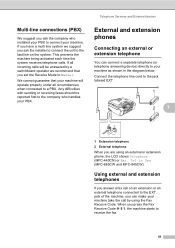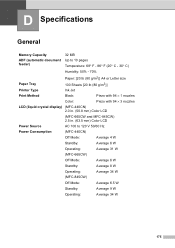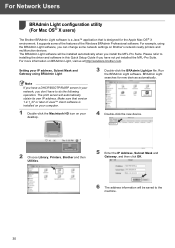Brother International MFC440CN Support Question
Find answers below for this question about Brother International MFC440CN - Color Inkjet - All-in-One.Need a Brother International MFC440CN manual? We have 3 online manuals for this item!
Question posted by bobbel54 on April 25th, 2014
How To Fix Error 50 On Mfc 440cn
The person who posted this question about this Brother International product did not include a detailed explanation. Please use the "Request More Information" button to the right if more details would help you to answer this question.
Current Answers
Answer #1: Posted by online24h on June 8th, 2014 1:01 AM
Hello
See link below
http://support.brother.com/g/b/sp/faqcategory.aspx?c=us&lang=en&prod=mfc440cn_all&ftype2=174
See link below
http://support.brother.com/g/b/sp/faqcategory.aspx?c=us&lang=en&prod=mfc440cn_all&ftype2=174
Hope this will be helpful "PLEASE ACCEPT"
Related Brother International MFC440CN Manual Pages
Similar Questions
How Do I Fix Error 73 On The Mfc9840cdw?
What do I do to fix error 73 on the printer?
What do I do to fix error 73 on the printer?
(Posted by couponsathome5 9 years ago)
How To Fix Brother Printer Mfc 440cn Code 50
(Posted by stVel 9 years ago)
How Tofix Brother Mfc 440 Error 50
(Posted by trPenthe 9 years ago)
How To Clear Error 50 On Mfc 440cn
(Posted by nyNejan 9 years ago)