Brother International MFC-9840CDW Support Question
Find answers below for this question about Brother International MFC-9840CDW.Need a Brother International MFC-9840CDW manual? We have 4 online manuals for this item!
Question posted by couponsathome5 on April 14th, 2015
How Do I Fix Error 73 On The Mfc9840cdw?
What do I do to fix error 73 on the printer?
Current Answers
There are currently no answers that have been posted for this question.
Be the first to post an answer! Remember that you can earn up to 1,100 points for every answer you submit. The better the quality of your answer, the better chance it has to be accepted.
Be the first to post an answer! Remember that you can earn up to 1,100 points for every answer you submit. The better the quality of your answer, the better chance it has to be accepted.
Related Brother International MFC-9840CDW Manual Pages
Software Users Manual - English - Page 2


... printing (MFC-9840CDW and DCP-9045CDN only 4 Manual duplex printing ...5 Simultaneous scanning, printing and faxing 6 Printer operation keys...7 Job Cancel...7 Secure Key ...7 Printer Emulation Support... Setting ...26 Device Options ...27 Support tab ...30 Accessories tab ...31 Features in the BR-Script (PostScript® 3 ™ language emulation) printer driver 32 Device Settings tab ......
Software Users Manual - English - Page 3


... with OCR 69
3 ControlCenter3
70
Using ControlCenter3 ...70 Switching the user interface ...72 Turning the Auto Load feature off...72 SCAN...73 CUSTOM SCAN ...73 COPY ...73 PC-FAX (MFC-9440CN and MFC-9840CDW only 74 DEVICE SETTING...74
SCAN...75 Image (example: Microsoft® Paint)...75 OCR (Word Processing program) ...77 E-mail ...78 File attachments ...78...
Software Users Manual - English - Page 4


DEVICE SETTING...90 Remote Setup (MFC-9440CN and MFC-9840CDW only 90 Quick-Dial (MFC-9440CN and MFC-9840CDW only 90 Status Monitor ...91 User's Guide...91
4 Network Scanning
92
Before using Network Scanning ...92 Network license ...92 Configuring Network Scanning ...92
Using the Scan key...95 Scan to E-mail (PC)...95 Scan to E-mail (E-mail Server, MFC-9840CDW only...
Software Users Manual - English - Page 10
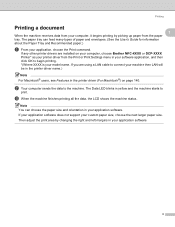
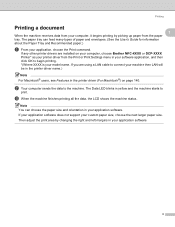
...choose the paper size and orientation in the printer driver (For Macintosh®) on your computer, choose Brother MFC-XXXX or DCP-XXXX Printer* as your printer driver from the paper tray.
If your ... the machine finishes printing all the data, the LCD shows the machine status.
If any other printer drivers are using a LAN cable to begin printing. *(Where XXXX is your model name.
The...
Software Users Manual - English - Page 35


...Footer Print When this feature is in your machine. • Get device data If you click this button, the printer driver will attempt to get the color calibration data from your machine....available in the quick print setting. • Multiple Page • Manual Duplex (MFC-9440CN and DCP-9040CN only) • Duplex (MFC-9840CDW and DCP-9045CDN only) • Toner Save Mode • Paper Source &#...
Software Users Manual - English - Page 68


...
2
Once you are familiar with the types of errors that can occur while you are using the Scan to USB,
you can easily identify and troubleshoot any problems.
„ Protected Device
This message will appear if the protect switch of the ....)
Press OK.
For DCP-9045CDN, press Menu, 4, 2, 2.
Scanning
Changing the default file name
a For MFC-9440CN and MFC-9840CDW, press Menu, 5, 2, 2.
Software Users Manual - English - Page 69


...up in scan type on the Device Button tab of the ControlCenter3 configuration. (See SCAN on the Device Button tab of the ControlCenter3 configuration... white in the ADF, or face down on your machine is an MFC-9840CDW or DCP-9045CDN, go to Step e. Press OK. d Press a... a black and white or color document into your machine is an MFC-9440CN or DCP-9040CN, go to choose 1sided, 2sided (L)edge or...
Software Users Manual - English - Page 70


... on page 73.)
63 You can scan either a black and white or color document into your document layout.
If you need to Step e. Press OK.
Scanning
Scan to Image. If your machine is an MFC-9840CDW or DCP-9045CDN, go to put the document in the ADF, or face down on the Device Button...
Software Users Manual - English - Page 71


...Device Button tab of the ControlCenter3 configuration. (See SCAN on page 73.)
64
If your machine is an MFC-9440CN or DCP-9040CN, go to Step d. d Press a or b to OCR.
e Press Black Start or Color Start. If your machine is an MFC-9840CDW...2sided (S)edge. Note • Scan type depends on the settings on the Device Button tab, Black Start or Color Start do not change the
(Scan) ...
Software Users Manual - English - Page 72


...click the each Control Center buttons, click ControlCenter Configuration and click the Device Button tab.
65 If your machine is an MFC-9840CDW or DCP-9045CDN, go to Step e. Press OK.
e Press ...page 73.)
• If you would like to display the folder window after scanning the document, select Show Folder on the Device Button tab of the ControlCenter3 configuration. (See SCAN on page 73.)...
Software Users Manual - English - Page 103


... on the CD-ROM.)
a Put the document face up in scan type on the Device Button tab of the ControlCenter3 configuration. Press OK.
4
f Press a or b to...Device Button tab, Black Start or Color Start do not change
the settings.
• If you to choose 1sided, 2sided (L)edge or 2sided (S)edge. Note • Scan type depends on the settings on page 73.)
Scan to E-mail (E-mail Server, MFC-9840CDW...
Software Users Manual - English - Page 105


... black and white, choose black and white in scan type on the Device Button tab of the ControlCenter3 configuration. (See SCAN on page 73.)
98
b Press
(Scan).
Press OK. The machine starts the scanning process. If your machine is an MFC-9840CDW or DCP-9045CDN, go to Step e.
Press OK. f Press Black Start or...
Software Users Manual - English - Page 106


...Device Button tab, Black Start or Color Start do not change the Scan configuration. (See OCR (Word Processing program) on page 77.)
a Put the document face up in the ADF and then choose 2sided (L)edge or 2sided (S)edge depending on the scanner glass.
If your machine is an MFC-9840CDW...choose black and white in scan type on the Device Button tab of the ControlCenter3 configuration. (See ...
Software Users Manual - English - Page 107


... feature, you need to Step e. If your machine is an MFC-9840CDW or DCP-9045CDN, go to put the document in scan type on the Device Button tab of the ControlCenter3 configuration. e Press a or b...scanned documents, enter the file name in File Name section on the Device Button tab of the ControlCenter3 configuration. (See SCAN on page 73.)
• If you would like to a PC you designate on...
Software Users Manual - English - Page 166
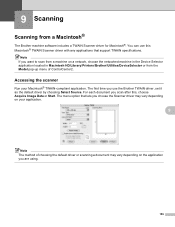
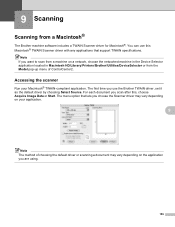
....
9
Note The method of ControlCenter2. The first time you want to scan from a machine on a network, choose the networked machine in the Device Selector application located in Macintosh HD/Library/Printers/Brother/Utilities/DeviceSelector or from a Macintosh® 9
The Brother machine software includes a TWAIN Scanner driver for Macintosh®. 9 Scanning
9
Scanning from...
Software Users Manual - English - Page 176
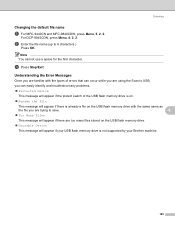
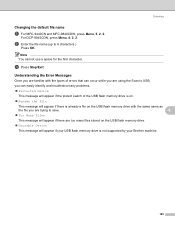
... the Error Messages
9
Once you are familiar with the types of errors that ...Device
This message will appear if the protect switch of the USB flash memory drive is on.
„ Rename the File
This message will appear if there is not supported by your Brother machine.
169
For DCP-9045CDN, press Menu, 4, 2, 2. Scanning
Changing the default file name
9
a For MFC-9440CN and MFC-9840CDW...
Software Users Manual - English - Page 199
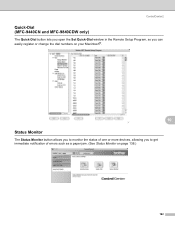
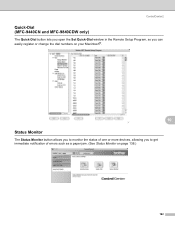
ControlCenter2
Quick-Dial (MFC-9440CN and MFC-9840CDW only)
10
The Quick-Dial button lets you open the Set Quick-Dial window in the Remote Setup Program, so you ... your Macintosh®.
10 Status Monitor
10
The Status Monitor button allows you to monitor the status of one or more devices, allowing you to get immediate notification of errors such as a paper jam. (See Status Monitor on page 138.)
192
Software Users Manual - English - Page 200
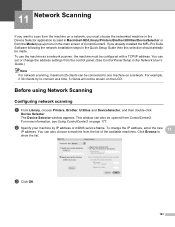
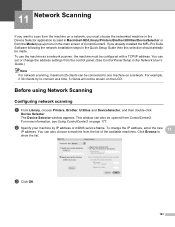
.../IP address. c Click OK.
193 To use the machine as a network scanner, the machine must choose the networked machine in the Device Selector application located in Macintosh HD/Library/Printers/Brother/Utilities/DeviceSelector or from ControlCenter2. For example, if 30 clients try to scan from the list of ControlCenter2. You can set...
Users Manual - English - Page 132


...sure that Use Printer Offline is unchecked. (For Windows® 2000) Click the Start button and select Settings and then Printers.
Right-click Brother MFC-9840CDW Printer. Make sure that Use Printer Offline is ... through the line while your machine, it to all devices that machine is showing an error message. (See Error and maintenance messages on page 133.)
„ Check ...
Users Manual - English - Page 247
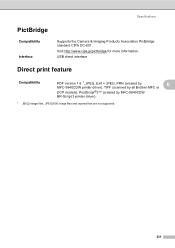
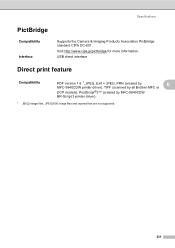
....jp/pictbridge for more information. USB direct interface
Direct print feature E
Compatibility
PDF version 1.6 1, JPEG, Exif + JPEG, PRN (created by
E
MFC-9840CDW printer driver), TIFF (scanned by all Brother MFC or
DCP models), PostScript®3™ (created by MFC-9840CDW
BR-Script 3 printer driver).
1 JBIG2 image files, JPEG2000 image files and layered files are not supported.
231
Similar Questions
Hi Mfc 9840cdw Printer How To Fix Print Unable 2a ?
Himfc 9840cdw printer how to fix print Unable 2A ?
Himfc 9840cdw printer how to fix print Unable 2A ?
(Posted by Idochakra 9 years ago)
How To Setup Brother Mfc-9840cdw Wireless
(Posted by jiwanIdgaf 9 years ago)
How To Reset Drum Error Brother Mfc-9840cdw
(Posted by bretsirc 10 years ago)
How To Fix Brother 7340 Printer Drum Error
(Posted by daktown 10 years ago)
How To Fix My Brothers Printer Mfc 8890 Dw
(Posted by par3bo 10 years ago)

