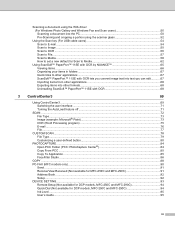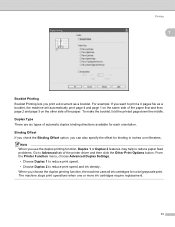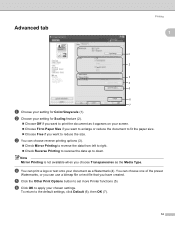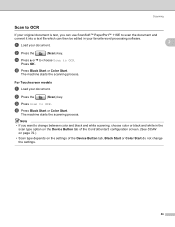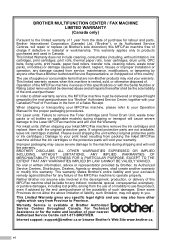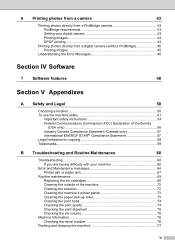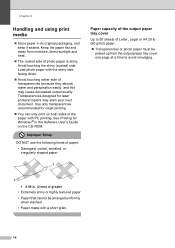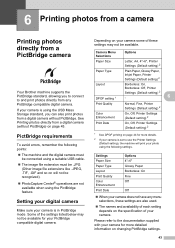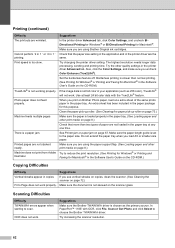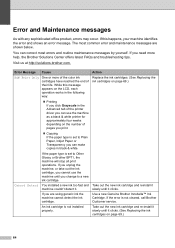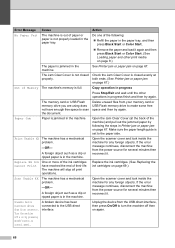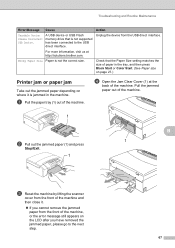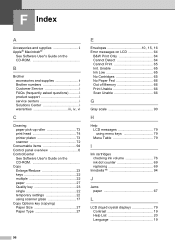Brother International DCP 165C Support Question
Find answers below for this question about Brother International DCP 165C - Color Inkjet - All-in-One.Need a Brother International DCP 165C manual? We have 6 online manuals for this item!
Question posted by ernestobaloloy on September 8th, 2011
How To Fix Cleaning 50% On My Printer
how can i fix tha problem on may printer model dcp-165c that shows 50% cleaning only
Current Answers
Related Brother International DCP 165C Manual Pages
Similar Questions
How Can I Connect Brother 165c Printer To Pc ?
I have a brother 's printer model no 165_C.How can I connect 165 C to my pc through cable,t please e...
I have a brother 's printer model no 165_C.How can I connect 165 C to my pc through cable,t please e...
(Posted by royalmaan90 2 years ago)
My Printer Suddenly Stopped Printing From My Computer. Would You Fix The Problem
DCP-8110DN is mlti-function printer which we bought recently. The machine was initially printing goo...
DCP-8110DN is mlti-function printer which we bought recently. The machine was initially printing goo...
(Posted by tadesseabera4 7 years ago)
What Does It Mean When The Brother Printer Says Unable To Clean 50
(Posted by lavcrasn 10 years ago)
What Driver Can I Install For The Brother Printer Model Mfc-j6510dw
What driver can i install for the Brother printer model MFC-J6510DW on my Mac laptop 10.8.2 version ...
What driver can i install for the Brother printer model MFC-J6510DW on my Mac laptop 10.8.2 version ...
(Posted by aimeeskelton 11 years ago)
How To Fix Clean Unable 50 To My Brother Printer? Please Help
(Posted by skoytiBH 12 years ago)