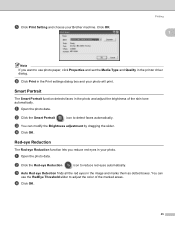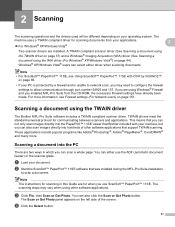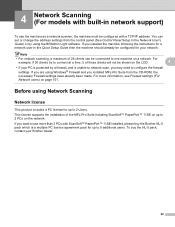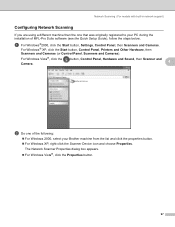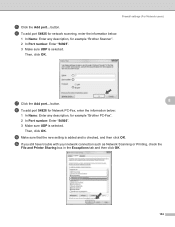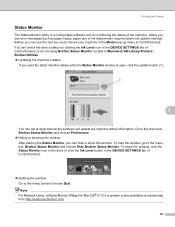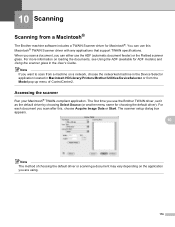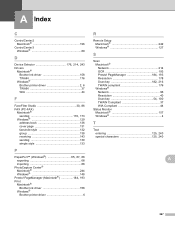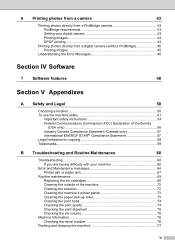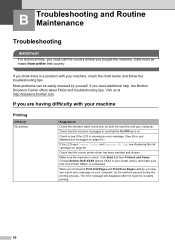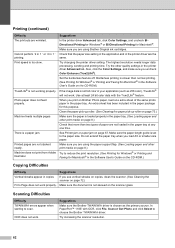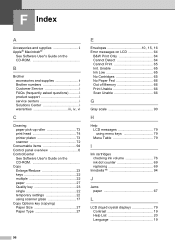Brother International DCP 165C Support Question
Find answers below for this question about Brother International DCP 165C - Color Inkjet - All-in-One.Need a Brother International DCP 165C manual? We have 6 online manuals for this item!
Question posted by lavcrasn on March 26th, 2014
What Does It Mean When The Brother Printer Says Unable To Clean 50
The person who posted this question about this Brother International product did not include a detailed explanation. Please use the "Request More Information" button to the right if more details would help you to answer this question.
Current Answers
Related Brother International DCP 165C Manual Pages
Similar Questions
Why Does My Brother 420cn Say Unable To Clean
(Posted by lerub 9 years ago)
Video How To Fix Brother Printer Error Unable To Print 50 Mfc 665cw
(Posted by robmcphilsc 10 years ago)
How Can I Fix Init Unable 4f With My Brother Printer Scanner Dcp-185c
init unable how culd i fix this please help
init unable how culd i fix this please help
(Posted by redelala 10 years ago)
How To Fix Clean Unable 50 To My Brother Printer? Please Help
(Posted by skoytiBH 12 years ago)
How To Fix Cleaning 50% On My Printer
how can i fix tha problem on may printer model dcp-165c that shows 50% cleaning only
how can i fix tha problem on may printer model dcp-165c that shows 50% cleaning only
(Posted by ernestobaloloy 12 years ago)