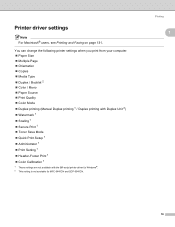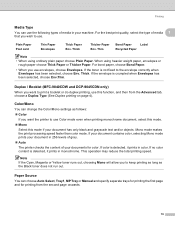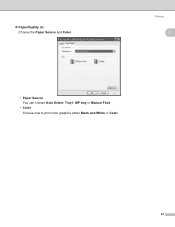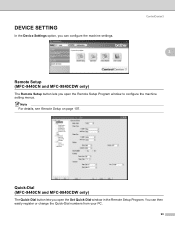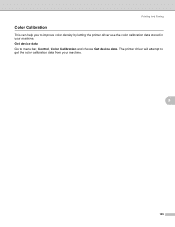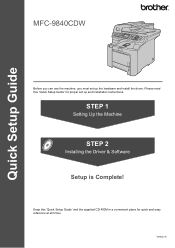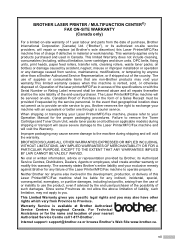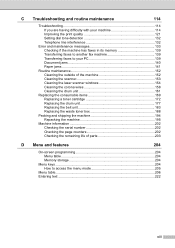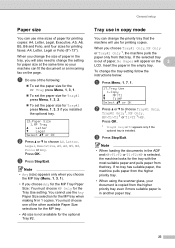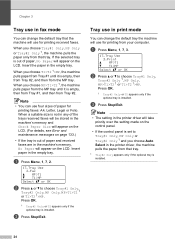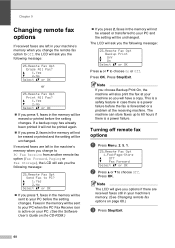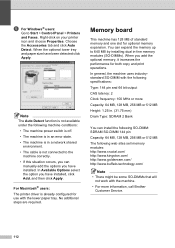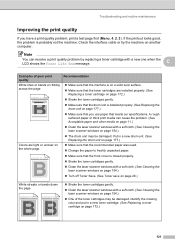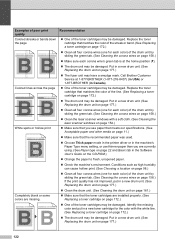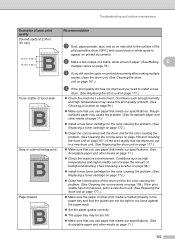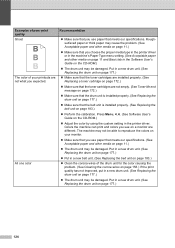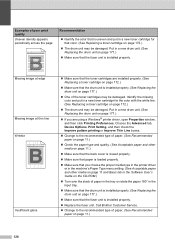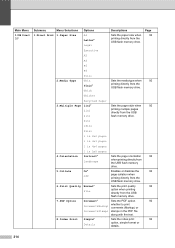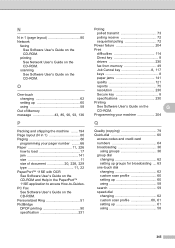Brother International 9840CDW Support Question
Find answers below for this question about Brother International 9840CDW - Color Laser - All-in-One.Need a Brother International 9840CDW manual? We have 4 online manuals for this item!
Question posted by cathygellatly on July 21st, 2013
Mfc 9840 Cdw Doesn't Print Left Side Of Paper
I have changed the drum; cartridges... it only has 3000 copies on this machine... I am at a loss.
Current Answers
Related Brother International 9840CDW Manual Pages
Similar Questions
Error In Brother Mfc 9840cdw: Display Unable Print 2a
Unable print 2A
Unable print 2A
(Posted by mikhailkohen 9 years ago)
How Do I Scan To Usb On My Brother Printer Mfc 9840 Cdw
(Posted by larrysm 10 years ago)
Squeeky Sound
my Brother MFC 9840 CDW makes a squeeky sound when printing
my Brother MFC 9840 CDW makes a squeeky sound when printing
(Posted by tduran 10 years ago)
Streaks On Paper
What causes streaks on paper that you are trying to make a copy of. If you print, it doesn't do it...
What causes streaks on paper that you are trying to make a copy of. If you print, it doesn't do it...
(Posted by brookview 10 years ago)
Scanner Issue With Mfc 9840 Cdw
how to change the setting to send the scanned file to a destination computer?
how to change the setting to send the scanned file to a destination computer?
(Posted by lmkha 12 years ago)