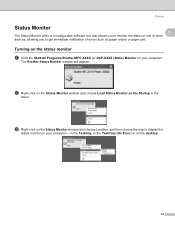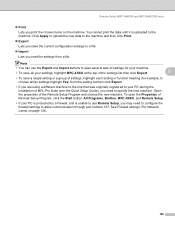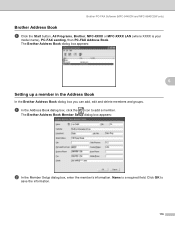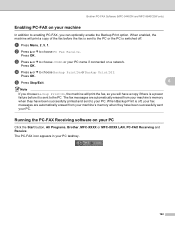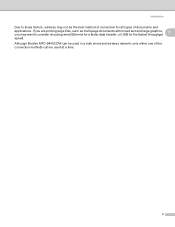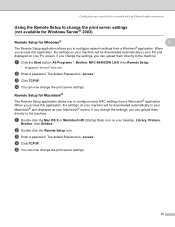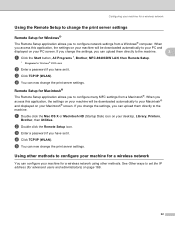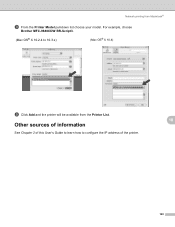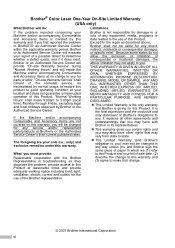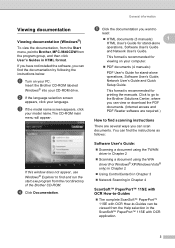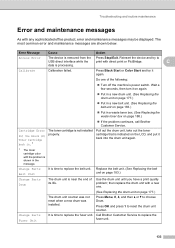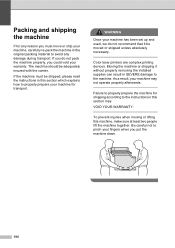Brother International 9840CDW Support Question
Find answers below for this question about Brother International 9840CDW - Color Laser - All-in-One.Need a Brother International 9840CDW manual? We have 4 online manuals for this item!
Question posted by tduran on June 27th, 2013
Squeeky Sound
my Brother MFC 9840 CDW makes a squeeky sound when printing
Current Answers
Related Brother International 9840CDW Manual Pages
Similar Questions
Error In Brother Mfc 9840cdw: Display Unable Print 2a
Unable print 2A
Unable print 2A
(Posted by mikhailkohen 9 years ago)
How To Reset Brother Mfc 9840cdw Copier When It Says To Replace Laser
(Posted by gotzbasd 9 years ago)
How To Reset Laser Unit On Brother Mfc-9840 Cdw
(Posted by cas6jam 9 years ago)
Sqeeky Sound When Printing
(Posted by tduran 10 years ago)
Have A Brother Mfc 9970 Cdw Printer. How Do You Use Sort Function.
have a Brother MFC 9970 CDW printer. Boss can't find the instruction disc and I am unable to locate ...
have a Brother MFC 9970 CDW printer. Boss can't find the instruction disc and I am unable to locate ...
(Posted by tresab 12 years ago)