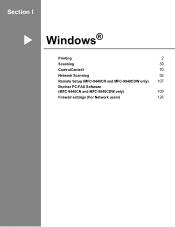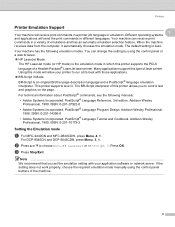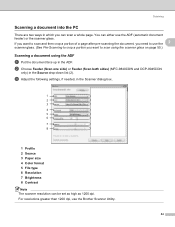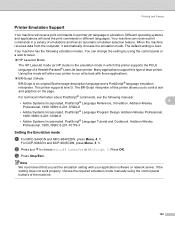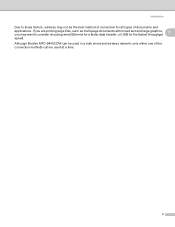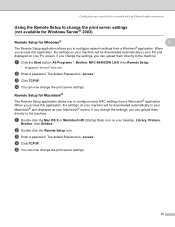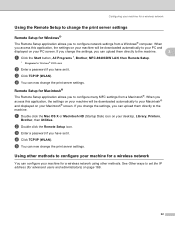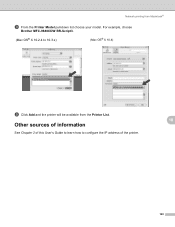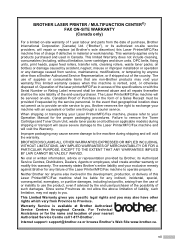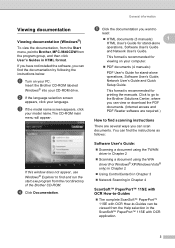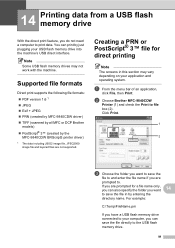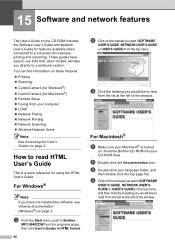Brother International 9840CDW Support Question
Find answers below for this question about Brother International 9840CDW - Color Laser - All-in-One.Need a Brother International 9840CDW manual? We have 4 online manuals for this item!
Question posted by gotzbasd on August 12th, 2014
How To Reset Brother Mfc 9840cdw Copier When It Says To Replace Laser
The person who posted this question about this Brother International product did not include a detailed explanation. Please use the "Request More Information" button to the right if more details would help you to answer this question.
Current Answers
Related Brother International 9840CDW Manual Pages
Similar Questions
Error In Brother Mfc 9840cdw: Display Unable Print 2a
Unable print 2A
Unable print 2A
(Posted by mikhailkohen 9 years ago)
Brother Mfc 7360 Keeps Saying Replace Toner When I Put In New Toner
(Posted by knijwi 10 years ago)
Brother Mfc 7860 Keeps Saying Replace Toner Even When I Put In A New One
(Posted by samdujohn 10 years ago)
Squeeky Sound
my Brother MFC 9840 CDW makes a squeeky sound when printing
my Brother MFC 9840 CDW makes a squeeky sound when printing
(Posted by tduran 10 years ago)
How Do You Reset The Drum And Belt Life Back To 100%?
I've replaced both the drum and belt and need to reset the part life for each back to 100%. The manu...
I've replaced both the drum and belt and need to reset the part life for each back to 100%. The manu...
(Posted by rdcoker 12 years ago)