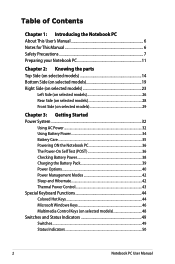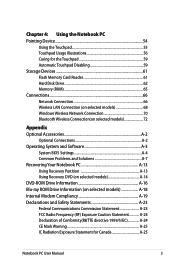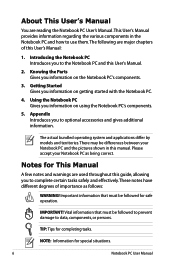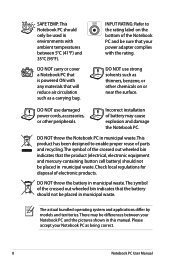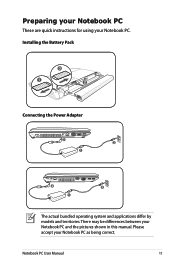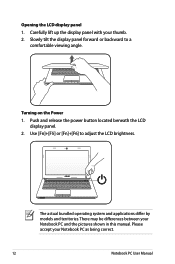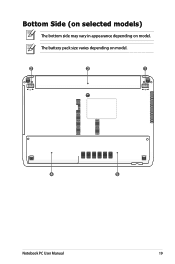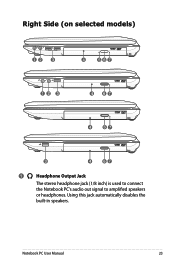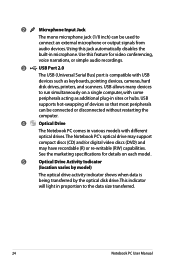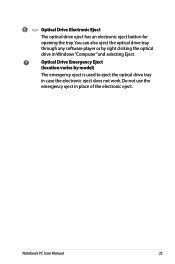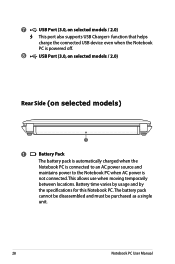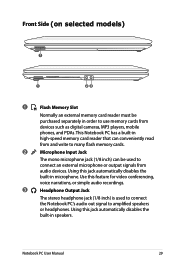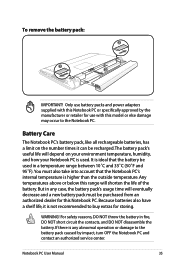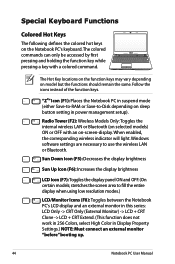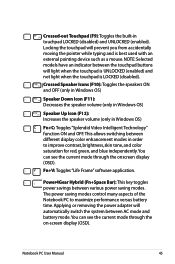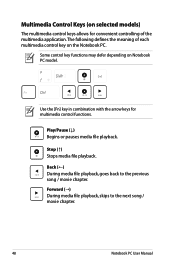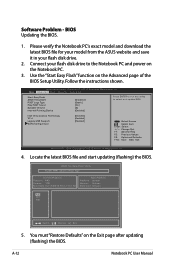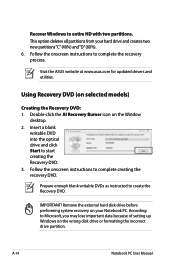Asus X44H Support Question
Find answers below for this question about Asus X44H.Need a Asus X44H manual? We have 1 online manual for this item!
Question posted by Ginaco on August 31st, 2014
How To Take Apart A Asus Model X44h
The person who posted this question about this Asus product did not include a detailed explanation. Please use the "Request More Information" button to the right if more details would help you to answer this question.
Current Answers
Related Asus X44H Manual Pages
Similar Questions
Model X44h Eyboard Button Suddenly Not Functonng.
keyboard button K and I not working but test using external keboard everything is fine. try update K...
keyboard button K and I not working but test using external keboard everything is fine. try update K...
(Posted by zulualfaromeo 10 years ago)
Are There Any Replaceable Or Upgradable Parts For This Model Of Laptop By Asus?
(Posted by StreetFighterGuile 11 years ago)
Power Cord Does Not Stay Connected To Recharge Battery On Model X44h
Power cord will not stay connected and charge bsttery.
Power cord will not stay connected and charge bsttery.
(Posted by sbc1023 11 years ago)