Asus RT-N66U Support Question
Find answers below for this question about Asus RT-N66U.Need a Asus RT-N66U manual? We have 1 online manual for this item!
Question posted by junkjuseanub on May 6th, 2014
How To Find Ip And Default Password Rt-n66u
The person who posted this question about this Asus product did not include a detailed explanation. Please use the "Request More Information" button to the right if more details would help you to answer this question.
Current Answers
There are currently no answers that have been posted for this question.
Be the first to post an answer! Remember that you can earn up to 1,100 points for every answer you submit. The better the quality of your answer, the better chance it has to be accepted.
Be the first to post an answer! Remember that you can earn up to 1,100 points for every answer you submit. The better the quality of your answer, the better chance it has to be accepted.
Related Asus RT-N66U Manual Pages
User Manual - Page 1


and the ASUS Green Network Technology, which provides up to handle 300,000 sessions; a capability to 70% powersaving solution. User Guide
RT-N66U Dark Knight
Gigabit Router
Dual Band Wireless-N900
The ultra-thin and stylish RT-N66U features a 2.4GHz and 5GHz dual bands for 24/7 file sharing; SMB server, UPnP AV server, and FTP server for an unmatched concurrent wireless HD streaming;
User Manual - Page 3


... settings 22 Managing your network clients 24 Monitoring your USB device 25 Creating your wireless router 10 Wired connection 10 Wireless connection 11 Mounting to automatically obtain an IP address 14 C. Disable the dial-up connection, if enabled 16
3 Configuring via the web GUI Logging into the web GUI 17 Setting up the...
User Manual - Page 5


1 A quick look
Package contents
RT-N66U Wireless Router Power adapter Support CD (Manual, utility software) Stand
Network cable (RJ-45) Quick Start Guide Warranty card
NOTES:
• If any of the... this user manual.
• Keep the original packaging material in case you would need future warranty services such as repair or replacement. Your wireless router
12
345
6 7 8 9 10 11 12
User Manual - Page 6


...12 WPS button This button launches the WPS Wizard.
F lashing:Transmitting or receiving data via wireless connection.
5 USB LED O ff: No power or no physical connection. Insert your iPad.
... the system to its factory default settings.
10 WAN (Internet) port Connect a network cable into one of these ports. 1 Power LED Off: No power. On: Device is ready. On: Wireless system is ready. O n:...
User Manual - Page 9


...Ethernet RJ-45 (LAN) port (10Base-T/100Base-TX/ 1000BaseTX)
• IEEE 802.11a/b/g/n wireless capability • An installed TCP/IP service • Web browser such as movies or music using the 5GHz band.
•..., Safari, or
Google Chrome
NOTES:
• If your computer does not have built-in wireless capabilities, you will be able to use both 2.4GHz and 5GHz bands simultaneously.
• The...
User Manual - Page 10


If your computer (recommended). Wall Power Outlet
RT-N66U
1 4
Power
Power Modem
3
WAN
LAN
2
Computer
To set up your existing modem setup.
Wired connection
NOTE: Your wireless router has an integrated auto-crossover function, so use either straight-through or crossover cable for wired connection.
Insert your wireless router's AC adapter to the DC-In...
User Manual - Page 17


...default user name (admin) and password (admin).
To log into the web GUI
Your ASUS Wireless Router comes with an intuitive web graphics user interface (GUI) that you set the TCP/IP
settings to obtain IP... such as Internet Explorer, Firefox, Safari,
or Google Chrome, manually key in the wireless router's default IP address: 192.168.1.1 2.
3 Configuring via the web GUI
Logging into the web...
User Manual - Page 18


3.
Use the web GUI to its factory default settings. To use QIS with auto-detection The Quick Internet Setup (QIS) function guides you in quickly setting... (QIS) with auto-detection: 1. Launch a web browser such as Internet Explorer, Firefox, Safari,
or Google Chrome.
18 The wireless router's web GUI launches. Setting up your wireless router to reset it to configure various settings.
User Manual - Page 19


IMPORTANT!
Key in the necessary information for your ISP connection type is Dynamic IP, PPPoE, PPTP, L2TP, and Static IP. The wireless router automatically detects if your ISP connection type. Obtain the necessary information about your Internet connection type from your ISP.
19 2.
User Manual - Page 20


...://192.168.1.1 • On the login page, key in the default username admin and
password admin. • Click the Quick Internet Setup icon from the upper left
corner of your ISP connection type takes place
when you configure the wireless router for your wireless router's web GUI to access the QIS page. Click Apply...
User Manual - Page 22


... 2.4GHz and 5GHz bands.
2.4GHz security settings
22 Key in the default user name (admin) and
password (admin), then click OK.The wireless router's web GUI launches. 3. On the Network Map screen, select the System status icon to configure its security settings. Setting up the wireless security settings: 1.
NOTE: You can set up the...
User Manual - Page 28
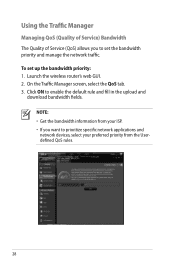
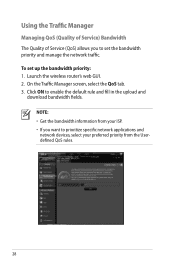
Launch the wireless router's web GUI. 2. On the Traffic Manager screen, select the QoS tab. 3. Click ON to prioritize specific network applications and network devices, select your ... rules.
28 Using the Traffic Manager
Managing QoS (Quality of Service) Bandwidth The Quality of Service (QoS) allows you want to enable the default rule and fill in the upload and
download bandwidth fields.
User Manual - Page 35


...you want to assign access rights to share files from your User Name or E-mail Address and Password or
DDNS key.
NOTE: Ensure that the USB storage device is your FTP server through the...disk may cause data corruption. c. Key in your wireless router. Using the FTP Share service
Sharing files via the FTP server The ASUS Wireless Router enables you safely remove the USB disk. To...
User Manual - Page 38


Click Advanced Setting from your network. Configuring the Advanced settings
Advanced Setting allows you to 253 IP addresses for your wireless router. Setting up the DHCP Server You may enable the DHCP Server function in your wireless router so your network clients can support up the DHCP server: 1. To set up to configure the...
User Manual - Page 39


... (xxx can be any number between
2 and 254) • IP Pool Starting Address should not be greater than the IP
Pool Ending Address.
39
IMPORTANT! • For the IP Pool Starting and Ending IP addresses, we
recommend that the IP addresses
expire and the wireless router automatically assigns new IP Addresses for the network clients. In the...
User Manual - Page 46


... launch the Device Discovery utility: • From your computer's desktop, click
Start > All Programs > ASUS Utility > RT-N66U Wireless Router > Device Discovery.
NOTE: When you set the router to Access Point mode, you to get the router's IP address.
46
Device Discovery
Device Discovery is disabled, run setup.exe from the root directory
of...
User Manual - Page 47


... uploads the firmware that the wireless router is used on an ASUS Wireless Router that failed during its firmware upgrading process.
Firmware Restoration
Firmware Restoration is in the rescue mode. 3. The process takes about three to set up your computer's desktop, click Start > All Programs > ASUS Utility RT-N66U Wireless Router > Firmware Restoration.
47
Unplug...
User Manual - Page 49


The client cannot establish a wireless connection with the web browser.
• Disable the proxy server settings, cancel the dial-up connection, and set the TCP/IP settings to the section Before you encounter problems that are not mentioned in this user manual.
Troubleshooting
I cannot access a web browser for configuring the router. &#...
User Manual - Page 51


...to the section Restoring/Saving/Uploading settings in )
IP address: 192.168.1.1
Domain Name: (Blank)
...wireless encryption again.
• Press the Reset button at the rear panel of the wireless router for more than five seconds.
Network name or encryption keys are all your ADSL service provider. The following are the factory default settings:
User Name: admin
Password...
User Manual - Page 52


..., you encounter any problem or difficulty in using your router, so you can still register the ASUS DDNS service for more information. ASUS DDNS Service
RT-N66U supports the ASUS DDNS service.When exchanging devices at the service center, if you have not updated the registered information in 90 days, the system...
Similar Questions
Can You Change Asus Rt-n66u Router Default User And Password
(Posted by rmrWillia 9 years ago)
Unable To Log In To Web Gui With My Ip Add With Admin And Password Rt-n53
(Posted by gebmax 10 years ago)

