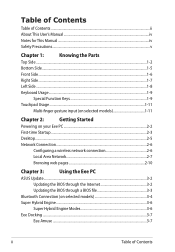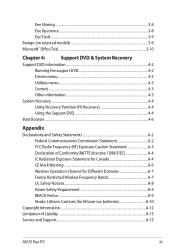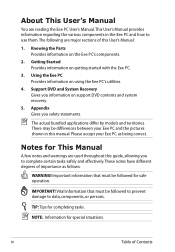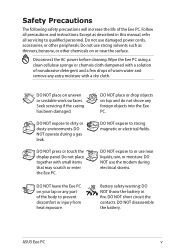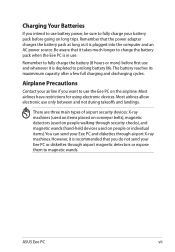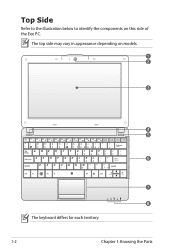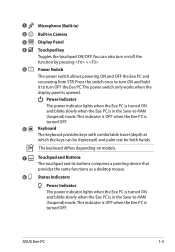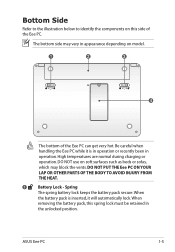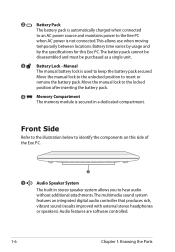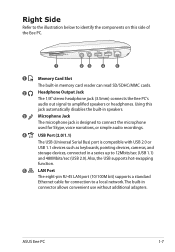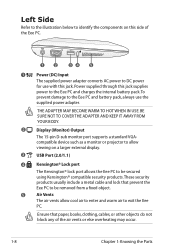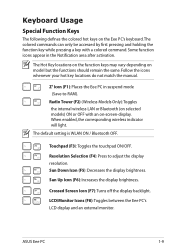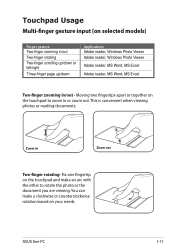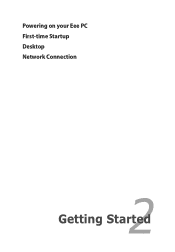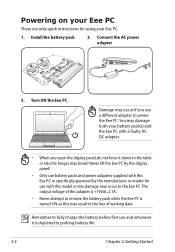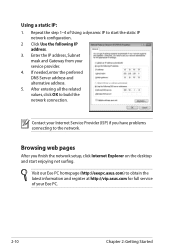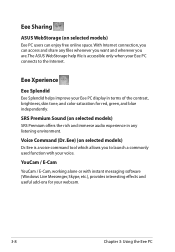Asus 1005HA-PU1X-BK Support Question
Find answers below for this question about Asus 1005HA-PU1X-BK - Eee PC Seashell 1005HA.Need a Asus 1005HA-PU1X-BK manual? We have 1 online manual for this item!
Question posted by apdurity on April 24th, 2013
Problem With My Kindle Store App Access To Books
When I go to my Kindle store and click on any book title (70) a box comes up, telling me that an invalid item is on my device, to delete it and download it again from archives. So I cannot access my books! This notice has only come up since last night. 23/04/2013
Current Answers
Answer #1: Posted by cljeffrey on April 29th, 2013 1:00 PM
What you can try is going into your control panel and try to restore your unit to an earlier time to see if that resolves your issue.
Sounds like an Amazon issue, you can also try going into the settings and clearing the data or clearing the cache and try redownloading again. Please also try reregistering your account as well
Sounds like an Amazon issue, you can also try going into the settings and clearing the data or clearing the cache and try redownloading again. Please also try reregistering your account as well
Related Asus 1005HA-PU1X-BK Manual Pages
Similar Questions
Problems With System Time And Date And With The Navigation Keys In Bios Of K8n
Hallo, I had to change the battery. Then: After every start the clock shows a wrong time, this mea...
Hallo, I had to change the battery. Then: After every start the clock shows a wrong time, this mea...
(Posted by petermarc 11 years ago)
Device And Printers Won't Load
Hi, i am having a problem when opening the devices and printers, it never seems to load. The green b...
Hi, i am having a problem when opening the devices and printers, it never seems to load. The green b...
(Posted by isaac598 11 years ago)
In Need Of New Charger For Asus Netbook Eee Pc. Help
I purchased my Asus Eee PC Netbook 8/2010....and I am in need of a replacement charger...as soon as ...
I purchased my Asus Eee PC Netbook 8/2010....and I am in need of a replacement charger...as soon as ...
(Posted by marielaplace905 13 years ago)
How Do I Hook Up A Eee Pc To A Land Line;(thru Acer Pc/windoows Visa.
(Posted by phreaug 13 years ago)