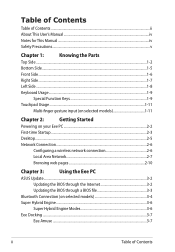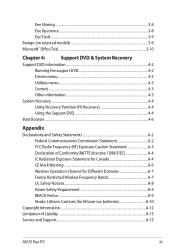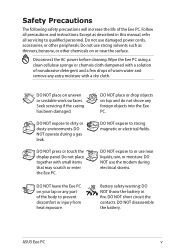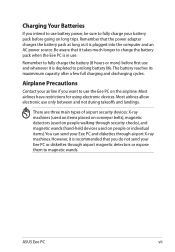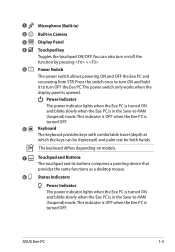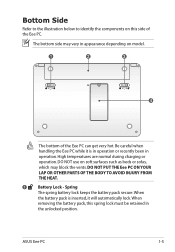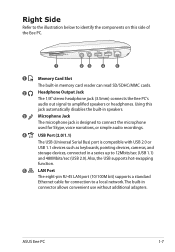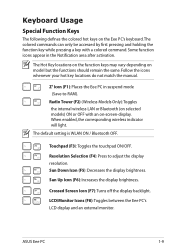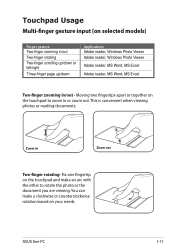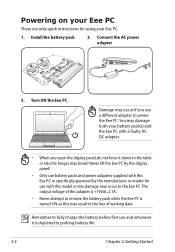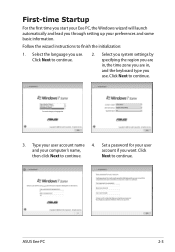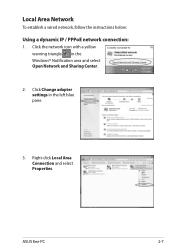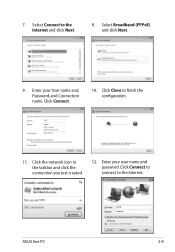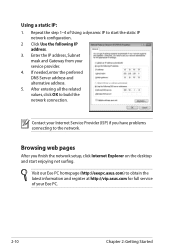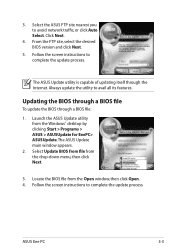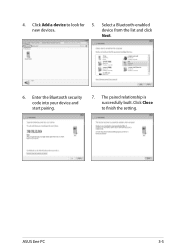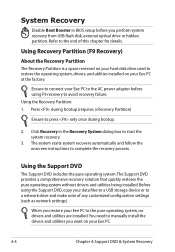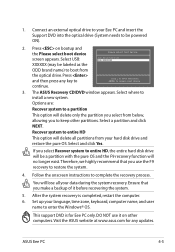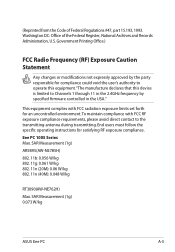Asus 1005HA-PU1X-BK Support Question
Find answers below for this question about Asus 1005HA-PU1X-BK - Eee PC Seashell 1005HA.Need a Asus 1005HA-PU1X-BK manual? We have 1 online manual for this item!
Question posted by martyanned on November 12th, 2012
I Have An Asus Netbook No Password How Do I Open It Or Return To Factory Setting
I have forgotten my password for my netbook and I can't open it. Is there a way to set it back to factory setting or a way to reset the password? Thanks for the help!
Current Answers
Answer #1: Posted by cljeffrey on November 14th, 2012 1:08 PM
All you have to do to reset your netbook to factory settings is restart your computer and press F9. You will lose all your important things as this will wipe out your computer back to stock.
If you have any questions or comments you can email me at [email protected] which I reside in the U.S
ASUS strives to meet and exceeds our customer expectations within our warranty policy.
Regards,
Jeffrey
ASUS Customer Loyalty
ASUS strives to meet and exceeds our customer expectations within our warranty policy.
Regards,
Jeffrey
ASUS Customer Loyalty
Related Asus 1005HA-PU1X-BK Manual Pages
Similar Questions
Problems With System Time And Date And With The Navigation Keys In Bios Of K8n
Hallo, I had to change the battery. Then: After every start the clock shows a wrong time, this mea...
Hallo, I had to change the battery. Then: After every start the clock shows a wrong time, this mea...
(Posted by petermarc 10 years ago)
Forgot Windows 7 Password
I have a Asus laptop that I forgot my Windows password, it is Windows server 2008 system, and I wond...
I have a Asus laptop that I forgot my Windows password, it is Windows server 2008 system, and I wond...
(Posted by leogreen 11 years ago)
In Need Of New Charger For Asus Netbook Eee Pc. Help
I purchased my Asus Eee PC Netbook 8/2010....and I am in need of a replacement charger...as soon as ...
I purchased my Asus Eee PC Netbook 8/2010....and I am in need of a replacement charger...as soon as ...
(Posted by marielaplace905 12 years ago)
How Do I Hook Up A Eee Pc To A Land Line;(thru Acer Pc/windoows Visa.
(Posted by phreaug 13 years ago)