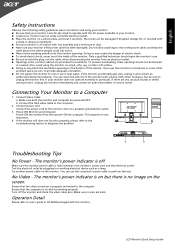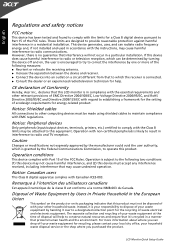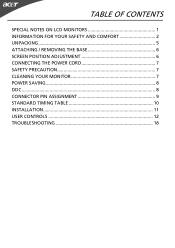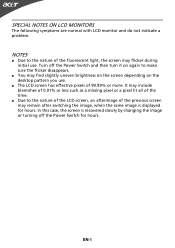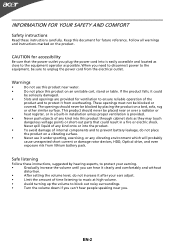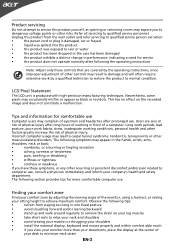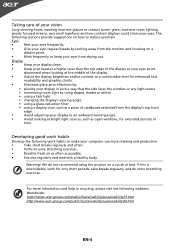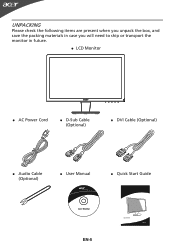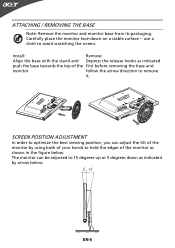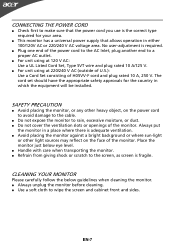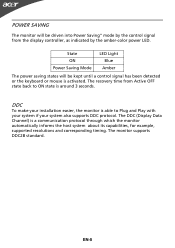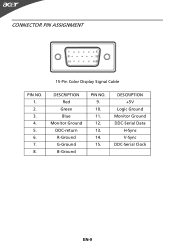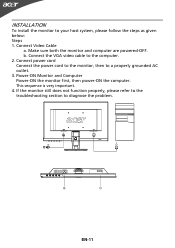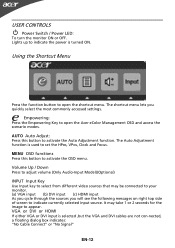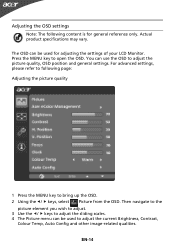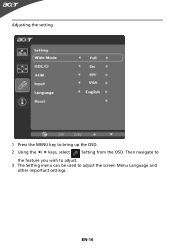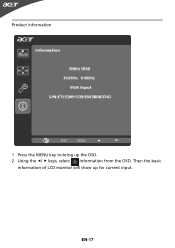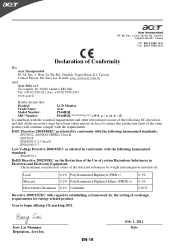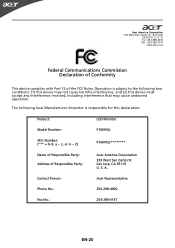Acer P166HQL Support Question
Find answers below for this question about Acer P166HQL.Need a Acer P166HQL manual? We have 2 online manuals for this item!
Question posted by dondavis920 on June 24th, 2014
Black Horizontal Marks On Left Up Corner Of My Screen
black horizontal marks on left up corner of my screen ,these mark keepon increasing day by day slowly but whats the problem i dont know so i request any expert online to help me out please this desktop is very much valuble for me so i hope sombody kindhearted would help me ....
Current Answers
Related Acer P166HQL Manual Pages
Similar Questions
Monitor Screen Wont Turn On
HI THERE, I HAVE A ACER MONITOR. MODEL NUMBER S202HL, VERSION S202HL BD, MFG DATE DECEMBER 2010. All...
HI THERE, I HAVE A ACER MONITOR. MODEL NUMBER S202HL, VERSION S202HL BD, MFG DATE DECEMBER 2010. All...
(Posted by allexusd 7 years ago)
Graphic Problem
sir my windows button is hide to left corner of the screen .... what to do ... please give me advice
sir my windows button is hide to left corner of the screen .... what to do ... please give me advice
(Posted by karakotilalit100 11 years ago)
How Do I Install O.s. With This Acer Monitor P166hql
it can't display BIOS...
it can't display BIOS...
(Posted by liklaisana 12 years ago)
Colour Of Screen
my new monitor was fine and then the colour of screen changed to slight red
my new monitor was fine and then the colour of screen changed to slight red
(Posted by edwingeorge97 12 years ago)
Green Verticle Line On Screen
i have acer monitor V203HV, a green vertival line is showing on the screen, i opened the case, when ...
i have acer monitor V203HV, a green vertival line is showing on the screen, i opened the case, when ...
(Posted by naturetheendless 12 years ago)