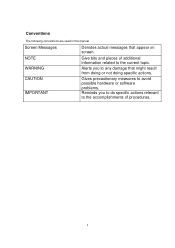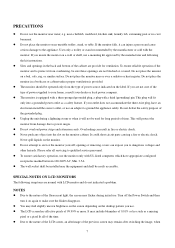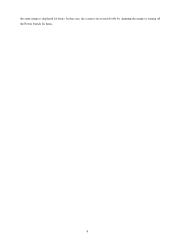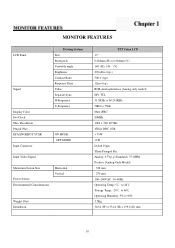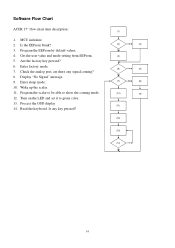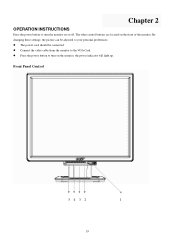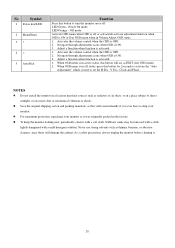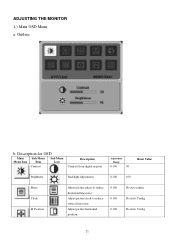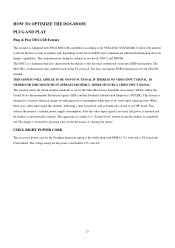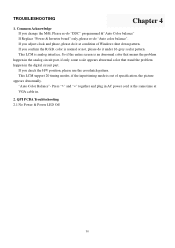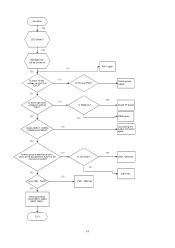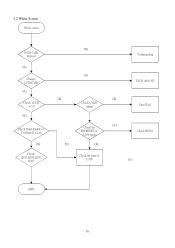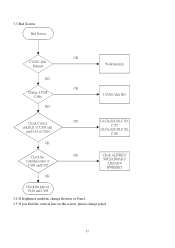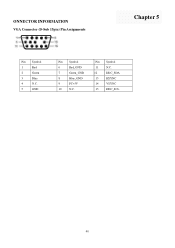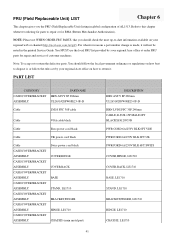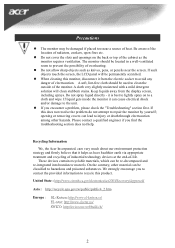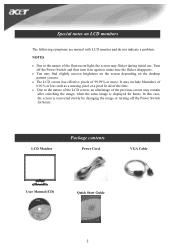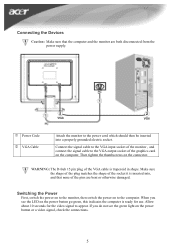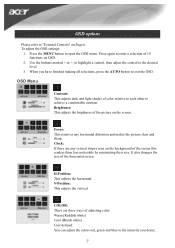Acer AL1706 Support Question
Find answers below for this question about Acer AL1706.Need a Acer AL1706 manual? We have 2 online manuals for this item!
Question posted by naturetheendless on June 21st, 2011
Green Verticle Line On Screen
i have acer monitor V203HV, a green vertival line is showing on the screen, i opened the case, when i connect only the smps card, the blank display comes, without any lines, but when connect (screen)signal cable to vga card green lines appears. i know its vertical section problem, there is an main IC, i heated it by blower, but no positive result, please help me friends ?
Current Answers
Related Acer AL1706 Manual Pages
Similar Questions
Mi Monitor Se Le Va La Señal
Hola es el monitor acer parpadea mucho y sale el letrero sin señal teniendo mi consola prendida...
Hola es el monitor acer parpadea mucho y sale el letrero sin señal teniendo mi consola prendida...
(Posted by Anonymous-172192 1 year ago)
Monitor Screen Wont Turn On
HI THERE, I HAVE A ACER MONITOR. MODEL NUMBER S202HL, VERSION S202HL BD, MFG DATE DECEMBER 2010. All...
HI THERE, I HAVE A ACER MONITOR. MODEL NUMBER S202HL, VERSION S202HL BD, MFG DATE DECEMBER 2010. All...
(Posted by allexusd 7 years ago)
There Is A Line In The Middle Of The Screen Can You Help
when I turn on the computer a line appears in the middle of the screen a nd I do not know how to rem...
when I turn on the computer a line appears in the middle of the screen a nd I do not know how to rem...
(Posted by jrocha003 11 years ago)
Vertical Red Line
Hello, I have the Acer AL1706A monitor and there is a vertical red line going down the center of the...
Hello, I have the Acer AL1706A monitor and there is a vertical red line going down the center of the...
(Posted by twolves71 12 years ago)
Monitor Dosent Come On Green Light On Pqwer Switch Blinks Every Few Seconds And
i can hear it try to power on at the back pannel for a sec
i can hear it try to power on at the back pannel for a sec
(Posted by jamiepayne2010 12 years ago)