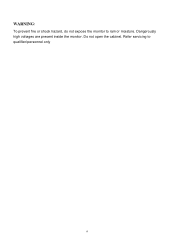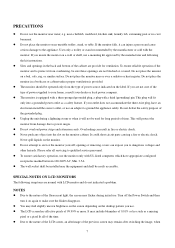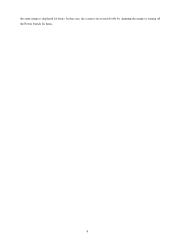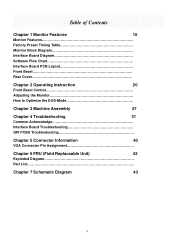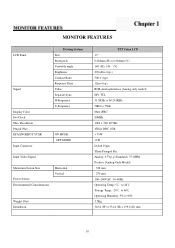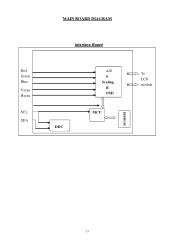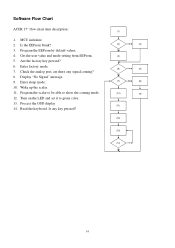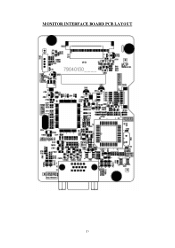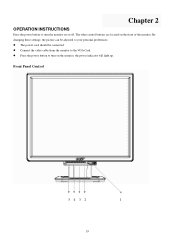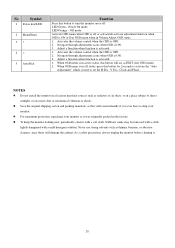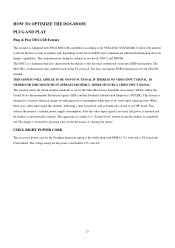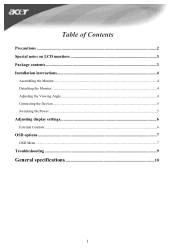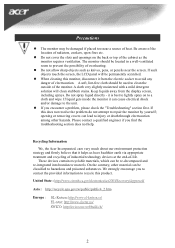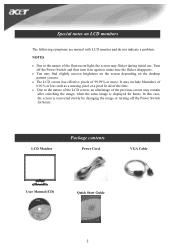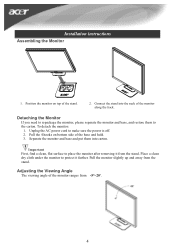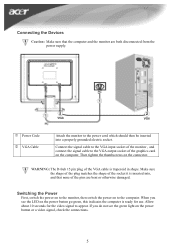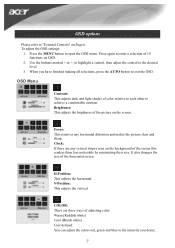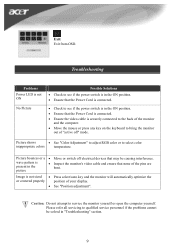Acer AL1706 Support Question
Find answers below for this question about Acer AL1706.Need a Acer AL1706 manual? We have 2 online manuals for this item!
Question posted by jamiepayne2010 on July 24th, 2011
Monitor Dosent Come On Green Light On Pqwer Switch Blinks Every Few Seconds And
i can hear it try to power on at the back pannel for a sec
Current Answers
Answer #1: Posted by yogasuria92 on September 18th, 2011 4:28 AM
NOTE: Before making any attempt to remove or replace any part inside the casing, ensure that the power is off.
Well, the first thing that might be causing this is your memory card (RAM). Try to remove it and place it in another memory slot on the motherboard.
To be sure if your motherboard is still in good working condition, remove the memory card and power on the PC.
You should hear continuous beep sounds.
If you hear this then your motherboard is fine.
If placing the memory card in another slot does not work then the problem lies with the memory card itself. You will need to replace it.
It could also be that some faulting PCI cards are causing this error.
Try to remove your PCI cards. Normally a faulting PCI modem causes this type of error. Remove it and then power on the pc.
The processor cannot be faulty but still if you want to check it, remove the CPU Cooler fan. Then turn on the PC.
Place your finger on the processor for 2 seconds. You should find the processor heating up. Then turn it off immediately. If this works then your processor is good.
Remember not to leave it ON for more than 5 secs.
Well, the first thing that might be causing this is your memory card (RAM). Try to remove it and place it in another memory slot on the motherboard.
To be sure if your motherboard is still in good working condition, remove the memory card and power on the PC.
You should hear continuous beep sounds.
If you hear this then your motherboard is fine.
If placing the memory card in another slot does not work then the problem lies with the memory card itself. You will need to replace it.
It could also be that some faulting PCI cards are causing this error.
Try to remove your PCI cards. Normally a faulting PCI modem causes this type of error. Remove it and then power on the pc.
The processor cannot be faulty but still if you want to check it, remove the CPU Cooler fan. Then turn on the PC.
Place your finger on the processor for 2 seconds. You should find the processor heating up. Then turn it off immediately. If this works then your processor is good.
Remember not to leave it ON for more than 5 secs.
Related Acer AL1706 Manual Pages
Similar Questions
Mi Monitor Se Le Va La Señal
Hola es el monitor acer parpadea mucho y sale el letrero sin señal teniendo mi consola prendida...
Hola es el monitor acer parpadea mucho y sale el letrero sin señal teniendo mi consola prendida...
(Posted by Anonymous-172192 1 year ago)
How Do I Turn My Monitor Back On?
Green and yellow light keep switching back and forth.
Green and yellow light keep switching back and forth.
(Posted by ecarrizal 10 years ago)
Vertical Red Line
Hello, I have the Acer AL1706A monitor and there is a vertical red line going down the center of the...
Hello, I have the Acer AL1706A monitor and there is a vertical red line going down the center of the...
(Posted by twolves71 12 years ago)
Green Verticle Line On Screen
i have acer monitor V203HV, a green vertival line is showing on the screen, i opened the case, when ...
i have acer monitor V203HV, a green vertival line is showing on the screen, i opened the case, when ...
(Posted by naturetheendless 12 years ago)