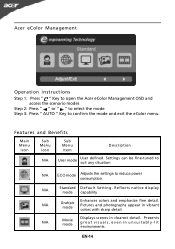Acer S202HL Support Question
Find answers below for this question about Acer S202HL.Need a Acer S202HL manual? We have 2 online manuals for this item!
Question posted by Bronedn on November 14th, 2013
Acer S202hl Monitor Where Is The Led Power Indicator
The person who posted this question about this Acer product did not include a detailed explanation. Please use the "Request More Information" button to the right if more details would help you to answer this question.
Current Answers
Related Acer S202HL Manual Pages
Similar Questions
How To Remove Acer P206hv Monitor Back Cover?
how to remove acer p206hv monitor back cover? the ac power point is burnt and i would like to remove...
how to remove acer p206hv monitor back cover? the ac power point is burnt and i would like to remove...
(Posted by lvictorlincoln 5 years ago)
How To Dismantle The Acer S202hl Monitor And Pack It
i want ot shift my monitor .,,, so i need to pack the monitor by dismantle it
i want ot shift my monitor .,,, so i need to pack the monitor by dismantle it
(Posted by cherukurinaidu 12 years ago)