Acer S202HL Support Question
Find answers below for this question about Acer S202HL.Need a Acer S202HL manual? We have 2 online manuals for this item!
Question posted by jekarthi on March 5th, 2014
Where Is The Auto Adjust Button On Acer S202hl Monitor
The person who posted this question about this Acer product did not include a detailed explanation. Please use the "Request More Information" button to the right if more details would help you to answer this question.
Current Answers
There are currently no answers that have been posted for this question.
Be the first to post an answer! Remember that you can earn up to 1,100 points for every answer you submit. The better the quality of your answer, the better chance it has to be accepted.
Be the first to post an answer! Remember that you can earn up to 1,100 points for every answer you submit. The better the quality of your answer, the better chance it has to be accepted.
Related Acer S202HL Manual Pages
Quick Start Guide - Page 1


...or touched
with a sharp or abrasive implement. · Put your monitor in the monitor cabinet are bent.
Connecting Your Monitor to a properly grounded, AC outlet.
3. Connect power cord Connect...away from it . · Never insert anything to perform this monitor
LCD Monitor Quick Setup Guide If the monitor still does not function properly, please refer to the troubleshooting section to...
Quick Start Guide - Page 2


... operate this device may cause undesired operation. CE declaration of conformity Hereby, Acer Inc., declares that this LCD monitor is subject to the following measures:
•
Reorient or relocate the receiving...try to
correct the interference by one or more of the FCC rules. LCD Monitor Quick Setup Guide
English
Regulations and safety notices
FCC notice
This device has been ...
Quick Start Guide - Page 3


... hold waste disposal service or the shop where you can drop off your waste equipment for the recycling of waste electrical and electronic equipment. LCD Monitor Quick Setup Guide English
Disposal of W aste Equipment by handing it over to conserve natural resources and ensure that it is recycled in the European...
User Manual - Page 1


TABLE OF CONTENTS
Special notes on LCD monitors 1 Information for your safety and comfort 2 Unpacking 5 Attaching/Removing the base 6 Screen position adjustment 6 Connecting the power cord 7 Safety precaution 7 Cleaning your monitor 7 Power saving 8 DDC 8 Connector Pin Assignment 9 Standard Timing Table 11 Installation 12 User controls 13 Troubleshooting 19
User Manual - Page 2


... more. In this case, the screen is displayed for hours. Turn off the Power Switch for hours. EN-1 SPECIAL NOTES ON LCD MONITORS
The following symptoms are normal with LCD monitor and do not indicate a problem.
NOTES
· Due to make sure the flicker disappears.
· You may find slightly uneven brightness...
User Manual - Page 4


...indicating a need for more comfortable computer use . The following the operating instructions
Note: Adjust only those controls that are
also at risk of physical injury after following symptoms may ...your leg muscles
EN-3 Users are covered by the operating instructions, since improper adjustment of the monitor, using a footrest,
or raising your sitting height to achieve maximum comfort....
User Manual - Page 5


...you view your monitor more than the top edge of the display so your eyes
point downward when looking at the middle of the display.
•
Adjust the display brightness ...your eyes from the monitor and focusing
on how to reduce eyestrain. Warning! The following websites:
Worldwide: http://www.acer-group.com/public/Sustainability/sustainability01.htm
http://www.acer-group.com/public/...
User Manual - Page 6


UNPACKING
Please check the following items are present when you unpack the box, and save the packing materials in case you will need to ship or transport the monitor in future.
· LCD Monitor
· AC Adapter
· AC Power Cord
· D-Sub Cable (Optional)
· DVI Cable (Optional)
· User Manual
· Quick Start Guide
S2 2HL LCD monitor
P/N:MU.LR400.001
$'0 2010
EN-5
User Manual - Page 7


... the base. 2 Ensure that the base is locked onto the monitor stand arm. SCREEN POSITION ADJUSTMENT
In oder to optimize the best viewing position, you can be adjusted to hold the edges of the monitor
as indi-
The monitor can adjust the tilt of
the monitor by arrow below . cated by using both of your hands to...
User Manual - Page 8


...the monitor. No user-adjustment is adequate ventilation. · Avoid placing the monitor against a bright background or where sun- Place the monitor just below guidelines when cleaning the monitor. · Always unplug the monitor before... set should have the appropriate safety approvals for your area.
· This monitor has a universal power supply that the power cord you use is fragile. ...
User Manual - Page 9


... Plug and Play with your system if your installation easier, the monitor is around 3 seconds.
EN-8 The monitor supports DDC2B standard.
DDC
To make your system also supports DDC ... detected or the keyboard or mouse is a communication protocol through which the monitor automatically informs the host system about its capabilities, for example, supported resolutions and corresponding timing....
User Manual - Page 10


CONNECTOR PIN ASSIGNMENT
15-Pin Color Display Signal Cable
PIN NO. 1. 2. 3. 4. 5. 6. 7. 8. DESCRIPTION Red
Green Blue Monitor Ground DDC-return R-Ground G-Ground B-Ground
PIN NO. 9. 10. 11. 12. 13. 14. 15. DESCRIPTION +5V
Logic Ground Monitor Ground DDC-Serial Data
H-Sync V-Sync DDC-Serial Clock
EN-9
User Manual - Page 13


... does not function properly, please refer to the troubleshooting section to the computer. INSTALLATION
To install the monitor to the adapter. b. Make sure both the monitor and computer are powered-OFF. Connect the adapter
a Connect the AC cord to your host system, please follow the steps as given below:
Steps
1. 1-1 1-2
Connect ...
User Manual - Page 14


... your monitor. (a) VGA input (b) DVI input As you cycle through the sources you quickly select the most commonly accessed settings.
MENU OSD functions Press this button to set the HPos, VPos, Clock and Focus. Lights up to indicate the power is used to activate the Auto Adjustment function. AUTO Auto Adjust: Press this botton to open the Acer...
User Manual - Page 15
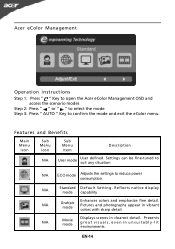
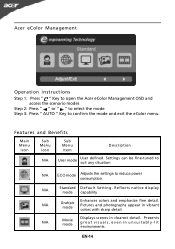
...
N/A
ECO mode Adjusts the settings to confirm the mode and exit the eColor menu.
Acer eColor Management
Operation instructions
Step 1: Press " " Key to open the Acer eColor Management OSD and... access the scenario modes
Step 2: Press " " or " " to select the mode Step 3: Press " AUTO...
User Manual - Page 16


...adjust. 3 Use the / keys to adjust the sliding scales. 4 The Picture menu can be used to adjust the current Brightness, Contrast,
Colour Temp, Auto... Config and other image-related qualities. EN-15 The OSD can use the OSD to open the OSD. Press the MENU key to adjust... Adjusting the OSD settings
Note: The following page: Adjusting ...
User Manual - Page 20


... OSD, in compliance which may be causing the input signal frequency mismatch.
Unstable Picture
· Check if the specification of graphics adapter and monitor is
· Using OSD, adjust RESOLUTION, CLOCK,
missing, center
CLOCK-PHASE, H-POSITION and V- Abnormal Picture
Display is in case of missing full-screen
size
image, please select other...
User Manual - Page 21


....
· Check if AC power cord is ON. LED displays amber color
· Check if video signal cable is properly connected at the back of monitor.
· Check if the power of computer system is properly connected to their default settings. (DVI mode) Problems
No Picture
Current Status Remedy
LED ON...
User Manual - Page 22


... Wu Rd., Hsichih, Taipei Hsien 221, Taiwan
Contact Person: Mr. Easy Lai, E-mail: easy_lai@acer.com.tw And,
Acer Europe SA Via Cantonale, Centro Galleria 2 6928 Manno Switzerland
Hereby declare that:
Product:
LCD Monitor
Trade Name:
Acer
Model Number: SKU Number:
S202HL S202HL xxxxxx ("x" = 0~9, a ~ z, or A ~ Z)
Is compliant with the essential requirements and other relevant provisions of...
User Manual - Page 23


...accept any interference received, including interference that may not cause harmful interference, and (2) this declaration:
Product:
LCD Monitor
Model Number:
S202HL
SKU Number:
S202HL xxxxxx ("x" = 0~9, a ~ z, A ~ Z or Blank)
Name of Responsible Party: Acer America Corporation
Address of the FCC Rules. A.
Acer America Corporation 333 West San Carlos St., San Jose
CA 95110, U.

