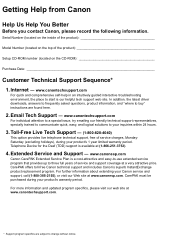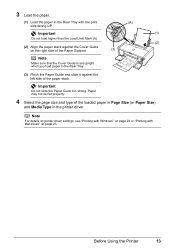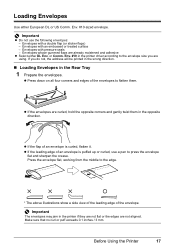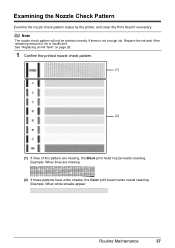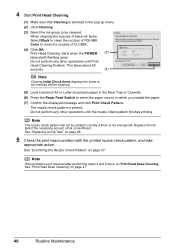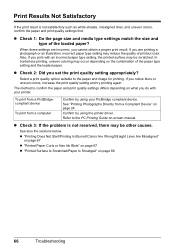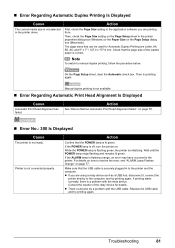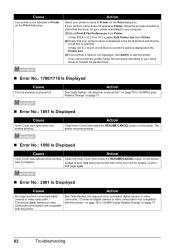Canon iP4500 Support Question
Find answers below for this question about Canon iP4500 - PIXMA Color Inkjet Printer.Need a Canon iP4500 manual? We have 2 online manuals for this item!
Question posted by Trcsouth on September 12th, 2013
I Am Trying To Reinstall My Pixma432 I Need The Driver ..i Have An Imac How Do
Current Answers
Answer #1: Posted by SoCalWoman on September 12th, 2013 6:24 PM
The following link provides the printer driver:
Once there, choose one of the MAC options from the dropdown menu for a list of drivers compatible with your Operating System
Hope this helps
Much appreciation to those who acknowledge our members for their contribution toward finding a solution.
~It always seems impossible until it is done~
Nelson Mandela
Related Canon iP4500 Manual Pages
Similar Questions
do i need to have both color and black cartridges to print? I am planning to print only black and wh...
It is on and plugged in. What do I need to do?