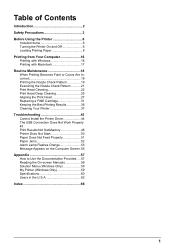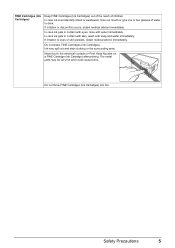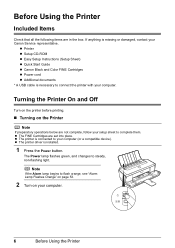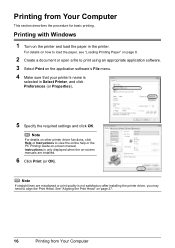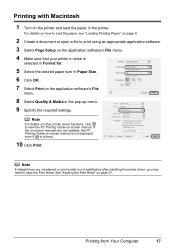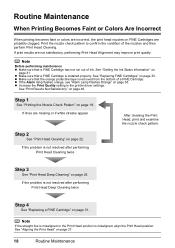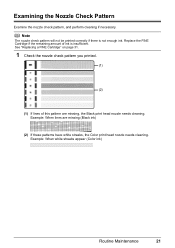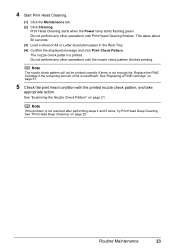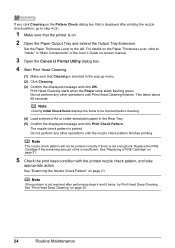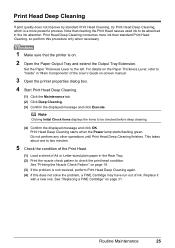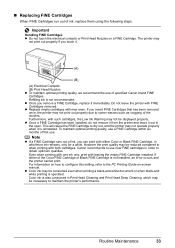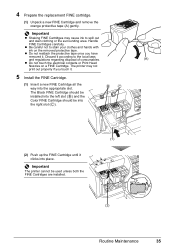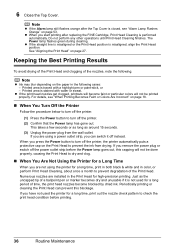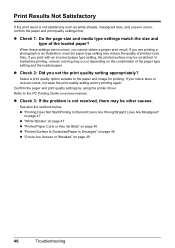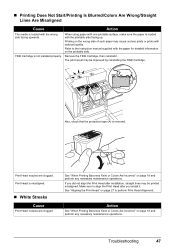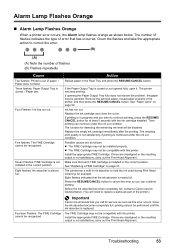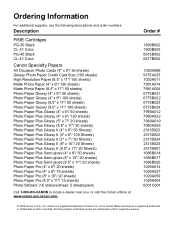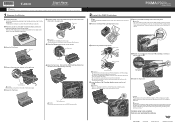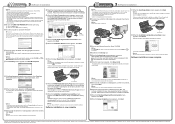Canon iP2600 Support Question
Find answers below for this question about Canon iP2600 - PIXMA Color Inkjet Printer.Need a Canon iP2600 manual? We have 3 online manuals for this item!
Question posted by chandooc on December 7th, 2014
Do I Need To Have Both Color And Black Cartridges To Print? I Am Planning To Pri
Current Answers
Answer #1: Posted by BusterDoogen on December 7th, 2014 9:56 AM
I hope this is helpful to you!
Please respond to my effort to provide you with the best possible solution by using the "Acceptable Solution" and/or the "Helpful" buttons when the answer has proven to be helpful. Please feel free to submit further info for your question, if a solution was not provided. I appreciate the opportunity to serve you!
Related Canon iP2600 Manual Pages
Similar Questions
My color ink cartridge is indicating low. My printer will not work. I want to print with just black....
I can't find the fine cartridge holder for my i2600 printer, so I can't install the ink. Do I need t...
this machine will copy fine but will not print from computer email .new ink cartridges have been in...