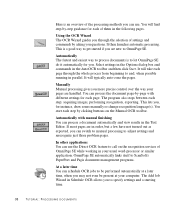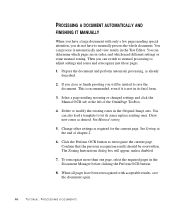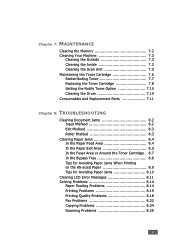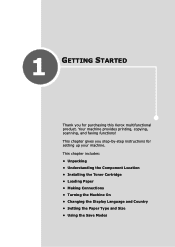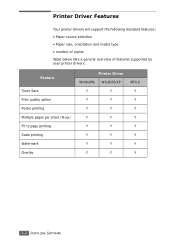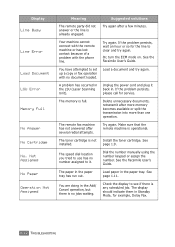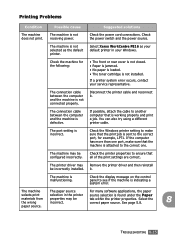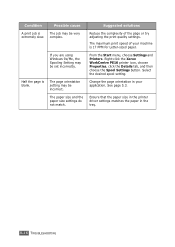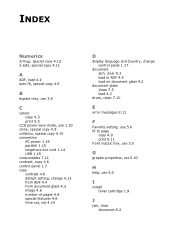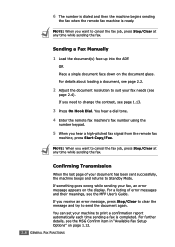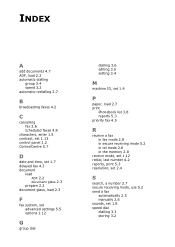Xerox PE16 - WorkCentre B/W Laser Support and Manuals
Get Help and Manuals for this Xerox item

Most Recent Xerox PE16 Questions
Xerox Workcentre Pe16 Scanner Does Not Work In Windows 7
(Posted by knggla 10 years ago)
Xerox Pe 16 Blank Copies
Have a Xerox PE 16 whick gives blank copies when making copies but prints okay when you do a test pa...
Have a Xerox PE 16 whick gives blank copies when making copies but prints okay when you do a test pa...
(Posted by sinyangwegeoffrey 11 years ago)
Fuser Assly - Spare Part Supplier
The fuser assly sensor of our Xerox PE-16 machine has broken. Where can I get a replacement of the s...
The fuser assly sensor of our Xerox PE-16 machine has broken. Where can I get a replacement of the s...
(Posted by mgnhal 11 years ago)
Scanning Procedure Using Xerox Work Centrepe16
What is the scanning procedure by using the above model.After loading the driver how to srtart? Can ...
What is the scanning procedure by using the above model.After loading the driver how to srtart? Can ...
(Posted by rkdash 11 years ago)
Xerox PE16 Videos

???????? ????????? Samsung SCX 4100, ML 1510, ML 1710, Xerox Pe114, 3120, Pe16
Duration: 3:11
Total Views: 9,346
Duration: 3:11
Total Views: 9,346
Popular Xerox PE16 Manual Pages
Xerox PE16 Reviews
We have not received any reviews for Xerox yet.