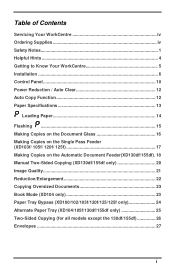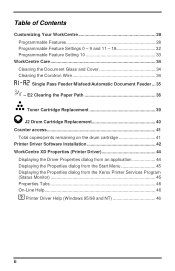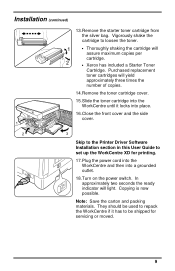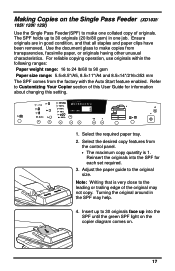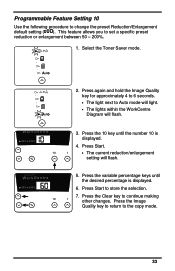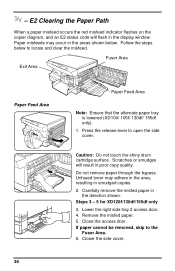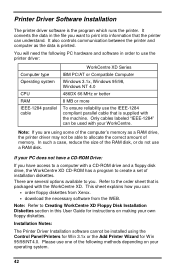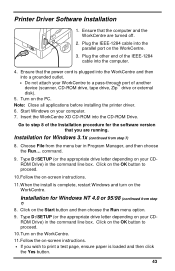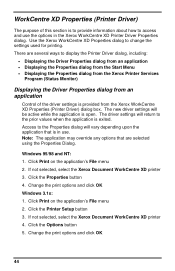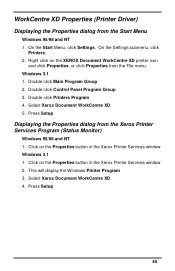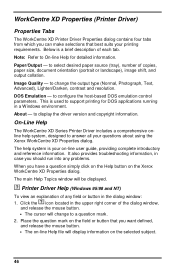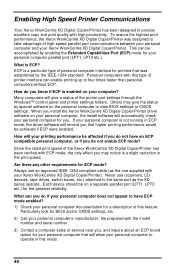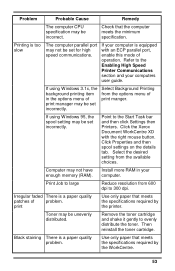Xerox XD120F - WorkCentre B/W Laser Printer Support and Manuals
Get Help and Manuals for this Xerox item

View All Support Options Below
Free Xerox XD120F manuals!
Problems with Xerox XD120F?
Ask a Question
Free Xerox XD120F manuals!
Problems with Xerox XD120F?
Ask a Question
Most Recent Xerox XD120F Questions
Where Can I Find A Drawing Of The Xd120f. I Need To Locate A Belt Inside The Uni
(Posted by victormorrish 9 years ago)
Bad Copy
have replaced the toner cartridge & drum. first copy good and then can hardly read the next copi...
have replaced the toner cartridge & drum. first copy good and then can hardly read the next copi...
(Posted by mitziepearson 11 years ago)
What Does An Error Code Of L6 Mean On The Xd120f?
(Posted by farnpc07 11 years ago)
Xerox Workcenter Xd120f Error L6
What is an L6 Error? How do you fix it?
What is an L6 Error? How do you fix it?
(Posted by manicoara 11 years ago)
Popular Xerox XD120F Manual Pages
Xerox XD120F Reviews
We have not received any reviews for Xerox yet.