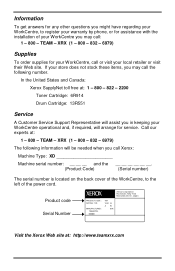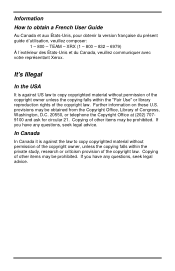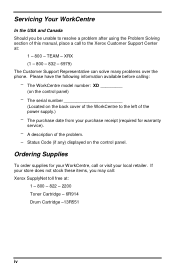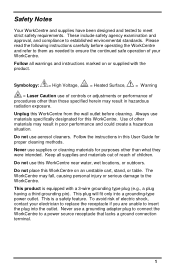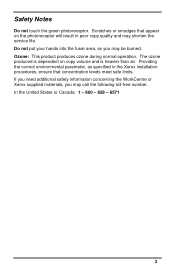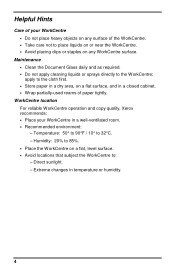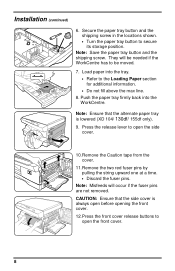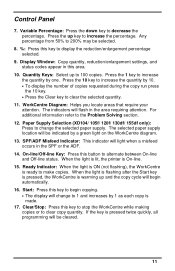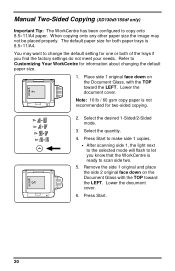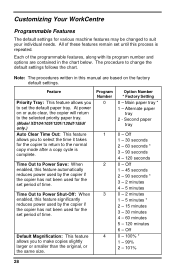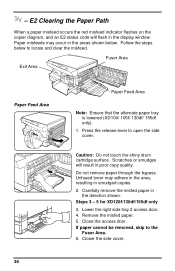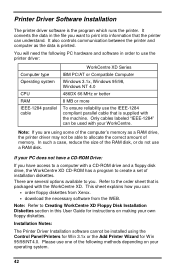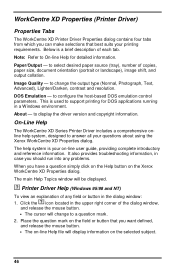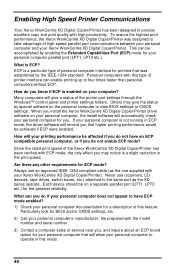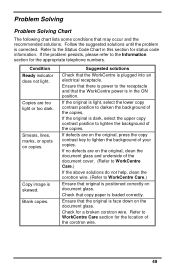Xerox XD120F Support Question
Find answers below for this question about Xerox XD120F - WorkCentre B/W Laser Printer.Need a Xerox XD120F manual? We have 1 online manual for this item!
Question posted by victormorrish on March 31st, 2015
Where Can I Find A Drawing Of The Xd120f. I Need To Locate A Belt Inside The Uni
The person who posted this question about this Xerox product did not include a detailed explanation. Please use the "Request More Information" button to the right if more details would help you to answer this question.
Current Answers
Answer #1: Posted by TechSupport101 on April 1st, 2015 11:42 AM
Picture diagrams free but the Service Manual is a paid version here http://www.partshere.com/models/hpprinters.asp?printer=XEROXWORKCENTRE-XD120F
Related Xerox XD120F Manual Pages
Similar Questions
Where Is The Memory Located Inside The Phaser 4510 Printer
(Posted by anicb 9 years ago)
How To I Alter The Printing Options?
I need to print a brochure or bi-fold. The printer is letting me print on both sides but the other s...
I need to print a brochure or bi-fold. The printer is letting me print on both sides but the other s...
(Posted by candicemoliphant 11 years ago)
What Does An Error Code Of L6 Mean On The Xd120f?
(Posted by farnpc07 11 years ago)
Xerox Workcenter Xd120f Error L6
What is an L6 Error? How do you fix it?
What is an L6 Error? How do you fix it?
(Posted by manicoara 11 years ago)
Charge Cc Failure For Xerox 4595 Anyway Of Fixing This And Where Is It Located?
Charge cc failure for xerox 4595 anyway of fixing this and where is it located? error cod 091-311
Charge cc failure for xerox 4595 anyway of fixing this and where is it located? error cod 091-311
(Posted by viper2900 12 years ago)