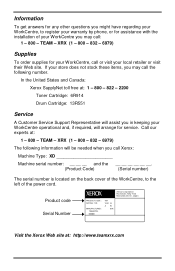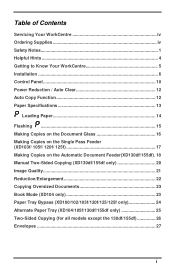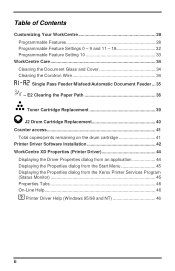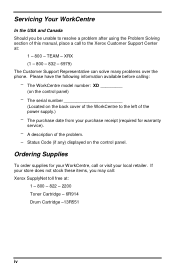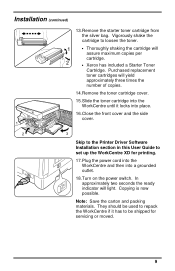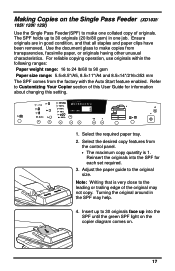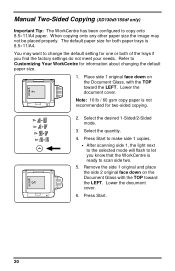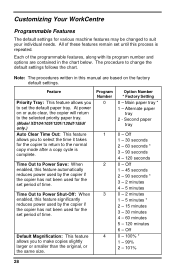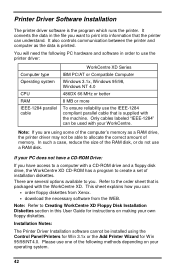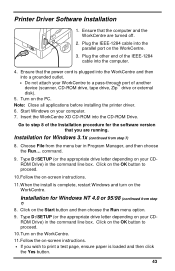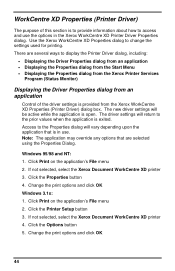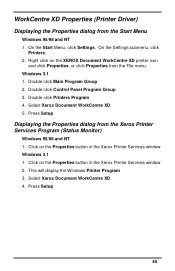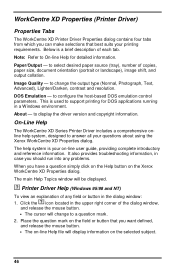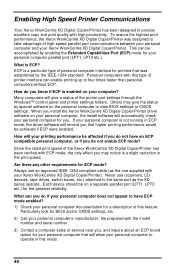Xerox XD103F - WorkCentre B/W Laser Printer Support and Manuals
Get Help and Manuals for this Xerox item

View All Support Options Below
Free Xerox XD103F manuals!
Problems with Xerox XD103F?
Ask a Question
Free Xerox XD103F manuals!
Problems with Xerox XD103F?
Ask a Question
Most Recent Xerox XD103F Questions
What Does Error Code E7 For My Xerox Xd 103f Stand For?
(Posted by jmumbura 9 years ago)
What To Do About Code H2 That Comes On Screen?
Code H2 comes on screen when it's first plugged in.
Code H2 comes on screen when it's first plugged in.
(Posted by rkstreet 11 years ago)
Xerox Xd103f Flashes 'l' Alternating With '6'. What Does This Mean?
(Posted by basswt 12 years ago)
Popular Xerox XD103F Manual Pages
Xerox XD103F Reviews
We have not received any reviews for Xerox yet.