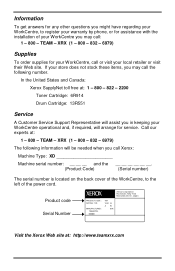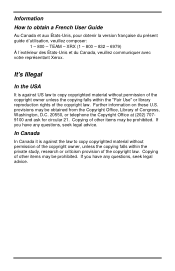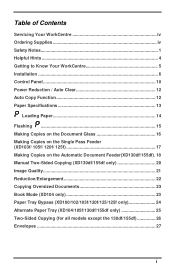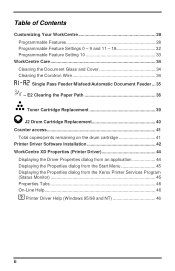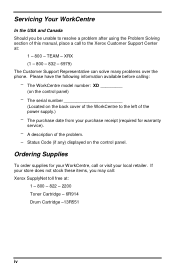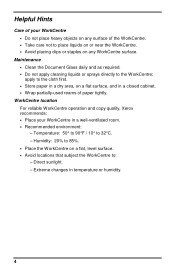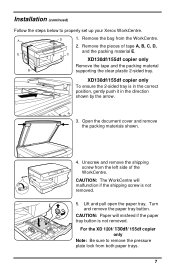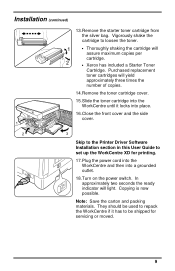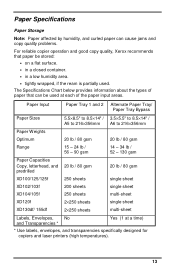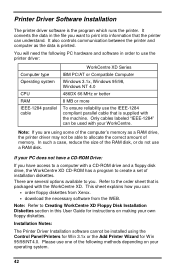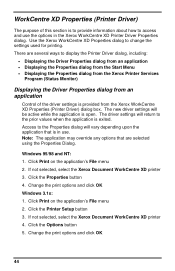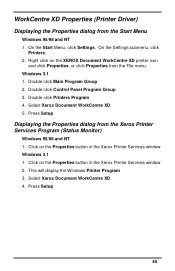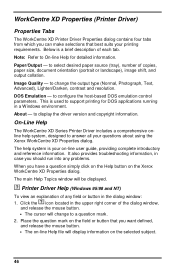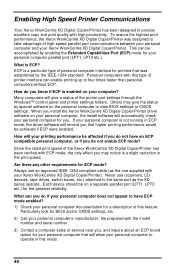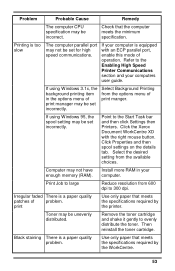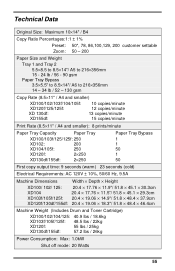Xerox XD103F Support Question
Find answers below for this question about Xerox XD103F - WorkCentre B/W Laser Printer.Need a Xerox XD103F manual? We have 1 online manual for this item!
Question posted by jmumbura on June 16th, 2014
What Does Error Code E7 For My Xerox Xd 103f Stand For?
The person who posted this question about this Xerox product did not include a detailed explanation. Please use the "Request More Information" button to the right if more details would help you to answer this question.
Current Answers
Answer #1: Posted by TechSupport101 on June 16th, 2014 12:36 AM
Hi. See the answer here http://www.fixya.com/support/t5061695-xerox_worcentre_103f_shows_errors_e7_15 which explains the error code E7
Related Xerox XD103F Manual Pages
Similar Questions
Error Code E7
Scanner bar starts jerking after warm up, printer stops working. How to fix?
Scanner bar starts jerking after warm up, printer stops working. How to fix?
(Posted by Roland041450 4 years ago)
Error Code 10 For Laser Printer. What Does This Mean?
(Posted by geriwalter 9 years ago)
Error Code 027-779
We Have An Error Code Of 027-779. What Is This? No Emails Are Exiting.
We Have An Error Code Of 027-779. What Is This? No Emails Are Exiting.
(Posted by sales78510 11 years ago)
How To Reset The Error Code C1
the c1 code stays on how do you reset the error code
the c1 code stays on how do you reset the error code
(Posted by Anonymous-107881 11 years ago)
What To Do About Code H2 That Comes On Screen?
Code H2 comes on screen when it's first plugged in.
Code H2 comes on screen when it's first plugged in.
(Posted by rkstreet 11 years ago)