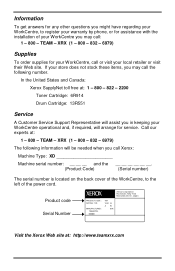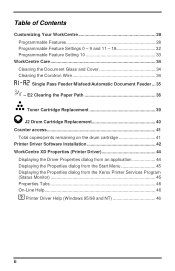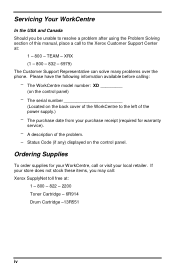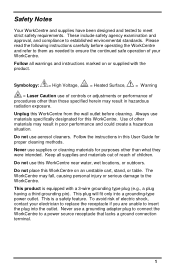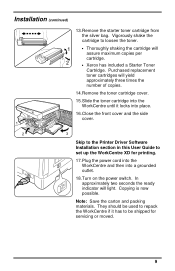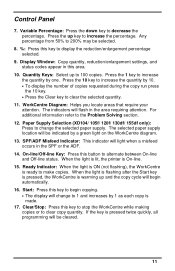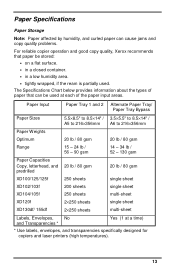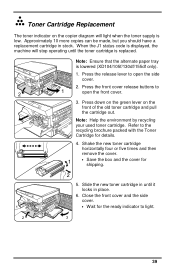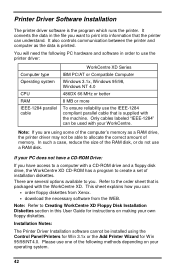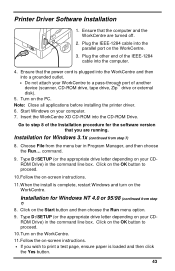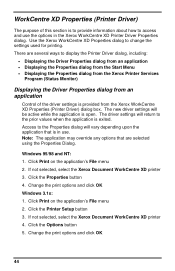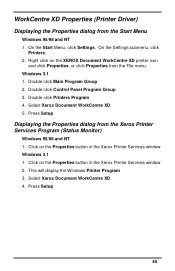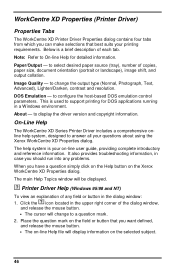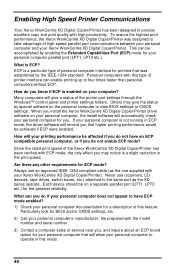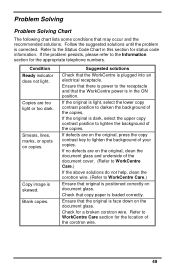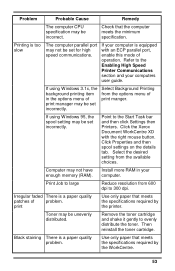Xerox XD130DF Support Question
Find answers below for this question about Xerox XD130DF - WorkCentre B/W Laser Printer.Need a Xerox XD130DF manual? We have 1 online manual for this item!
Question posted by Roland041450 on March 7th, 2020
Error Code E7
Current Answers
Answer #1: Posted by techyagent on March 8th, 2020 1:23 AM
Go to step 2.
Go to step 4. 2 1. Open the Duplex Unit Housing Cover.
2. Check for paper at the Duplex Unit Actuator Is there paper at the Duplex Unit Actuator? Remove the paper, and go to step
3. Go to "Duplex Unit Sensor".
3 Does the error occur when the power is turned ON? Go to "Duplex Unit Sensor".
Go to step 4.
4 1. Remove and re-install the Duplex Unit.
2. Enter Service Diagnostics, and from the Engine Test Print menu select Duplex and set to ON.
3. From the Engine Test Print menu select Print Test Pattern. Does the error occur when making twosided test prints? Go to step
5. Problem solved.
5 Check the paper position: Open the Duplex Unit Housing Cover. Does the leading edge of the paper reach the top roller of the Duplex Unit?
Go to step 6. Go to "Exit Motor Assembly".
6 1. Remove the Duplex Unit Left Cover .
2. Manually rotate the gears. Do the Duplex Unit Roller and all Gears rotate smoothly?
Go to step 7. Replace parts as necessary.
7 1. Open the Duplex Unit Housing Cover and insert paper, then close it.
2. Manually rotate the upper Roller Gear clockwise and check paper transfer. Is the paper transferred smoothly?
Go to step 8. Replace drive parts as necessary.
8 Enter Service Diagnostics, and from the Motors/Fan Tests menu select the Duplex Motor High test. Does the Duplex Unit Motor rotate normally?
Go to step 9. Go to "Duplex Unit Motor".
9 Enter Service Diagnostics, and from the Motors/Fan Tests menu select the Duplex Motor Low test. Does the Duplex Unit Motor rotate normally? Replace the HVPS/Engine Logic Board
https://printcopy.info/?l=en&mod=erc&brand=Xerox&model=Phaser%204500&code=E7-2
Thanks
Techygirl
Related Xerox XD130DF Manual Pages
Similar Questions
We Have An Error Code Of 027-779. What Is This? No Emails Are Exiting.
the c1 code stays on how do you reset the error code
I have replaced the drum twice but the code J2 still remains. the Users Guide says nothing about cl...